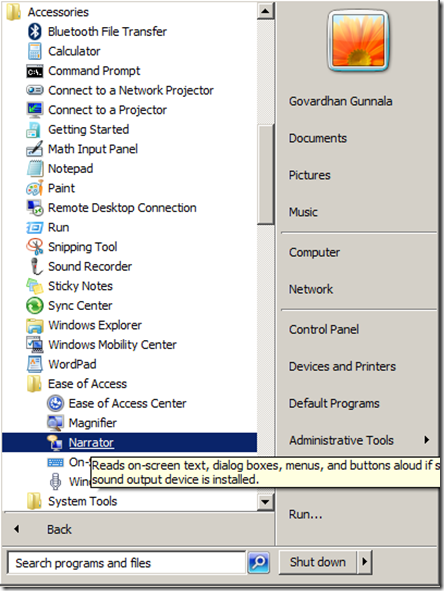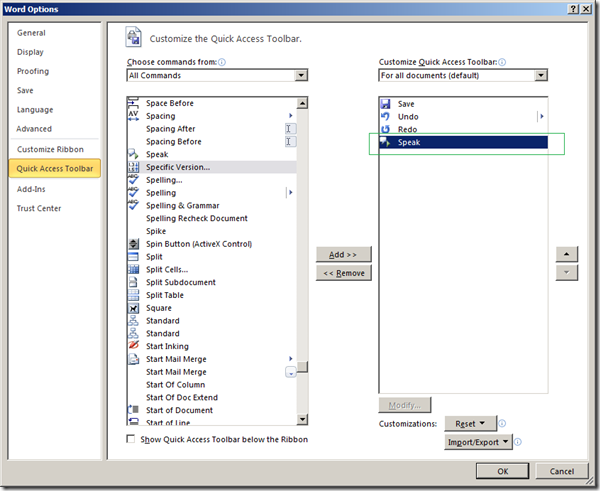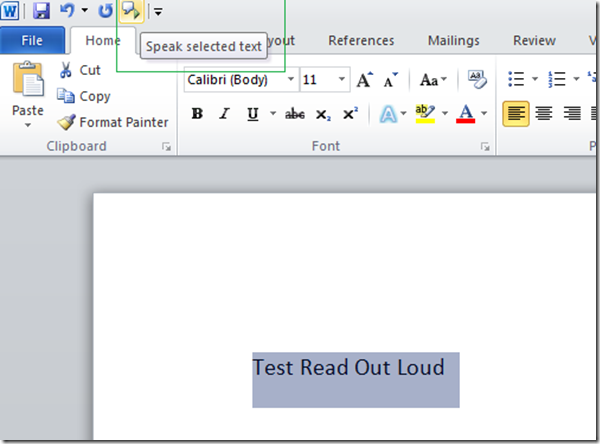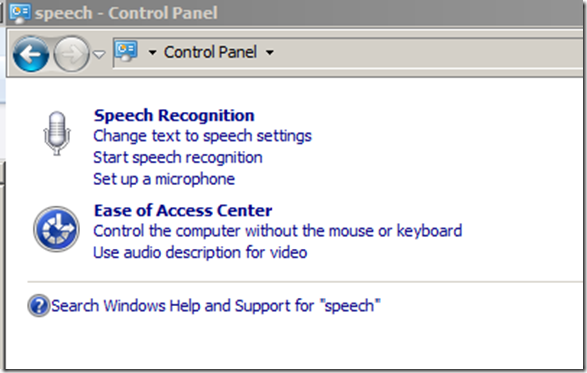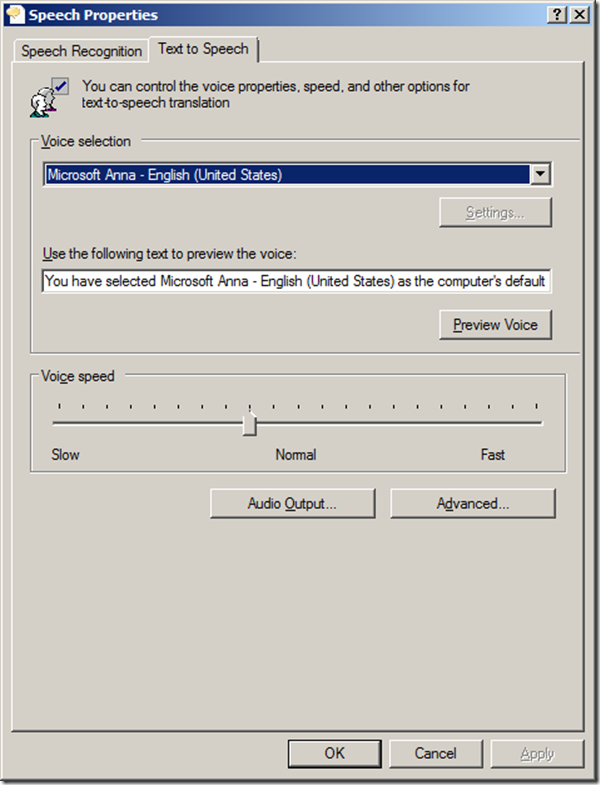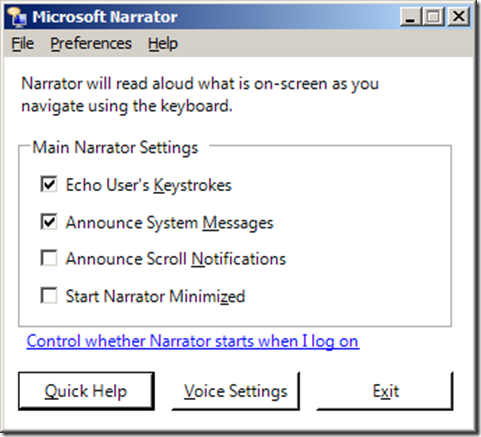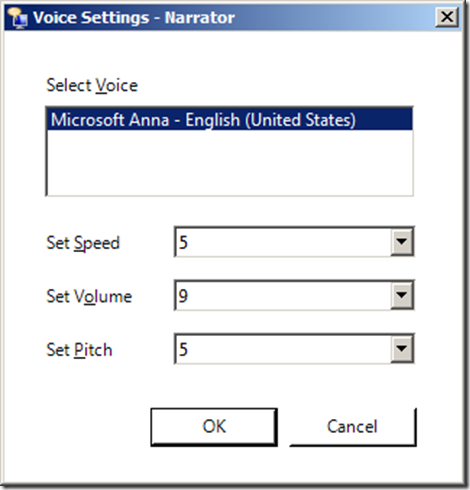Locate and enable access to Word option called “Speak” from Word Options > All Commands > Speak > Add > OK
Now open Word program, select the portion of text that you’d like to have word to read out and then click on Speak button
You can manage the speech settings from Control Panel > “Change text to speech settings”
That will open up “Speech Properties” > “Text to Speech” options as shown below where you can change:
- Voice Selection
- Voice Speed
Alternatively, you can use Narrator software as well to read out any content in Windows:
Start > All Programs > Accessories > Ease of Access > Narrator (also called as screen reader)