Error:
—————————
Remote Desktop Connection
—————————
An authentication error has occurred.
The Local Security Authority cannot be contactedRemote computer: <IP-Address/Hostname>
—————————
OK
—————————
When attempting to establish a remote desktop connection using RD client (mstsc….
When attempting to establish a remote desktop connection using RD client (mstsc.exe) to a Remote Desktop server which is running Windows Server 2008 R2, you may encounter any of these messages:
The connection cannot be completed because the remote computer that was reached is not the one you specified. This could be caused by an outdated entry in the DNS cache. Try using the IP address of the computer instead of the name.
Or
An authentication error has occurred.
The Local Security Authority cannot be contacted
CAUSE
Generally this error message points to network congestions prohibiting a secure…
Generally this error message points to network congestions prohibiting a secure connection to the RD server. However, this error message may also appear if RD Server is configured for secure connections using TLS and TLS is not supported at the client (source machine) attempting the RDP connection.
RESOLUTION
Remote Desktop in Windows Server 2008 R2 offers three types of secure connection…
Remote Desktop in Windows Server 2008 R2 offers three types of secure connections:
Negotiate: This security method uses TLS 1.0 to authenticate the server if TLS is supported. If TLS is not supported, the server is not authenticated.
RDP Security Layer: This security method uses Remote Desktop Protocol encryption to help secure communications between the client computer and the server. If you select this setting, the server is not authenticated.
SSL: This security method requires TLS 1.0 to authenticate the server. If TLS is not supported, you cannot establish a connection to the server. This method is only available if you select a valid certificate.
To resolve the issue, change the remote desktop security on the RD server to RDP Security Layer to allow a secure connection using Remote Desktop Protocol encryption. Below are the steps:
1. Navigate to Start > Administrative Tools > Remote Desktop Services > Remote Desktop Session Host Configuration.
2. With RD Session Host Configuration selected view under Connections.
3. Right click RDP Listener with connection type Microsoft RDP 6.1 and choose Properties.
4. In general tab of properties dialog box under Security, select RDP Security Layer as the Security Layer.
5. Click OK.
Note: This setting does not need a restart of the Server or Remote Desktop Service.
MORE INFORMATION
You may also see Event ID 56 with source TermDD in the system event logs on the…
You may also see Event ID 56 with source TermDD in the system event logs on the RD server for every unsuccessful RDP attempt.
Note This is a "FAST PUBLISH" article created directly from within the Microsoft support organization. The information contained herein is provided as-is in response to emerging issues. As a result of the speed in making it available, the materials may include typographical errors and may be revised at any time without notice. See Terms of Use (http://go.microsoft.com/fwlink/?LinkId=151500) for other considerations.
APPLIES TO
- Windows Server 2008 R2 Enterprise
- Windows Server 2008 R2 Enterprise without Hyper-V
- Windows Server 2008 R2 Standard
- Windows Server 2008 R2 Standard without Hyper-V
<
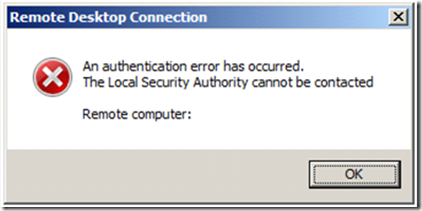
 Back to the top
Back to the top