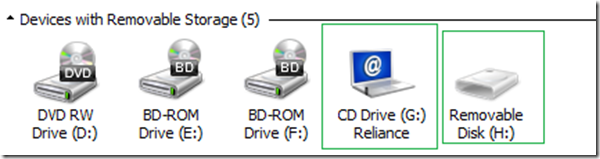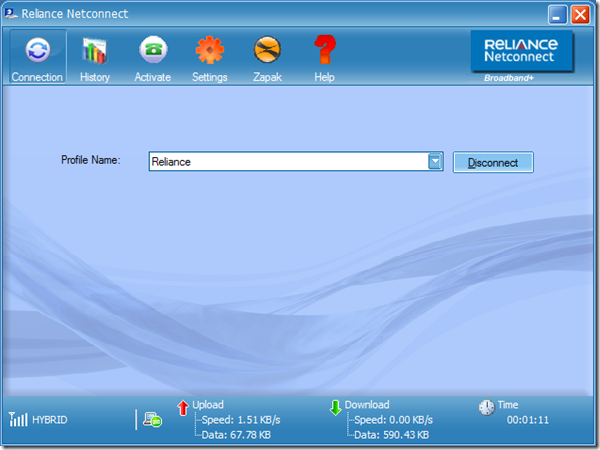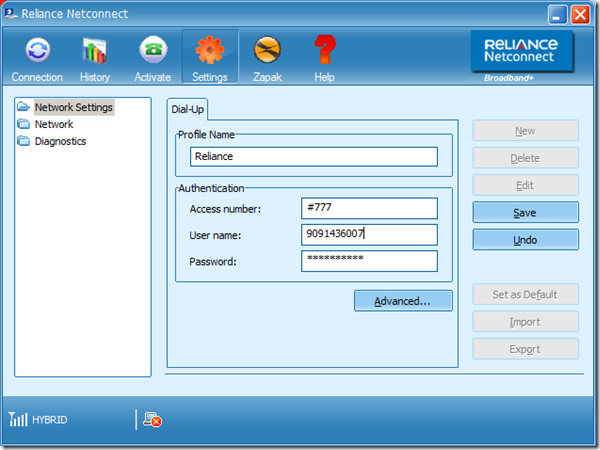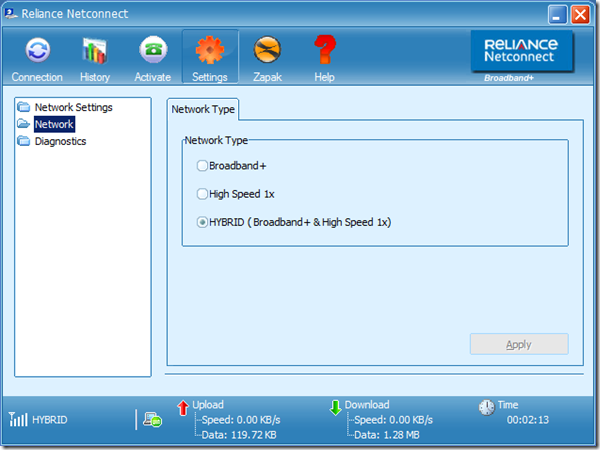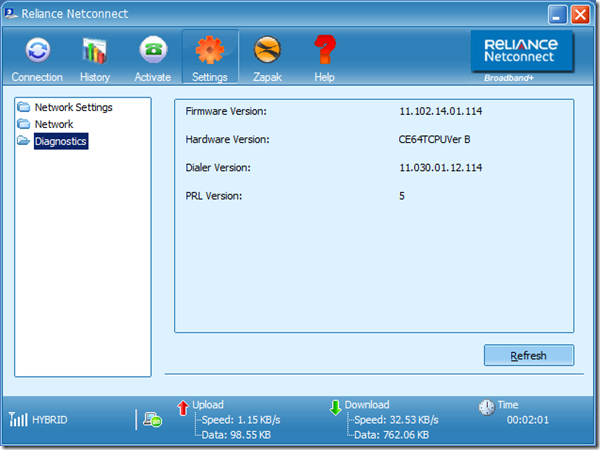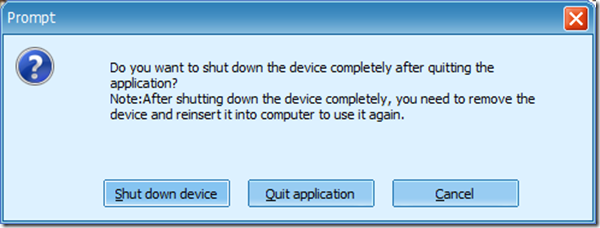Launch the application from Windows –> Start Menu –> Programs –> Reliance Netconnect – Broadband+
A properly installed and working device would display
- a new removable drive named “Reliance” and another Removable disk as shown below
- network Signal in the left bottom of the Window.
- If you don’t see any signal or cross mark on network, it’s probably that device drivers install failed on your system. You may have to re-install the application.
Once the software is properly installed, you need to configure the settings as shown below. The username would be your device number and password as well be the same.
It’s recommended and default is to use the HYDBRID network connection which will fail back to the broadband mode in case of low signal strengths like when you are working out from remote area
Verify that the firmware and other details are shown up fine indicating proper device detection
When you are exiting the application choose to “Shutdown device” if you are not going to use it sooner otherwise just Quick the Application.