Scenario:
- You have WordPress site running on a Windows Server
- When you attempt to update your WordPress installation to the latest available version it results in a prompt to specify the Connection Information using FTP.
Solution:
- Enable FTP feature on your Windows Server under Web Server (IIS) Server Role.
- Download and Install FileZilla Server on your WordPress server
- Logon to FTP service as local administrator in the login box as shown below .
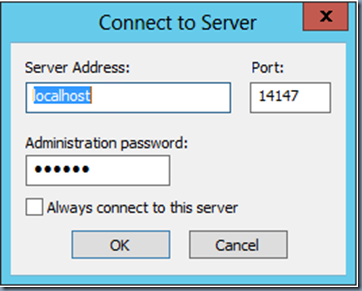
- Create a New FTP user as shown below: .
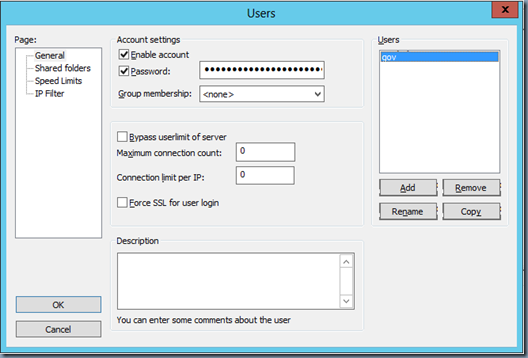
- Assign at least one Shared Folder for newly created FTP user. Ensure that you enable full permissions for the user on the shared folder. In below example, I have assigned complete C: drive as provided FTP user all permissions on the folder. .
