Its is very common requirement for Application Service Providers who host customer applications on their XenApp infrastructure as a cloud solution. It’s very often your customers request you to enable a Windows desktop (in particular Windows 7) theme (look and feel for Window frames). Here are quick steps to achieve this requirement using Citrix Enhanced Desktop Component:
Enable Citrix Enhanced Desktop:
Citrix Enhanced Desktop is a component which is installed by default with the XenApp Server role installation. To enable Citrix Enhanced Desktop component for your users manually in case of restricted environments by temporarily disabling the restrictions:
- login to the XenApp server with your end user account
- Right click on the Desktop > Click Personalize > Click on “Citrix Enhanced Desktop” under “Basic and High Contrast Theme” as shown below:
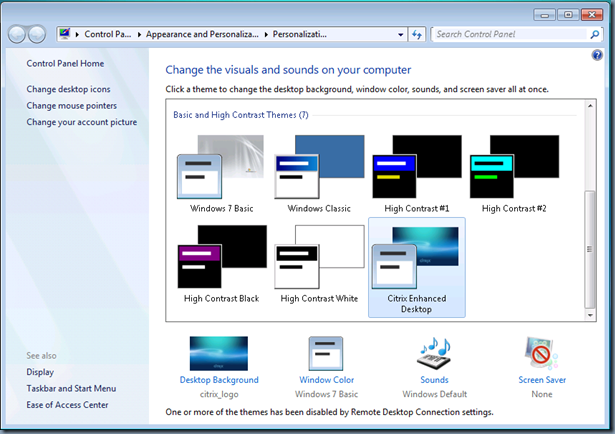
- Now logoff from the server, this will save the new theme settings to the end user profile and will be retained for all future logons
- Enable all the restrictions
- Let your users login and access the XenApp applications which will show up in Windows 7 theme Look and Feel.
- The Window frame changes would appear as below:
- Window Frame Look and Feel With Default Theme :
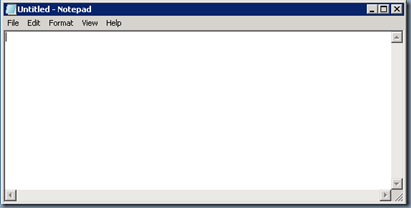
- Window Frame Look and Feel With Citrix Enhanced Desktop:
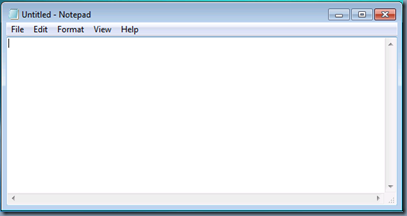
Resources:
- How to enable Windows 7 look and feel for XenApp Desktops in an App Orchestration environment , PDF:
- Case Study: Enabling the Windows7 Look and Feel for Published Desktops
- How to Configure Windows 7 Theme for XenApp Published Desktops and Applications
- To enable Windows 7 look and feel and control desktop customization