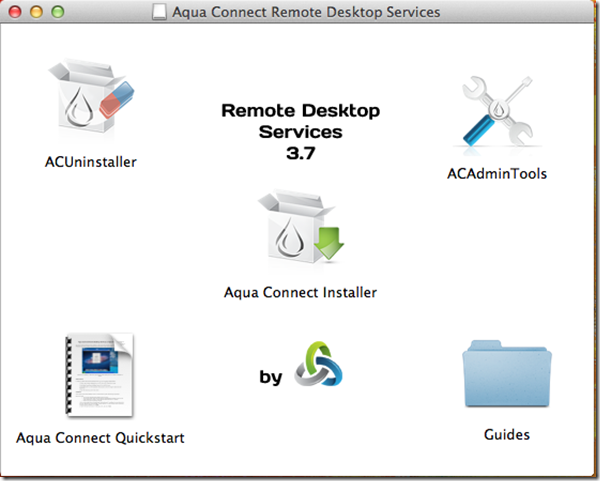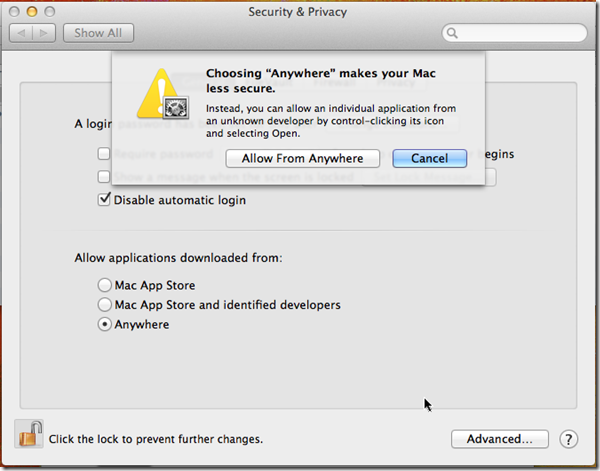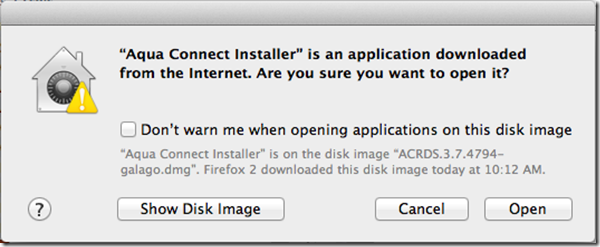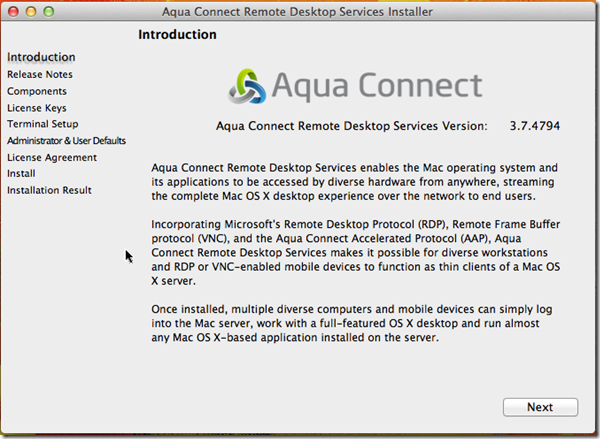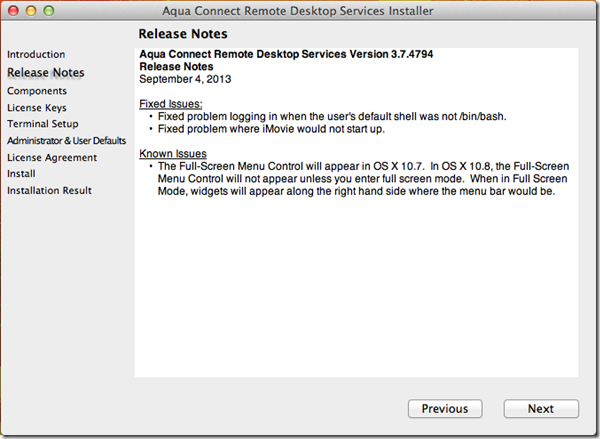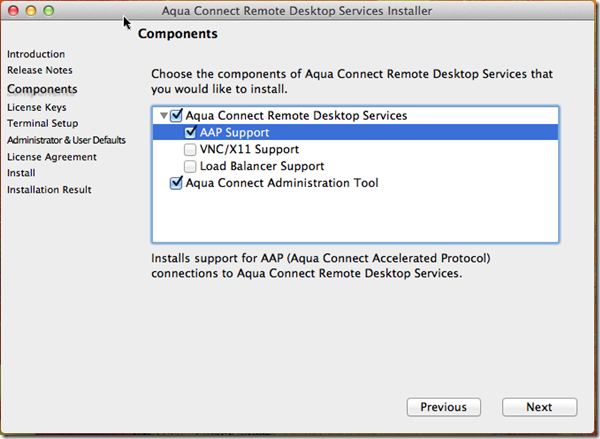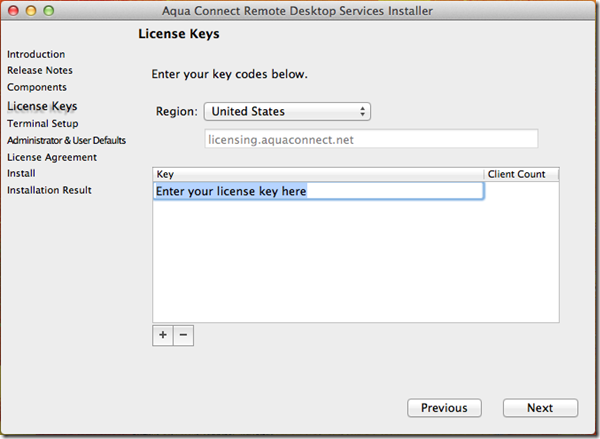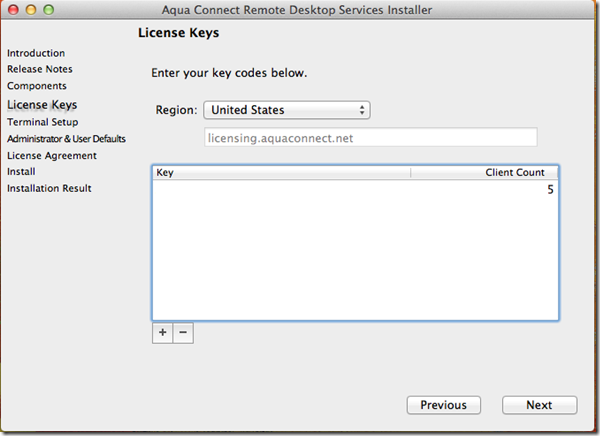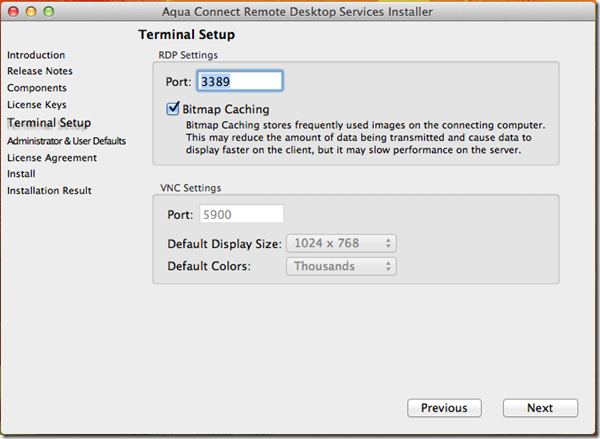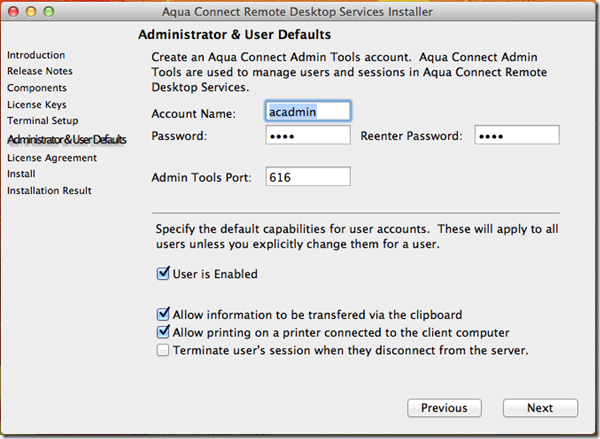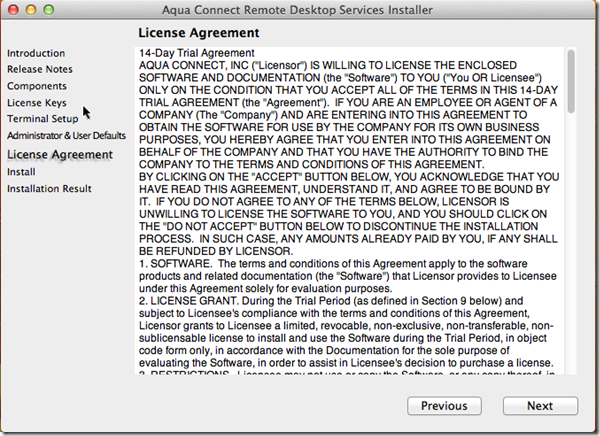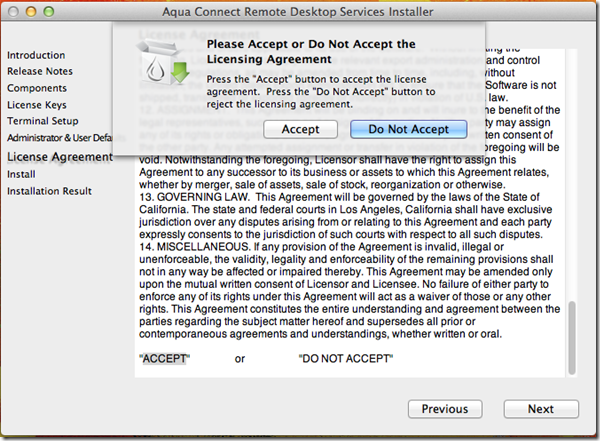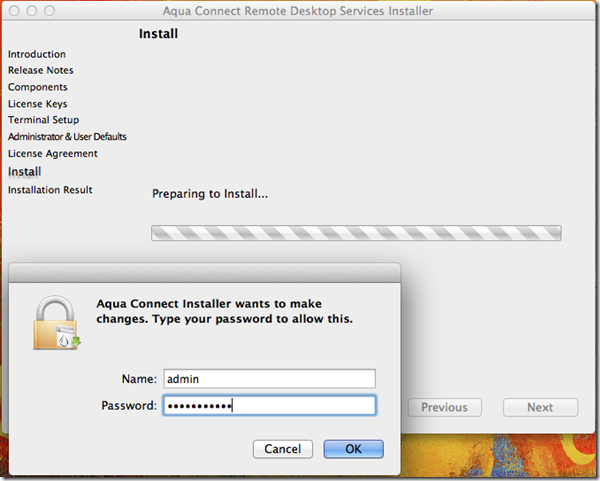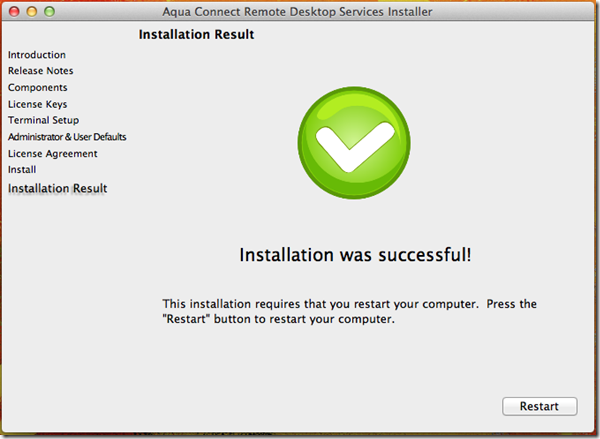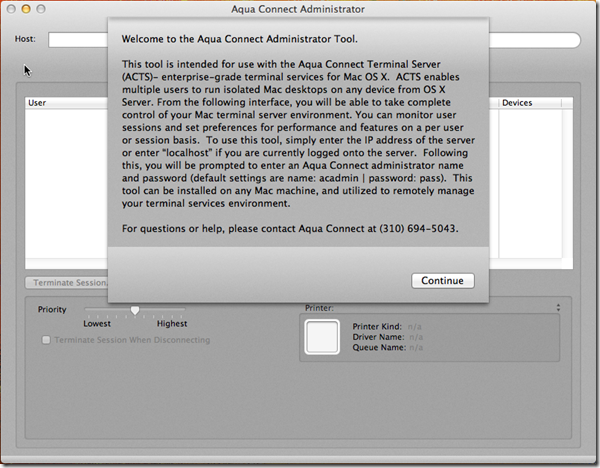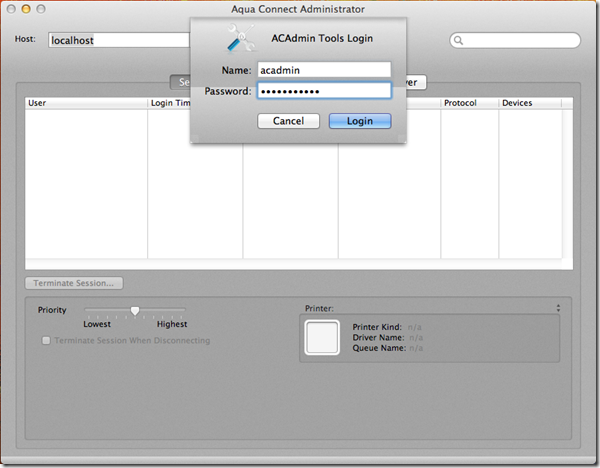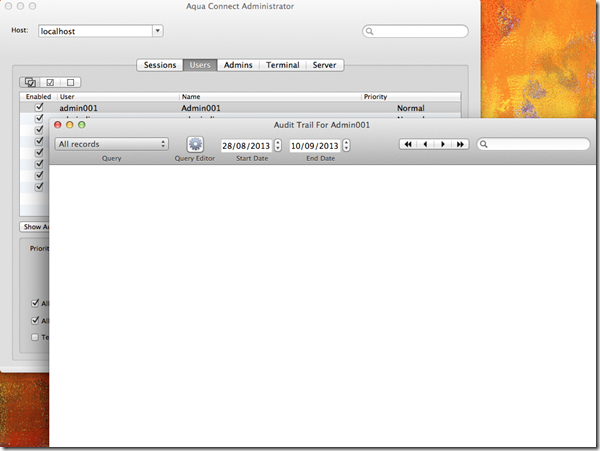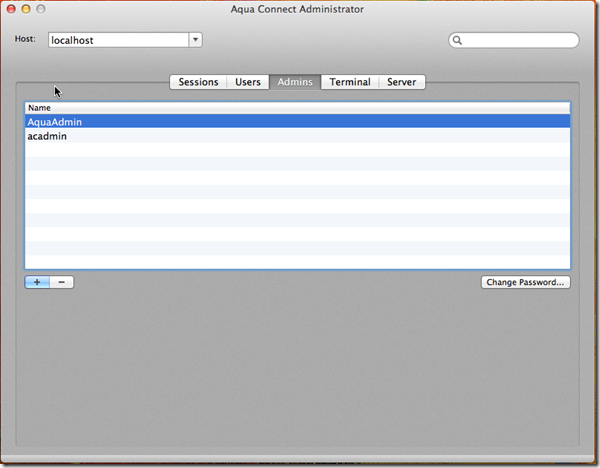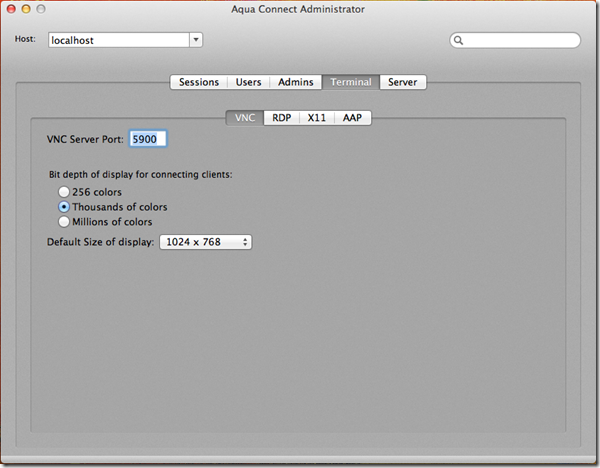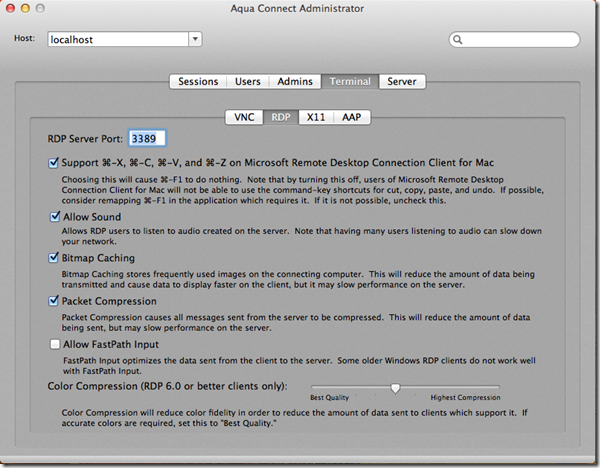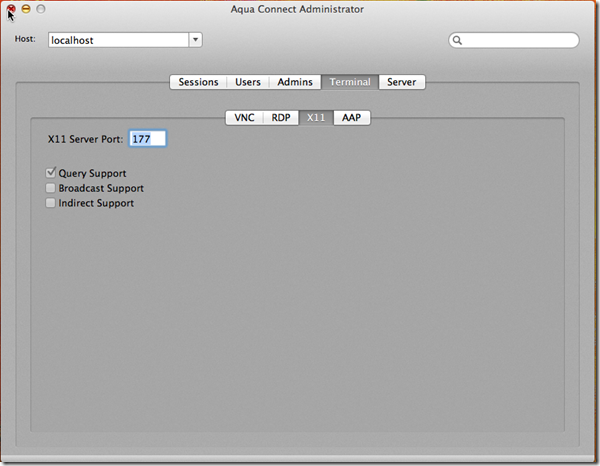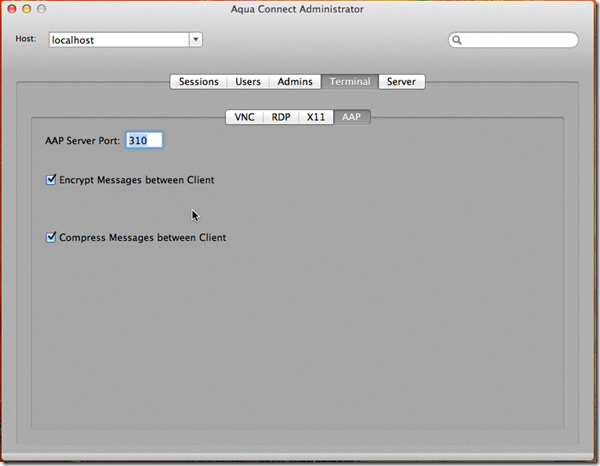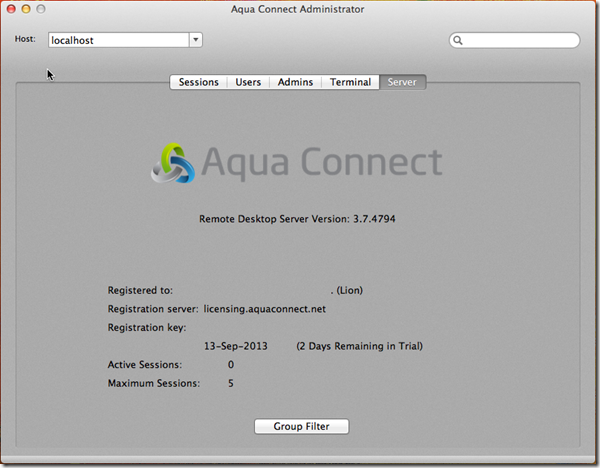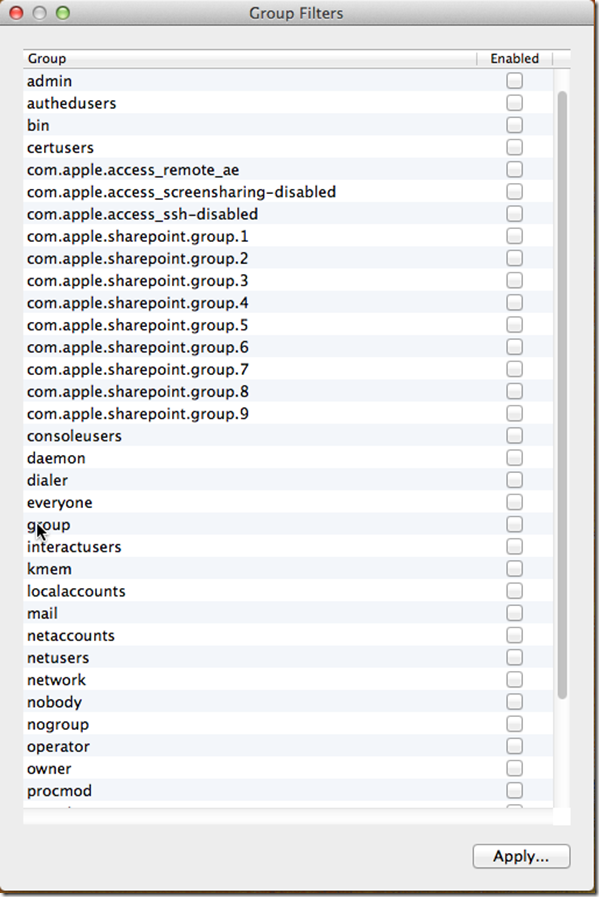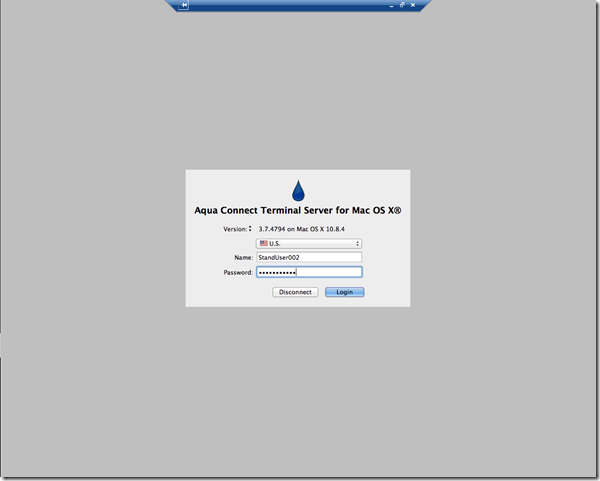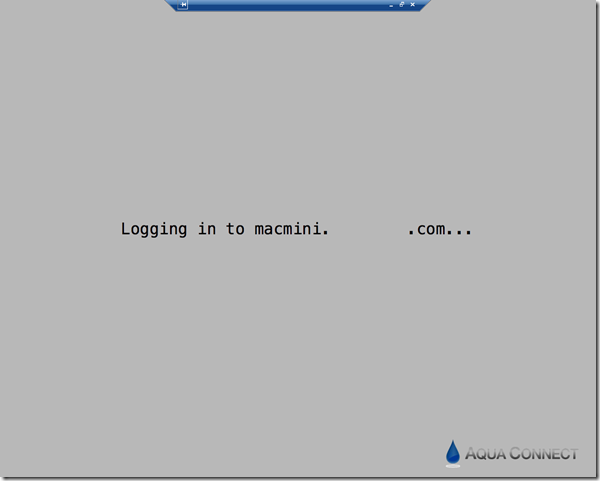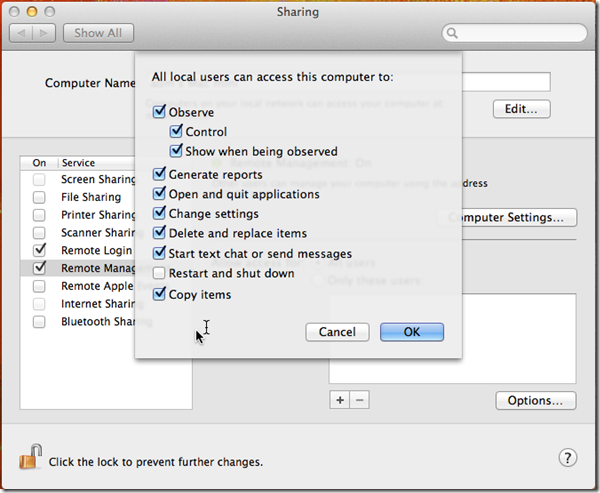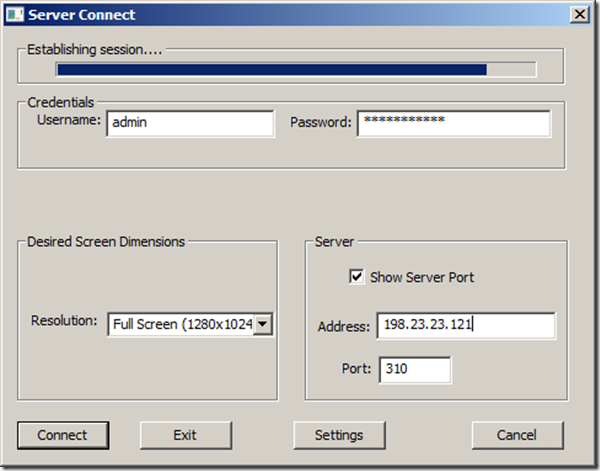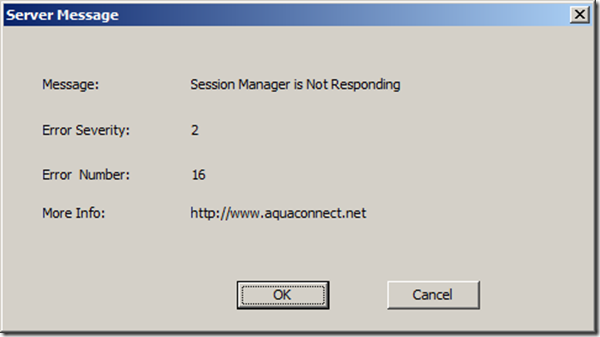INSTALLATION:
Down load the installer disk image file: ACRDS.3.7.4794.dmg
If you are running this installer for the first time after OS X setup or after upgrade from Mountain Lion to Mountain Lion OS X Server, you need to tune up your security settings “Allow applications Downloaded from” Anywhere.
Then launch the installer again to see below prompt and Click Open
Click Next on Introduction pane
Review/glance at the Release Notes of specific version you are about to install and then click Next
In Components> leave the default options checked:
- Aqua Connect Remote Desktop Services
- AAP Support
- Aqua Connect Administration Tool
- and then click Next
In License Keys > enter your license and verify the “client count” and then click Next
In Terminal Setup > leave the defaults RDP Settings with Port: 3389
Under “Administrator & User Defaults” > set the password in password columns and leave the rest to defaults.
- Account Name: acadmin
- Admin Tools Port: 616
- User is Enabled: Enable it
- Allow information to be transferred via the clipboard: Enable it
- Allow printing on a printer connected to the thin client: Enable it
Under “License Agreement” > click Next and Accept agreement
Provide credentials to run the installer on the system with chosen options
Click Restart if the “Installation Result” is successful
CONFIGURATION:
Launch the “Aqua Connect Administrator”