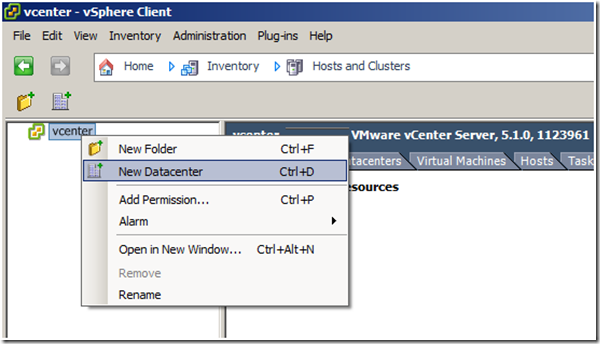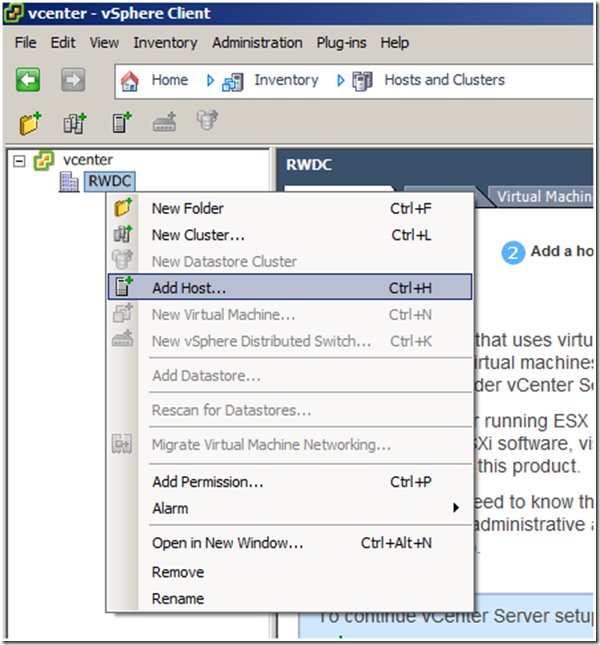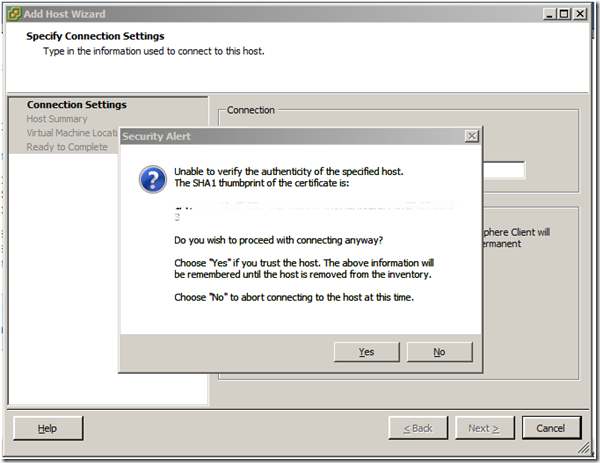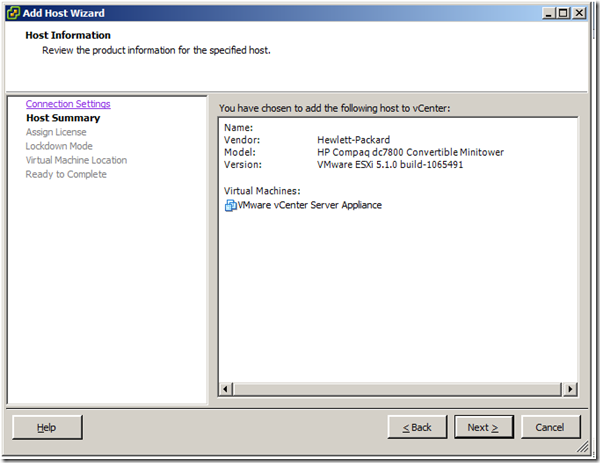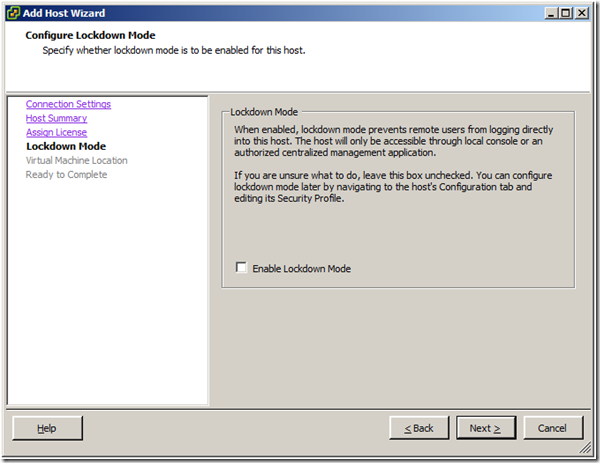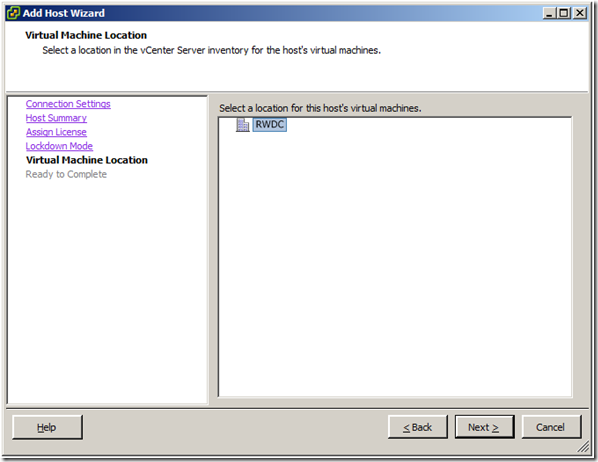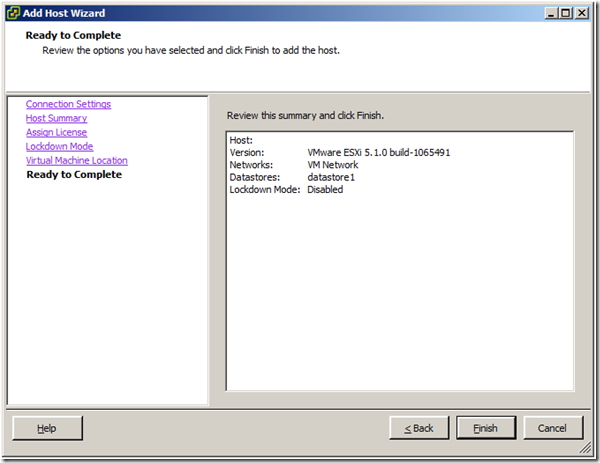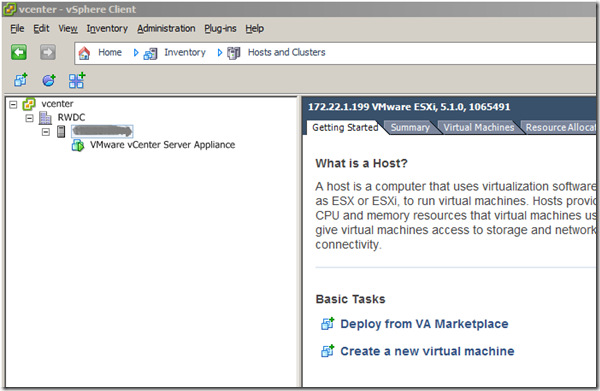Once you have vCenter server up and running, login to vCenter via vSphere client and create a new DataCenter as shown below and give it a name:
Once you have DataCenter created, then you can add any of your VMHosts to be part of that DC.
In the “Add Host Wizard”, provide the details as appropriately.
Press “Yes” to Security Alert:
Click Next on Host Summary
Click next on Assign License, if you have a valid license go ahead and Assign here:
Choose whether you want to “Enable Lockdown Mode”
Select the VM Location that is to choose the DataCenter where you’d like this host to be member of
Review the host settings and click Finish
Once successfully added, your host and any of the guest VM running on them will be visible in vCenter as shown below: