Modify the network/NIC Bindings: required for configuring the DHCP server operate in chosen networks:
- Go to DHCP console
- Right click on the DHCP server
- Click on “Add/Remove Bindings”

- Select the appropriate/required network connections from the available networks list
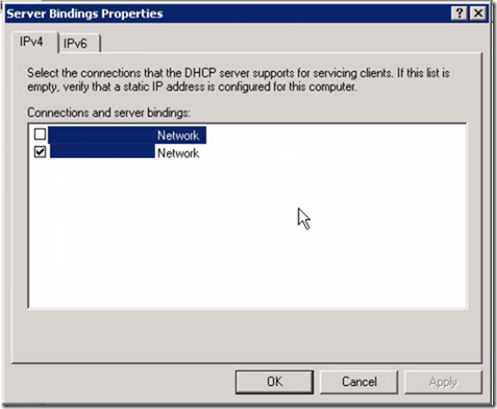
Maintain DHCP Database:
Locate DB location
- In DHCP console, right click on the server and choose Properties
- The properties pane will display the current location of its DB and DBs Backup
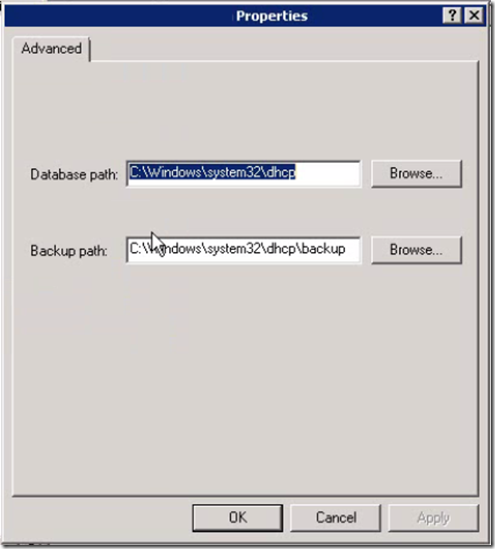
- The Default location of DB is: C:WindowsSystem32dhcp
- The Default location of DB Backup is: C:WindowsSystem32dhcpbackup
- Database file is named as dhcp.mdb and there will be other files names dhcpcfg, dhcp.pat and text files with random names
- How DHCP service uses its Database and Registry:
The DHCP database is contained in the Dhcp.mdb file located in the %SystemRoot%System32Dhcp folder. The DHCP server uses this file to record and store information concerning active leases and reservations. Most of this information is also contained in the following registry key:
Windows NT 4.0:
HKEY_LOCAL_MACHINESystemCurrentControlSetServicesDHCPServerConfiguration
Windows 2000:
HKEY_LOCAL_MACHINESOFTWAREMicrosoftDhcpServerConfiguration
Whenever the DHCP service shuts down correctly, it makes a backup copy of both the database file (Dhcp.mdb) and the registry key. The backup information from the registry is contained in the file Dhcpcfg.
- For Windows NT 3.51, the file Dhcp.mdb is located in the %SystemRoot%System32DhcpBackupJet folder.
- In Windows NT 4.0, the file Dhcp.mdb is located in the %SystemRoot%System32DhcpBackupJetNew folder.
- Both versions of Windows NT store the Dhcpcfg file in the %SystemRoot%System32DhcpBackup folder.
- DHCP DB Backup and Restore:
- DHCP by default backups the DB at every hour
- During DHCP service startup, if actual DB is not found, DHCP automatically loads the DB from the Backup DB path
- You can manually backup and restore the DB from the DHCP server right click options
- DHCP DB restore, requires a DHCP service to be restarted in order for the changes to take effect
To recover a corrupted DHCP database, use one of the following methods:
- Restore a backup copy of the database file, Dhcp.mdb
– or- - Generate a new database file using the DHCP Configuration registry key.
Restoring a backup copy of the database file is the recommended method because you will not lose information when you use it. After you recover your database file using one of the methods mentioned earlier, you must reconcile the information between the database file and the registry information.
Monitoring DHCP Status:
- Right the DHCP server and click on “Display Statistics”,
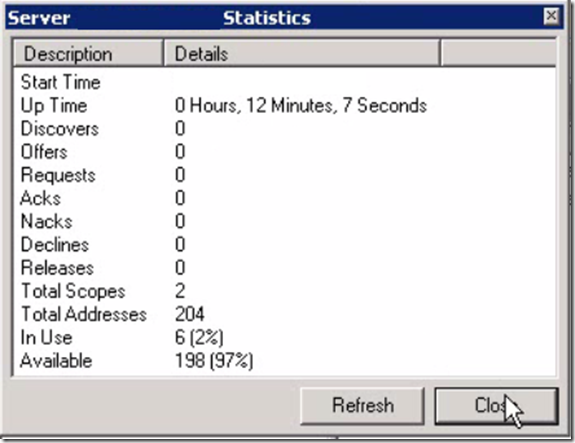
- In cases of any issues you’ll see the Requests or Nacks piling up in server properties
- You can view the statistics at Scope level as well
- DHCP reconciliation is a process of
- DHCP Auditing:
- To enable DHCP Auditing: Goto DHCP server > IPv4 > Right click and select Properties
- check the checkbox “Enable DHCP Audit Logging”
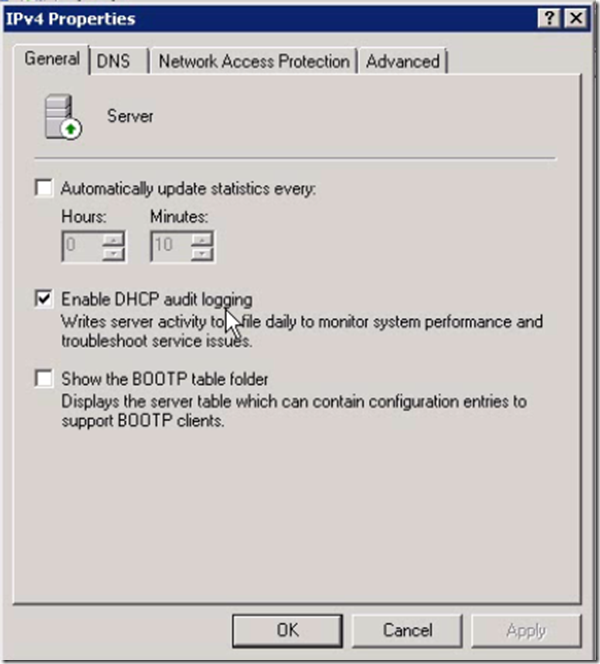
- Click on Advanced tab, there you can change where the auditing log files are getting saved. The default would C:WindowsSystem32dhcp
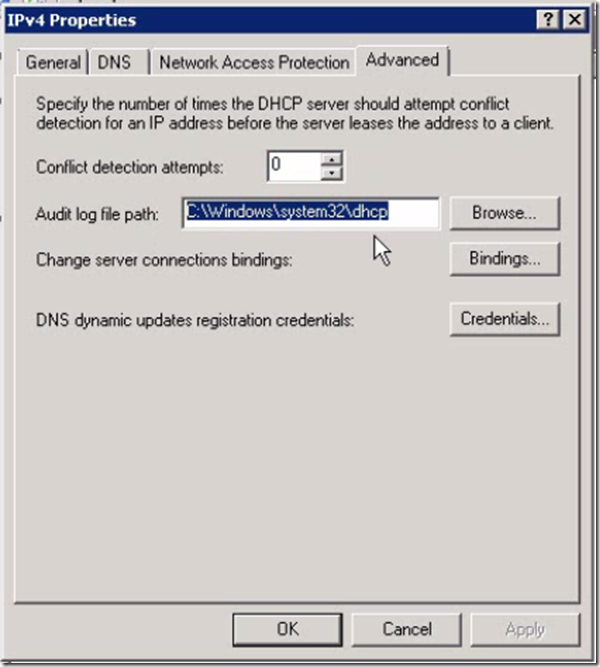
DHCP Access Delegations:
On DHCP server contains two user groups to provision access rights to users/administrators
- DHCP Administrators
- DHCP Users
