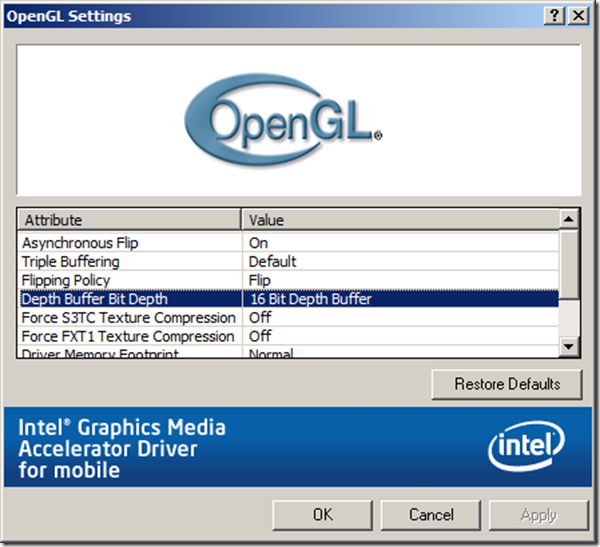About OpenGL Graphics:
- OpenGL* is an API (Application Programming Interface) for 3D graphics that is used by many games. OpenGL enables hardware acceleration of 3D graphics, so support is required from the graphics drivers for optimum performance.
- The latest graphics drivers will usually provide the best compatibility with games that use OpenGL.
- Graphics drivers that come with Microsoft Windows* or that are downloaded from Windows Update typically do not support OpenGL.
- Installing OpenGL Drivers on Windows:
- Download and install the latest Graphics Drivers for your Graphics Adapter from it’s Vendor’s site
- Say, you have the default Windows installed driver for your laptop graphics card as “Microsoft Intel 965 Express Chipset family” which doesn’t support the OpenGL
- You need to download the appropriate drivers from Intel’s web site. In this case, the list is available at Graphics OpenGL* compatibility
- From the list Intel® 82GM965 graphics controllers (Mobile Intel® 965 Express Chipset Family) suits my card the best so I download and have it installed
- Go to the “Graphics properties” by clicking on the desktop or Control PanelAll Control Panel ItemsDisplayScreen Resolution > Advanced Settings
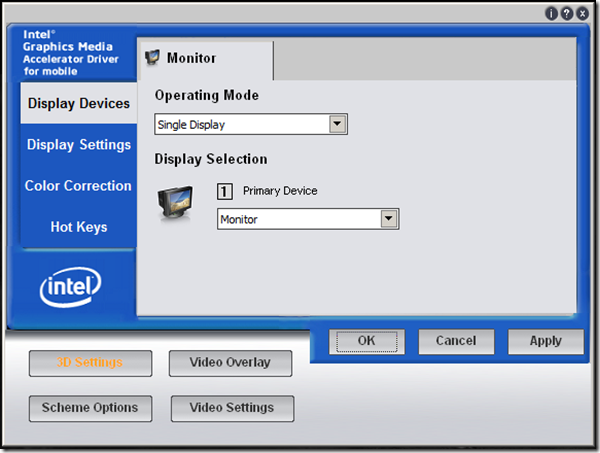
- Click on “3D Settings” to launch the OpenGL setting Window as shown below
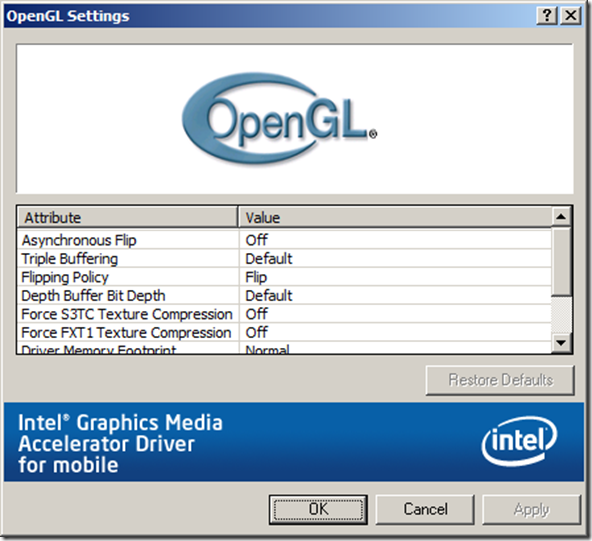
- Configuring for 16bit display applications:
- Some applications use a 16bit display for OpenGL graphics for which you need to configure your OpenGL setting “Depth Buffer Bit Depth” to “16 Bit Depth Buffer” as shown below.