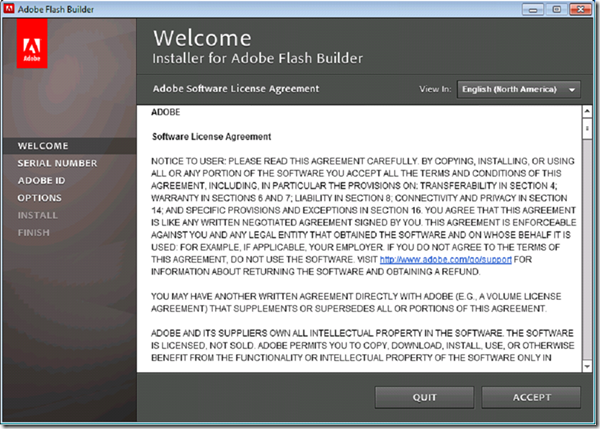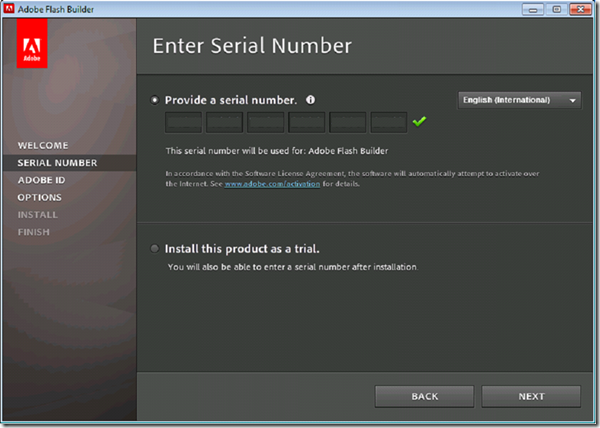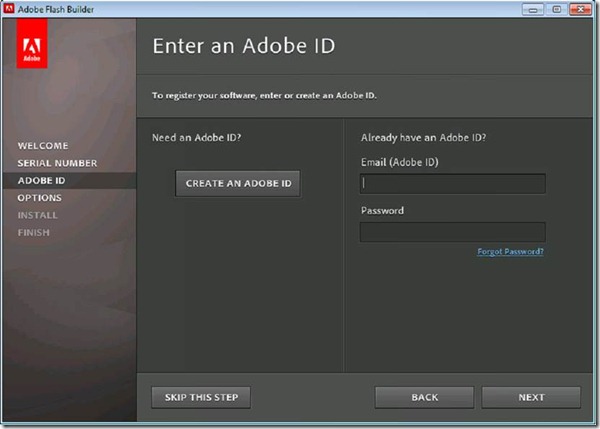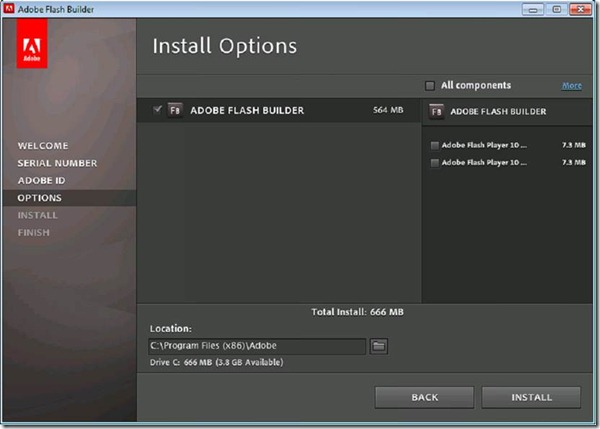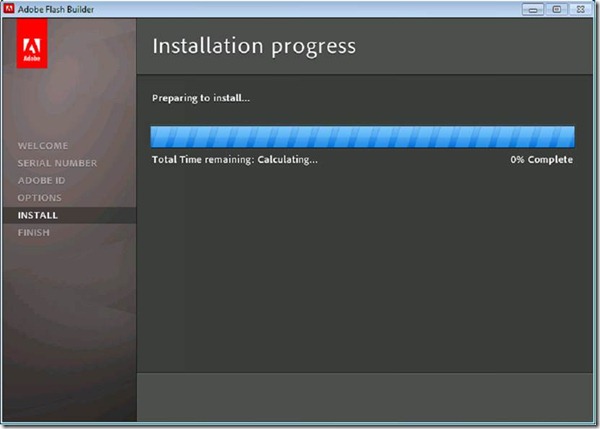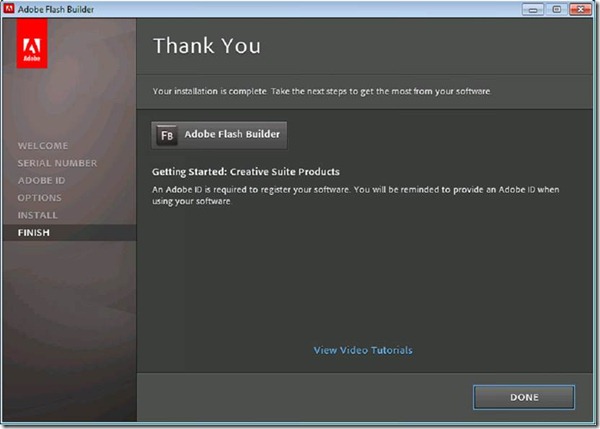Install your software
1. Before you install, quit all browsers and close all applications currently running on your system—including other Adobe applications, chat applications and Microsoft Office applications. It is also recommended to temporarily turn off virus protection during the installation process. Uninstall any prerelease versions of Flash Builder 4.
2. You must have administrative privileges or be able to validate as an administrator.
Install Flash Builder 4 Standalone on Windows:
a. Log in as the Windows Administrator or as a computer administrator (a user account with administrator privileges).
1. Note: If you attempt to install without administrator privileges, the installation will complete with flagged issues. However, you will have installed an incomplete version of Flash Builder that you will not be able to run.
b. Prior to installing, uninstall any prerelease versions of Flash Builder 4.
c. Insert the DVD in your drive, and follow the on-screen instructions. If the installer does not launch automatically, navigate to the Adobe Flash Builder 4 Standalone folder found at the root level on the DVD and double-click Set-up.exe to start the installation process.
2. If you downloaded the software from the web, the installer will self-extract after the folder to copy the installer is selected and launch automatically. If the installer does not launch automatically, open the folder, navigate to the Adobe Flash Builder 4 Installer folder, double-click Set-up.exe, and then follow the on-screen instructions.3
d. Accept the user license agreement. When prompted, enter your serial number or choose the trial option. Select a language if not selected.
e. If you are installing as an upgrade, the installer will check your system to find the valid upgrade product. If it cannot find it, it will ask you to input the serial number of the product being upgraded. You can also install the software in trial, then input your new and previous serial numbers in the serialization screen shown during launch.
Screencast: