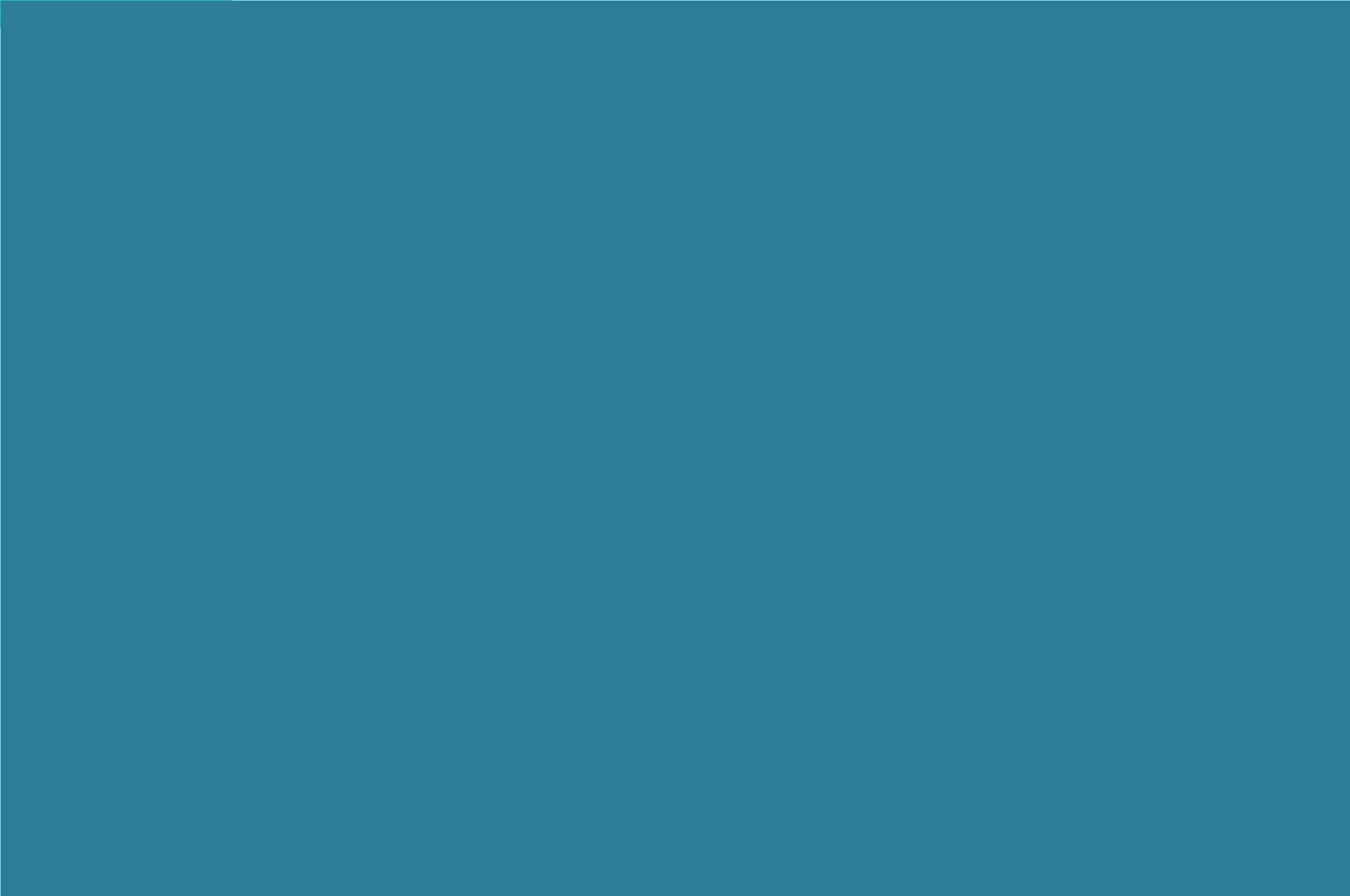Fix: GotoMeeting fails to start in Citrix XenApp with error message “Cannot Start Application”
Environment: You install latest version of GoToMeeting (GTM) application 1350. After installing this version side by side to the previous versions, your GTM starts to fail at the launch. You have Audio disabled in either RDP and/or XenApp (Presentation server version 5.5 on Windows Server 2003 x64). In case if you are using a Proxy service in between, you need to ensure that GTM is able to reach the other server. Error: “Cannot Start Application” Application download did not succeed. Check your network connection, or contact your system administrator or network service provider. Upon clicking on “Details…” you’ll get below […]
Read more