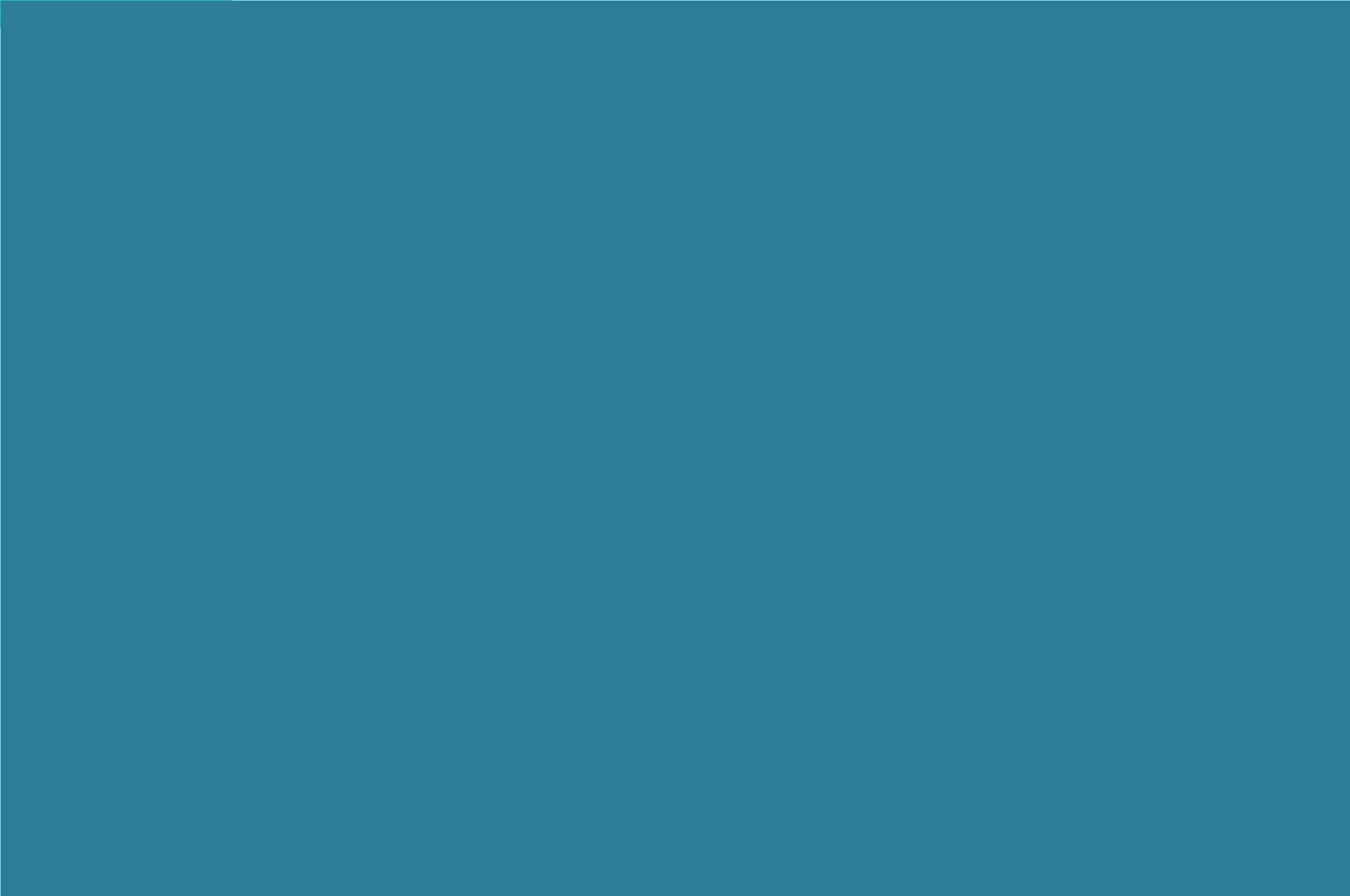How to clear the History entries in Internet Explorer
Internet Explorer 4.0, 4.01, 5, 5.5, 6.0 1. Close all running instances of Internet Explorer and all browser windows. 2. In Control Panel, click Internet Options. 3. Click the General tab, and then click Clear History. 4. Click Yes, and then click OK to close the Internet Options dialog box. If the cached addresses are still listed in the Address box in Internet Explorer, use the following steps: 1. Quit Internet Explorer. 2. Delete all of the values except for the (Default) value from the following registry key: HKEY_CURRENT_USERSoftwareMicrosoftInternet ExplorerTypedURLs NOTE: Values in this registry key are listed as Url1, […]
Read more