- For the first time install of server, you should install the “Terminal Server” role service on the computer before you install any programs that you want to make available to users.
- Always put the server in TS-Install mode (shown up as “Install Application on Terminal Server” applet in control panel and command line shortcut is TSAppInstall)
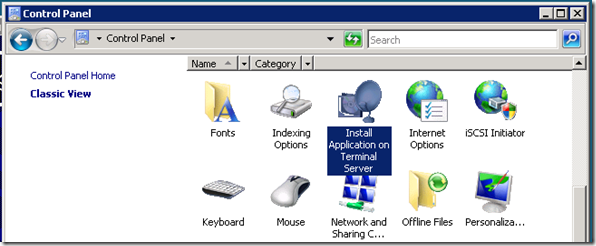
- This Wizard invokes “C:Windowssystem32tsappinstall.exe” executable called “Wizard for Installing Applications in TS-Install Mode.”
- Once you take the Wizard to launch the application/executable you want to install, it get launched with below command line parameters and the processes hierarchy is as shown below: “C:WindowsSystem32msiexec.exe” /i “C:TempNotepad2.msi” ALLUSERS=1

- Wizard and it’s sub-processes run as the logged-on user, for smooth install ensure that you have full application install rights
- This can be setup via command line options as well as shown below:
C:>change user /intall
Invalid parameter(s)
Change Install Mode.CHANGE USER {/EXECUTE | /INSTALL | /QUERY}
/EXECUTE Enable execute mode (default).
/INSTALL Enable install mode.
/QUERY Display current settings.
C:>change user /install
User session is ready to install applications.C:>change user /query
Application INSTALL mode is enabled.C:>