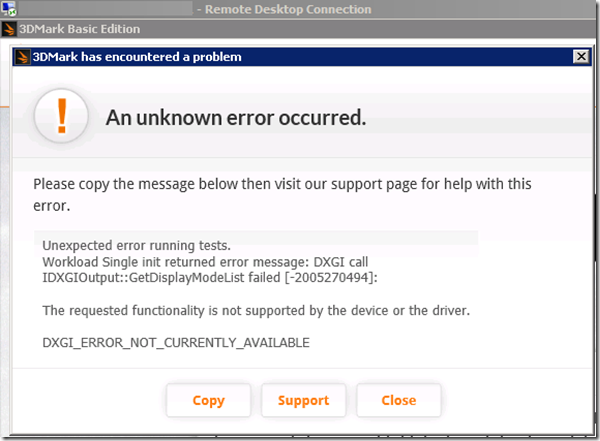First and foremost to understand is that if you are working on a System that has both built-in video card and an added Graphics card with GPU, your system will default to the Graphics card that is on the motherboard. Thus you’ll not be getting any benefits of your added graphics card.
As of this writing, I didn’t find any way/options to instruct/configure a Graphic Card usage for particular protocol say it for either RDP/ICA/VNC whatever all of these just keep using your default graphics card. Even disabling the card from device manager even will not bring your secondary card to be used. The only way I found is to make your secondary graphics card as your primary graphics card at BIOS level.
In Short: if you have a default and an added graphics card, you should make your added secondary card as the primary one at the BIOS level. In other words, secondary graphics card along with default card on the mother board is not supported.
Verifying Graphic Card used in Citrix XenApp ICA session via published desktop:, use tool GPU-Z
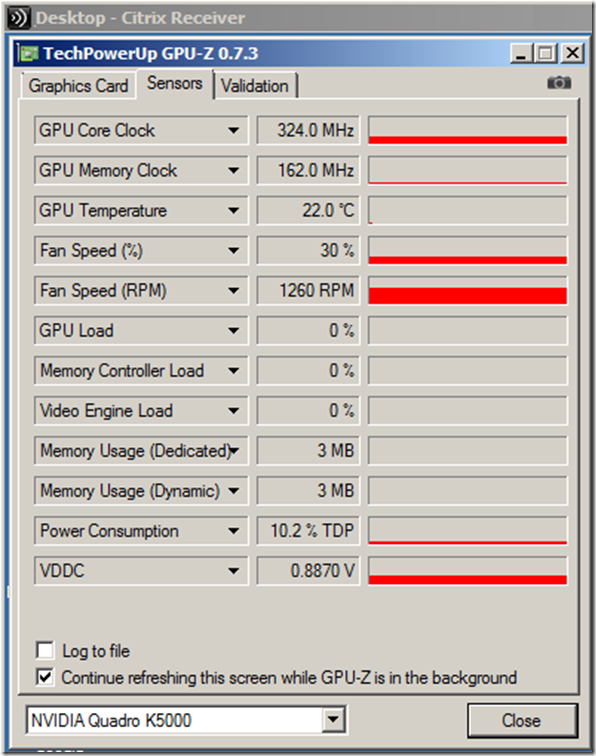
Verifying using Geeks3D GPU Caps Viewer
When run in RDP the GPU Caps Viewer application crashes, that’s because RDP doesn’t support
Testing OpenGL 4.X in ICA session
Testing OpenGL 3.X in ICA session
Testing OpenCL GPU 4D in ICA session
OpenCL CPU 4D is NOT supported
—————————
GPU Caps Viewer Error
—————————
OpenCL CPU not supported on the selected platform.
Bye…
—————————
OK
—————————
DirectX:
NOT supported in ICA
Unexpected error running tests.
Workload Single init returned error message: DXGI call IDXGIOutput::GetDisplayModeList failed [-2005270494]:
The requested functionality is not supported by the device or the driver.
DXGI_ERROR_NOT_CURRENTLY_AVAILABLE
NOT supported in RDP
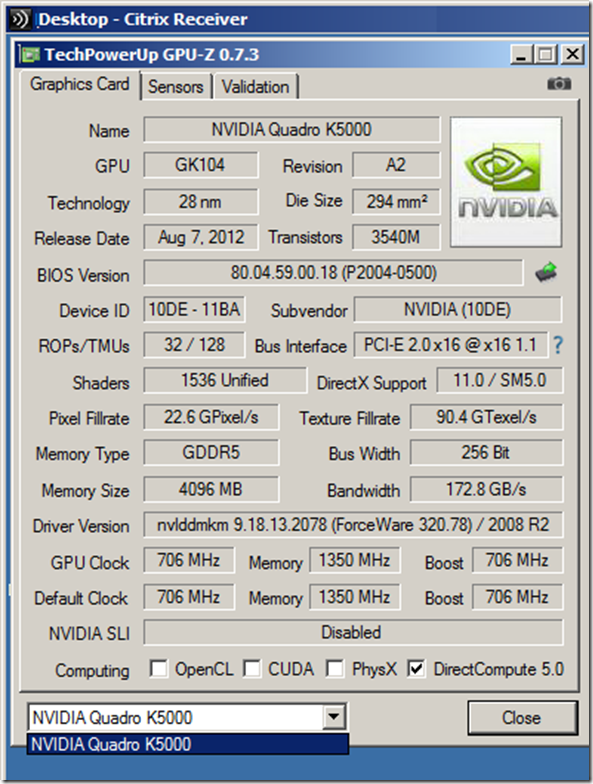
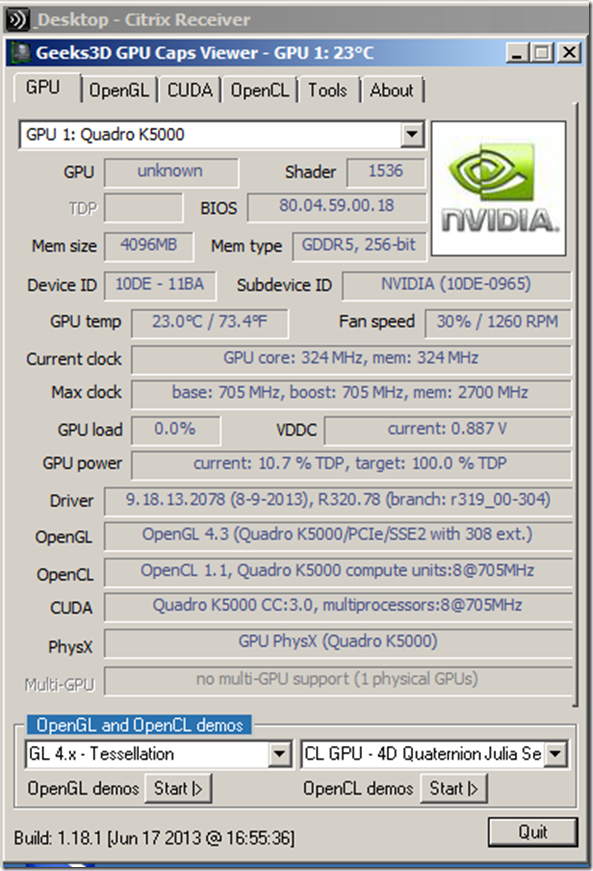
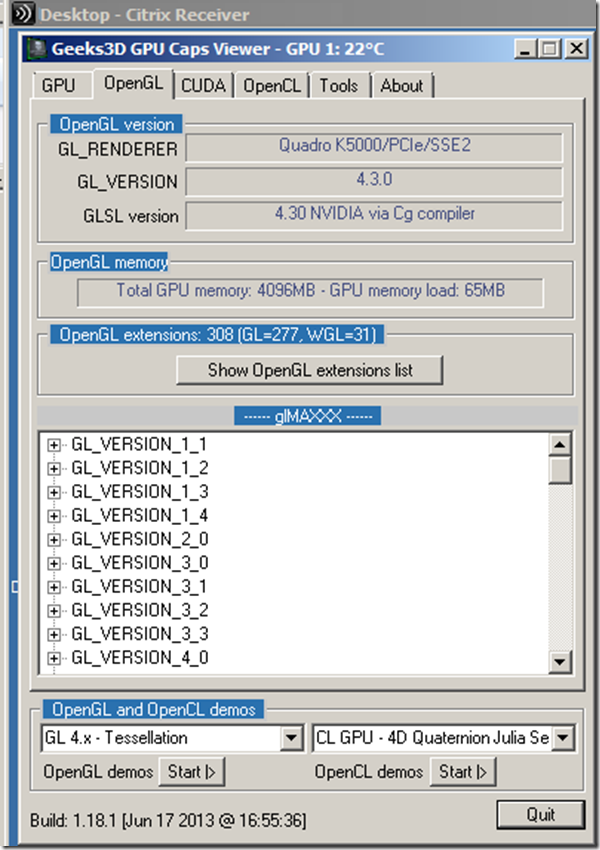
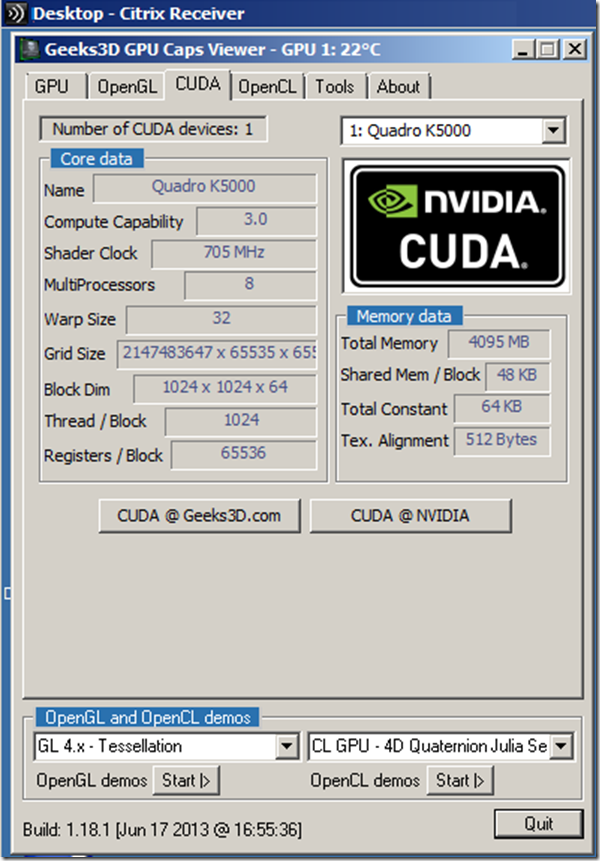
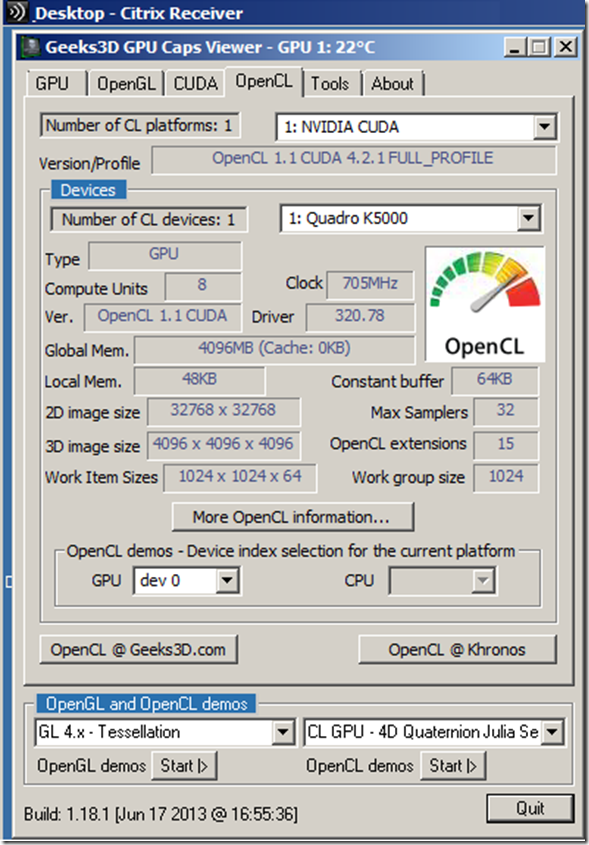
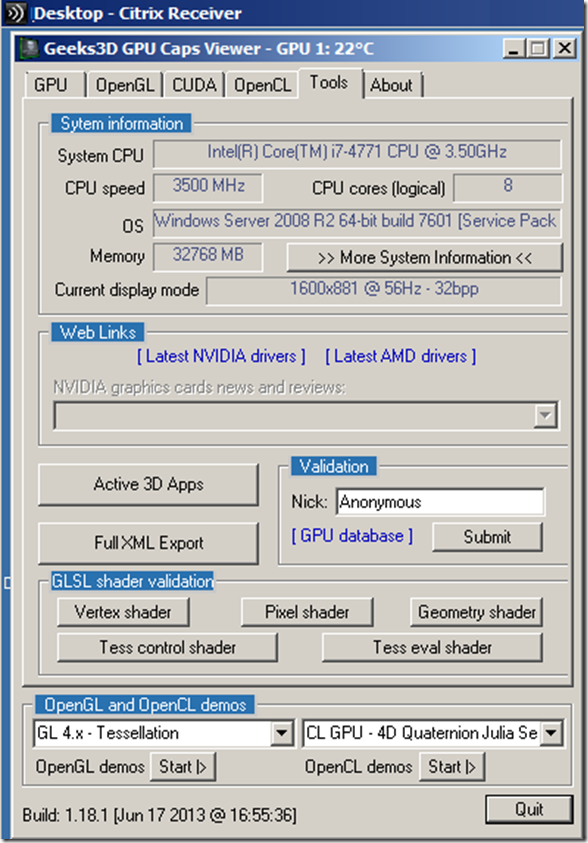
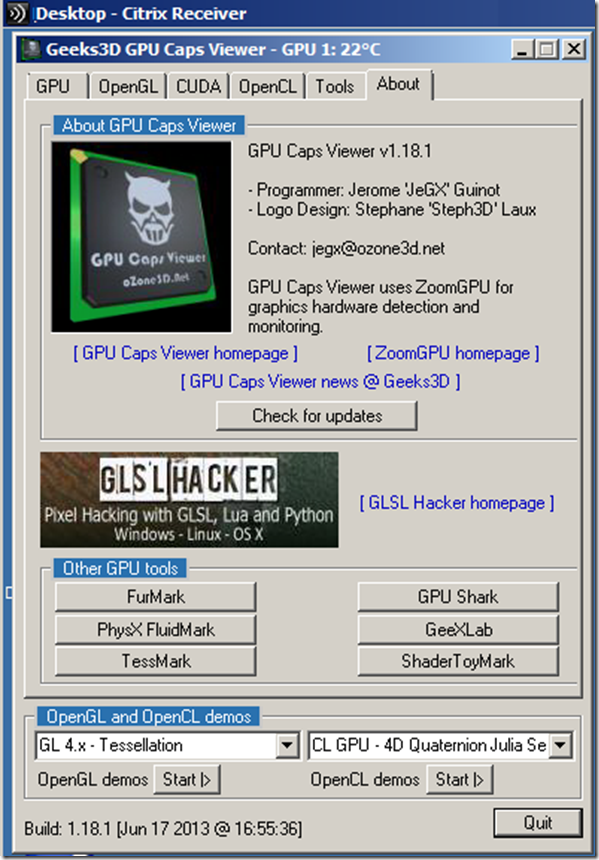
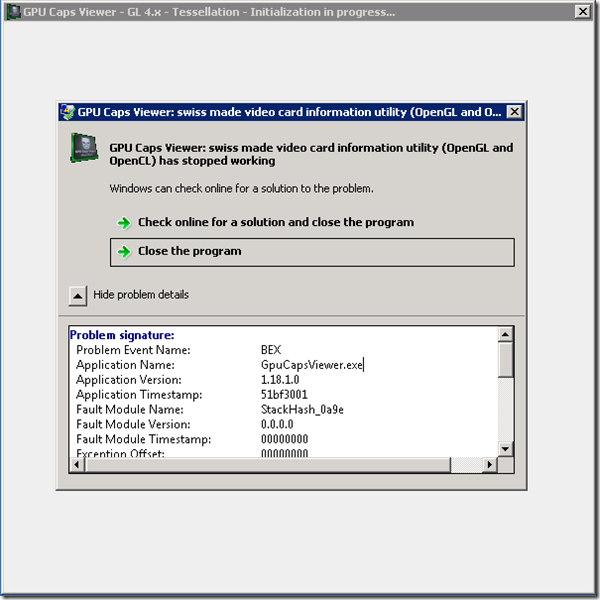


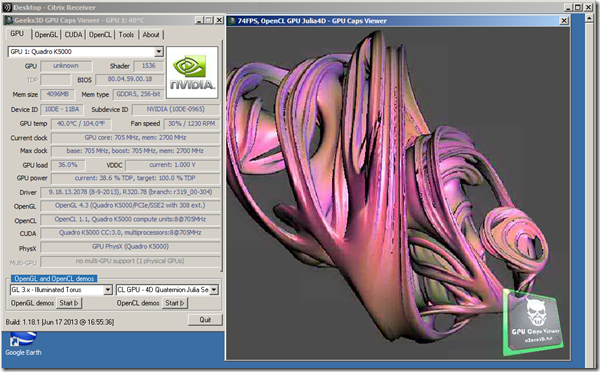
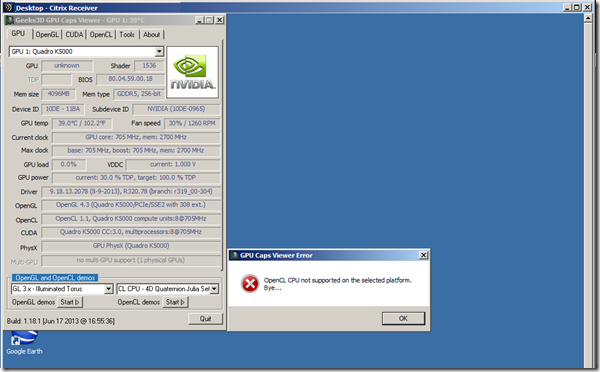
![image_thumb[1] image_thumb[1]](http://gunnalag.files.wordpress.com/2013/09/image_thumb149.png)