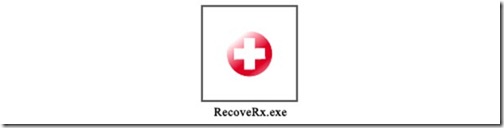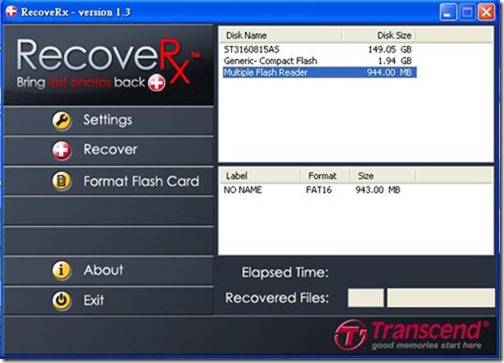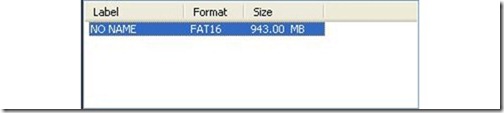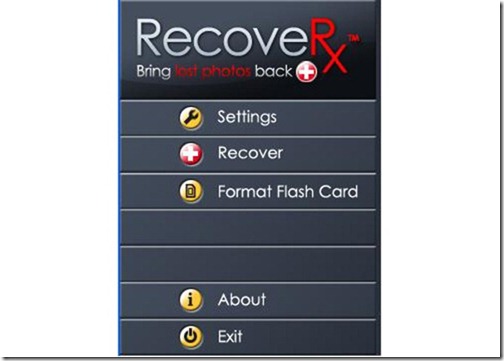|
Transcend’s exclusive RecoveRx Tool* features a user-friendly interface that allows you to search deep within a storage device for traces of erased files that can be rescued, such as digital photos, documents, music and video. RecoveRx supports almost all storage device types including SD, CF, Memory Stick, MMC and XD cards, digital photo frames, MP3 music players, USB flash drives, external hard drives and solid state drives. With just a few mouse clicks, you can easily recover virtually any type of digital file.
|
|||||||
|
System requirements |
||||||||||||||||||||||||||||
|
Windows® 7/Vista/XP/2000 |
||||||||||||||||||||||||||||
|
Supported file formats |
||||||||||||||||||||||||||||
|
Files that RecoveRx Tool supports are listed as follows: |
||||||||||||||||||||||||||||
|
||||||||||||||||||||||||||||
|
*Note: These types of files can only be recovered from Transcend storage products. For more information, please see the “Advanced Recovery Options” section in the manual. |
||||||||||||||||||||||||||||
|
Advanced recovery options |
||||||||||||||||||||||||||||
|
When the advanced recovery options is enabled, more file types such as doc, ppt, xls, docx, pptx and xlsx will be supported. Feel free to use this advanced recovery options of the RecoveRx Tool (Windows
*Note: MAC version of the RecoveRx Tool can support portable solid state drive (eg. SSD18C3). Advanced recovery options may not work if your IDE/SATA SSD is connected via an adapter.. |
||||||||||||||||||||||||||||
|
Getting Started |
||||||||||||||||||||||||||||
|
1. Download RecoveRx |
||||||||||||||||||||||||||||
|
2. Double-click "RecoveRx.exe" to start the program. |
||||||||||||||||||||||||||||
|
3. Select your device from the list in the upper right hand window under "Disk Name." |
||||||||||||||||||||||||||||
|
4. A list of current and/or deleted partitions will appear in the lower window. Click on the partition ("Label") that previously contained the files you are trying to recover. |
||||||||||||||||||||||||||||
|
5. Click "Recover" from the Main Menu to begin searching the selected partition for lost files. |
||||||||||||||||||||||||||||
|
6. Recovery process is complete. |
||||||||||||||||||||||||||||
|
NOTE: To preserve the data on the drive with the deleted files, all recovered files must be saved to another storage device or another drive letter in the system. Do not download the software to the drive that you want to recover. Also do not try to save the files back to the drive that you want to recover from. |
Source: Transcend RecoveRx Tool