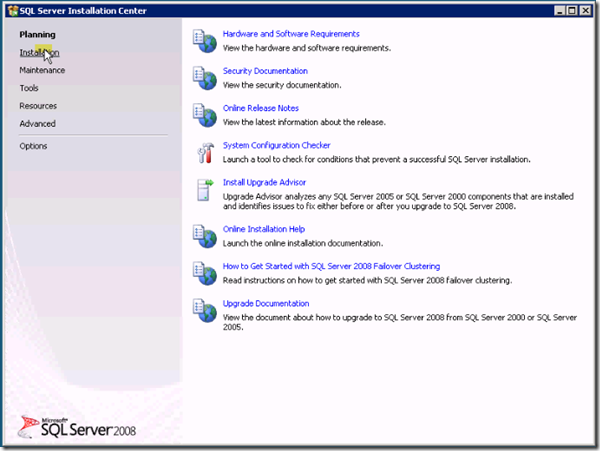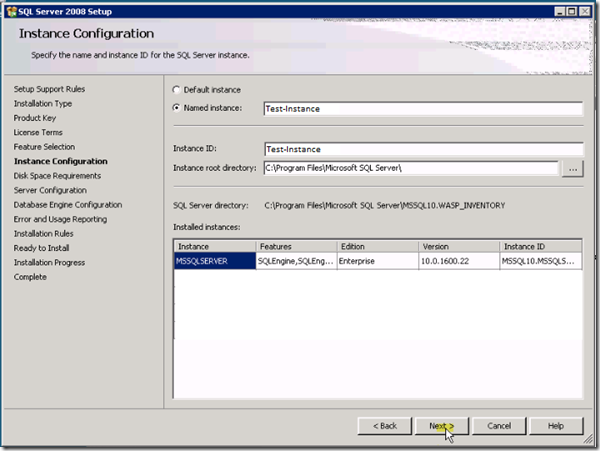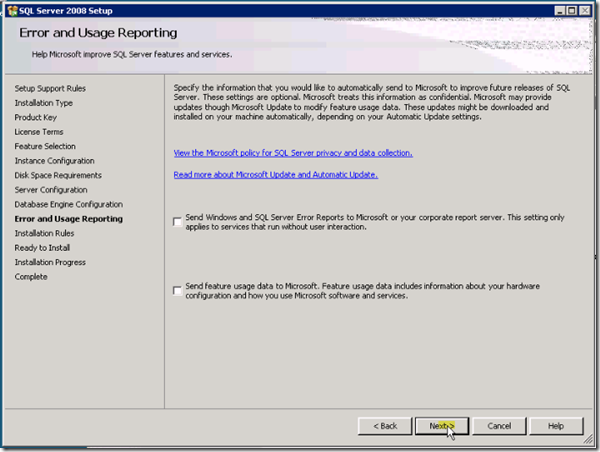Creating or Installing SQL named Instance in SQL Server 2008
Launch the “Microsoft SQL Server 2008” Installer setup.exe and follow the steps in below screens:
Choose “Installation” section
Choose “new SQL Server stand-alone installation or add features to an existing installation” option
Choose to run the setup.exe
Click ‘OK’ on Support Rules Setup upon successful status
Click “Install” for “Setup Support Files”
Click ‘next’
Select “Perform a new installation of SQL Server 2008” and click Next
Provide the product key and click Next
Accept the license and click “next”
Select the “Database Engine Services” for the instance creation and rest of the features as per your need and then click Next
Choose the “Named instance” Option and specify the value you want to use to name your new SQL instance. Here I am using “Test-Instance”. Then click Next
Verify the disk cost reported and click Next if you have needed disk space
Specify the user account to be used to run your new SQL Instance and provide it’s credentials.
Choose the authentication method you would like to use. Today’s most of the SQL DB integrated applications use ‘”Mixed Mode (SQL Server authentication and Windows authentication)” option to ease accessing DB via both manually through gui and programmatically. You can also have you current user added to the SQL admin role here.
Click Next
Click next upon all the rules successful install
Verify the install setup configuration and if everything looks fine then click Install
Click Next upon successful setup
Check log file and save it for records if needed. Click Close to complete the setup and quit from it.
At this time, you now have successfully setup a new SQL Server 2008 Instance. You can verify accessibility of your SQL instance by logging into your new SQL Instance from SQL Management Studio.
Also, you should now see two SQL services Server and Agent running with the instance you created
SQL Server (Test-Instance)
SQL Server Agent (Test-Instance)