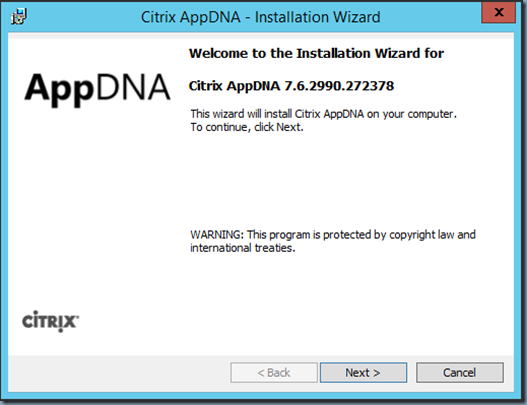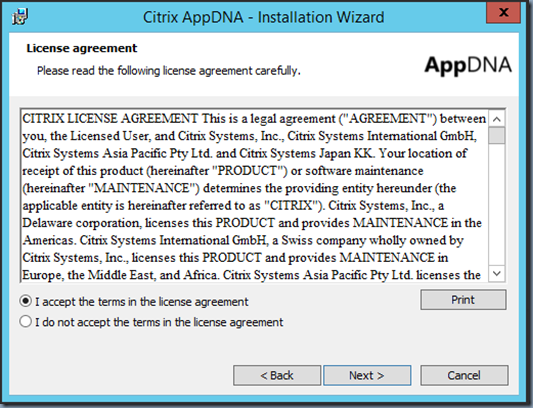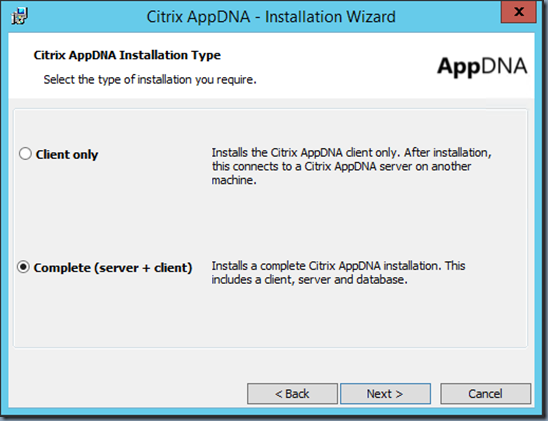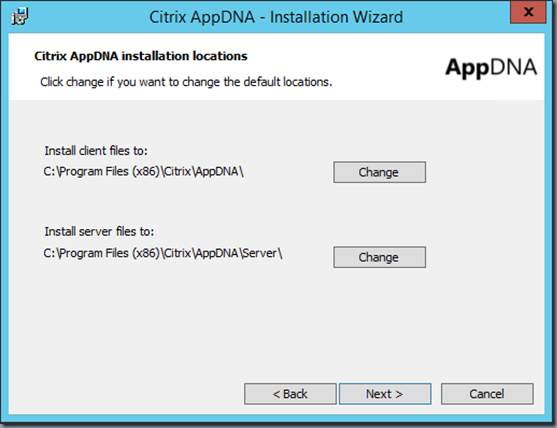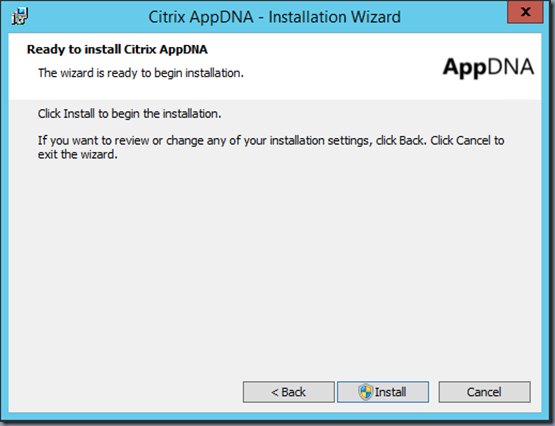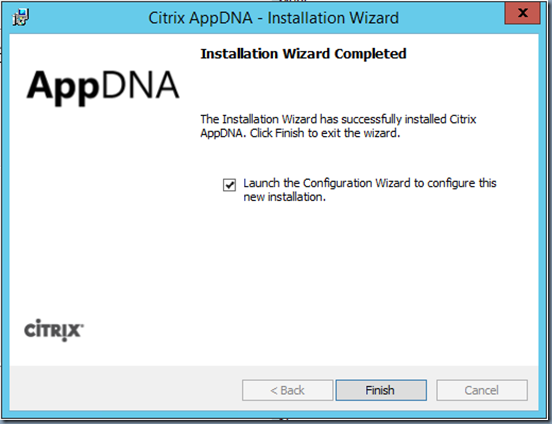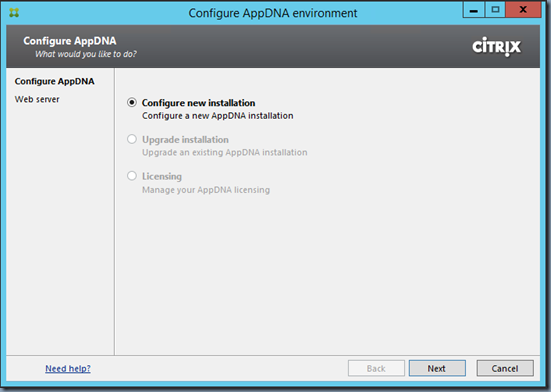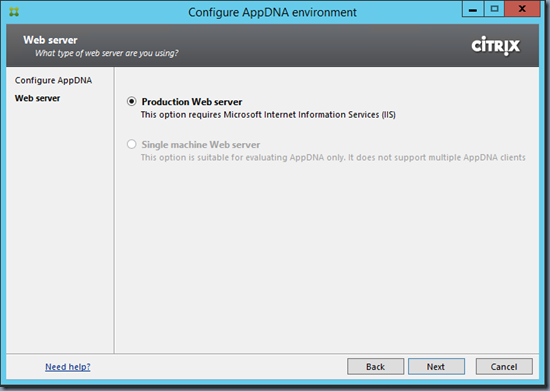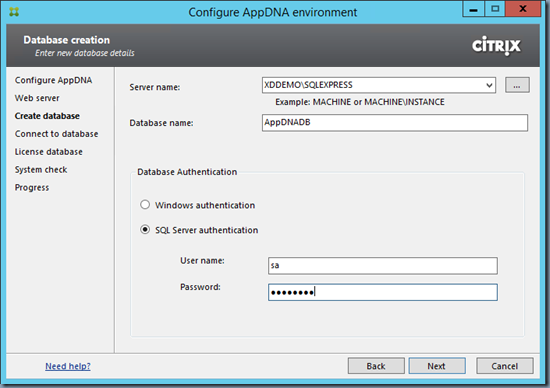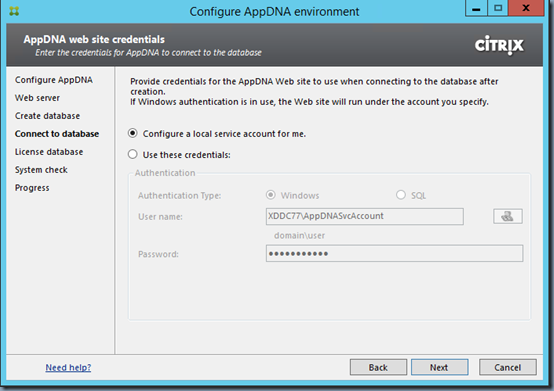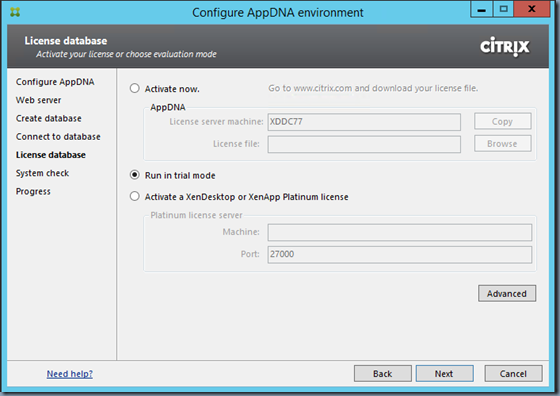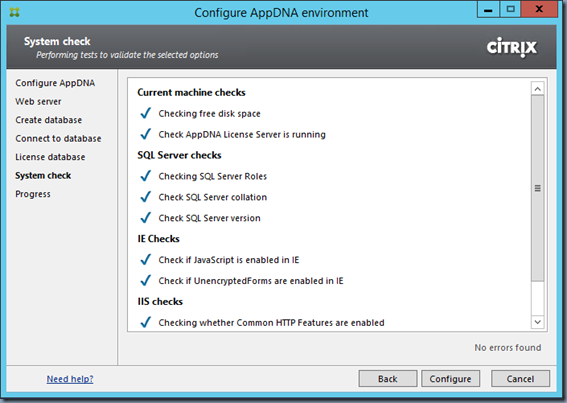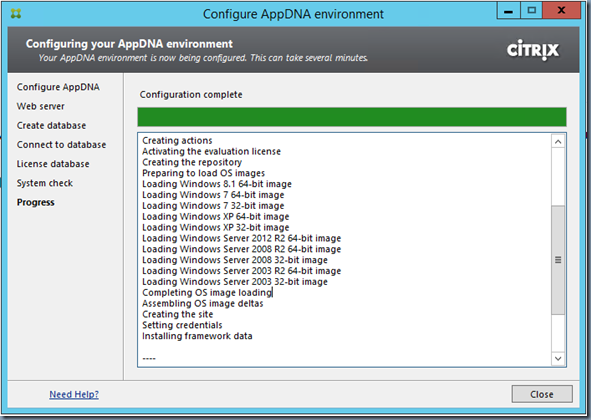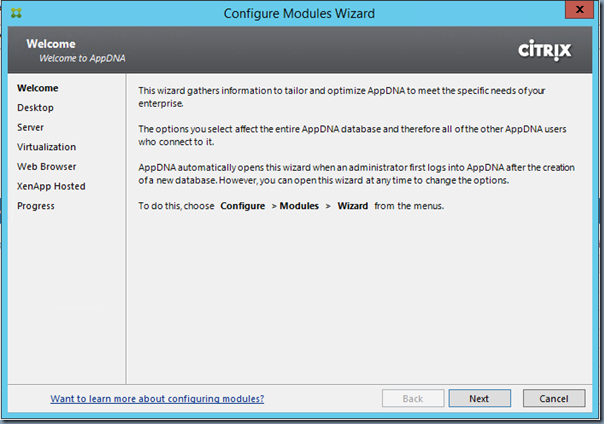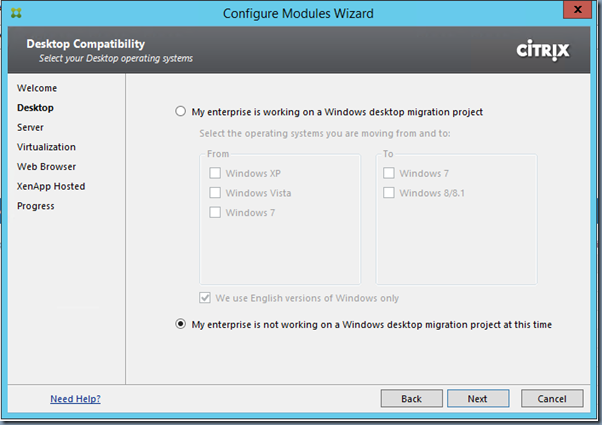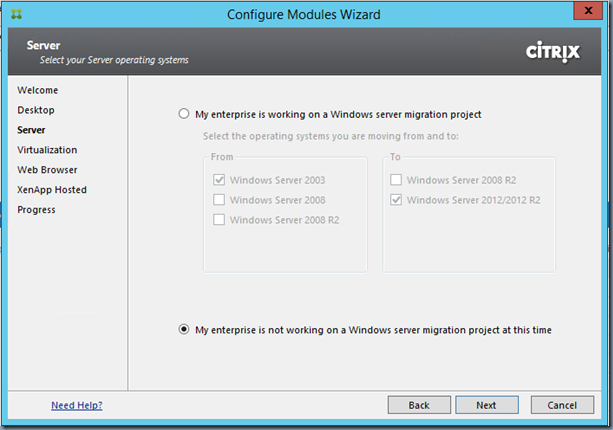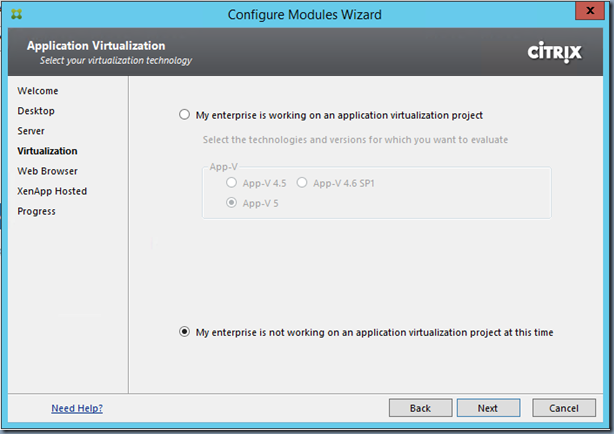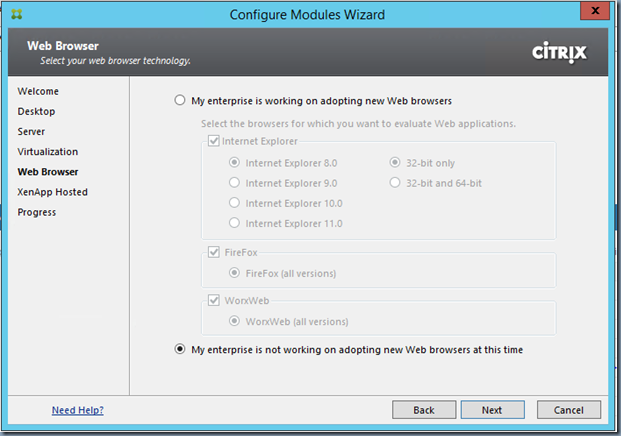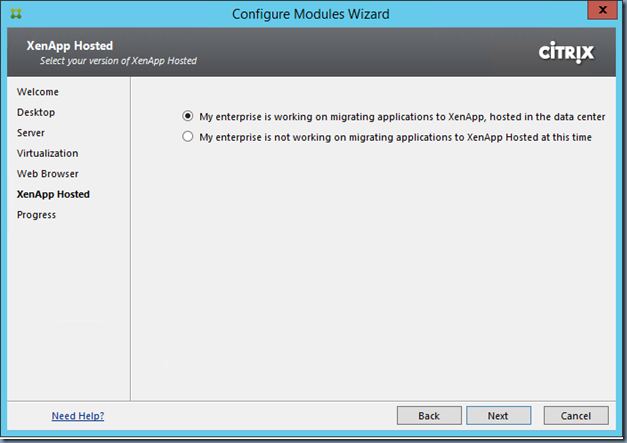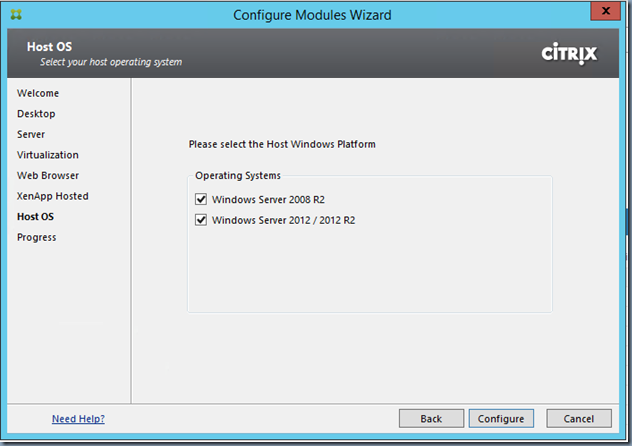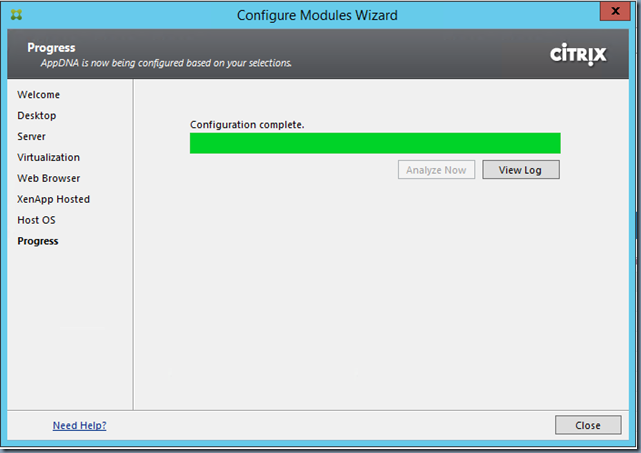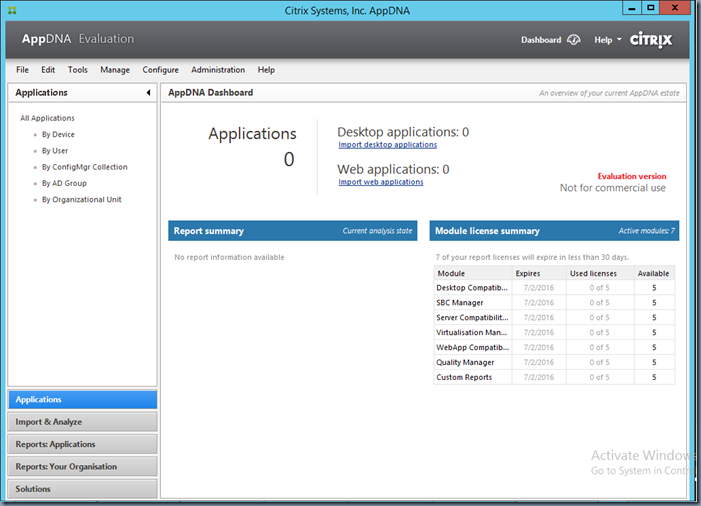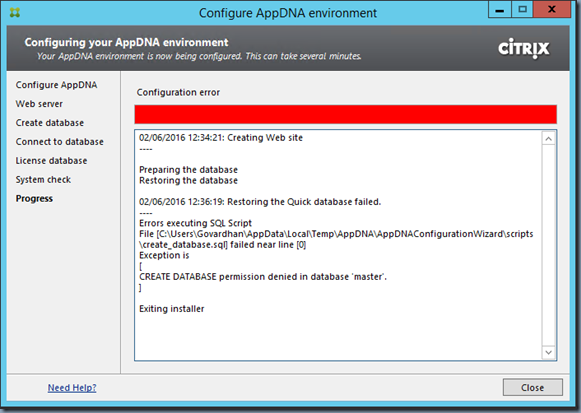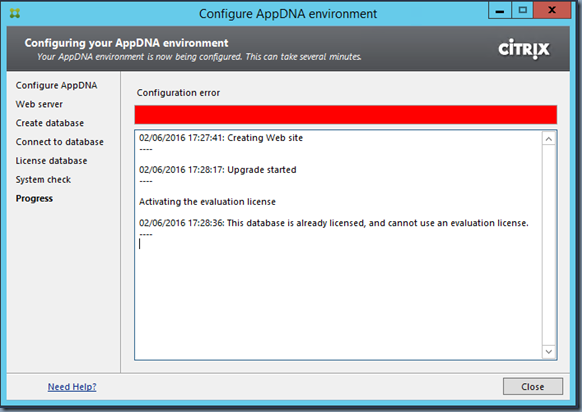Notes:
- AppDNA Installer takes around 25 minutes to complete the installation.
- You need to have either Microsoft SQL or Microsoft SQL Express installed. You need to have full access on your Database to connect and created the AppDNA DB.
- If you are manually pre-creating the DB, then ensure you set the DB Collation Options as “Latin1_General_CI_AS” as shown here.
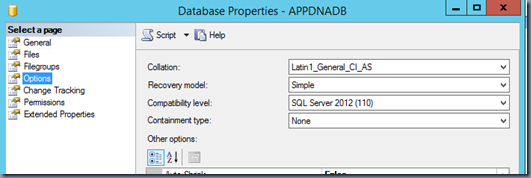
- AppDNA requires Complete .Net Framework 3.5 Feature to be installed on your server .
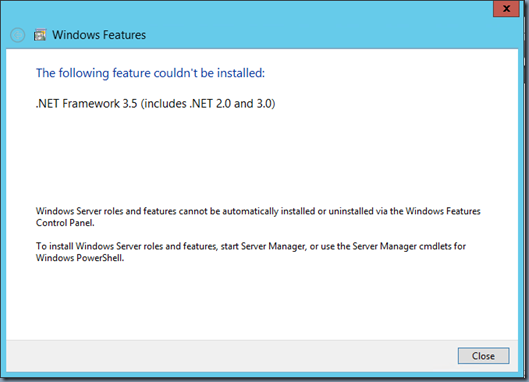
- Citrix AppDNA can NOT be installed on Servers that are running Citrix License Server Component .
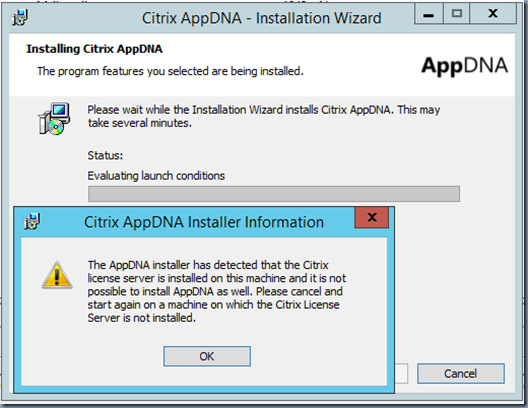
Installation Screencast:
Configuration Screencast:
Steps Performed by AppDNA Configuration Wizard:
02/06/2016 17:36:23: Creating Web site
—-
Creating your database
Preparing the database
Installing the database
Initializing the database
Installing reports
Installing external data
Configuring OS images
Creating fingerprints
Creating actions
Activating the evaluation license
Creating the repository
Preparing to load OS images
Loading Windows 8.1 64-bit image
Loading Windows 7 64-bit image
Loading Windows 7 32-bit image
Loading Windows XP 64-bit image
Loading Windows XP 32-bit image
Loading Windows Server 2012 R2 64-bit image
Loading Windows Server 2008 R2 64-bit image
Loading Windows Server 2008 32-bit image
Loading Windows Server 2003 R2 64-bit image
Loading Windows Server 2003 32-bit image
Completing OS image loading
Assembling OS image deltas
Creating the site
Setting credentials
Installing framework data
—-
03/06/2016 09:37:13: You have configured your site as follows:
Database: XDDEMO\APPDNA:AppDNADB
Authentication: SQL Server authentication
Web site: http://XDDEMO:8199/AppDNA/
Web server: IIS
Site: AppDNA Site 1
Logging into AppDNA:
The default login to AppDNA is username: administrator and Password: apps3cur3 . On the first time login, you are taken through “Configure Modules Wizard” as shown below:
Issues You May Encounter:
02/06/2016 12:34:21: Creating Web site
—-
Preparing the database
Restoring the database
02/06/2016 12:36:19: Restoring the Quick database failed.
—-
Errors executing SQL Script
File [C:\Users\admin\AppData\Local\Temp\AppDNA\AppDNAConfigurationWizard\scripts\create_database.sql] failed near line [0]
Exception is
[
CREATE DATABASE permission denied in database ‘master’.
]
Exiting installer
FIX: Ensure you have SysAdmin and DBCreation access.
02/06/2016 17:27:41: Creating Web site
—-
02/06/2016 17:28:17: Upgrade started
—-
Activating the evaluation license
02/06/2016 17:28:36: This database is already licensed, and cannot use an evaluation license.
—-
FIX: Delete the previous Databases.
References: