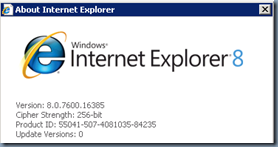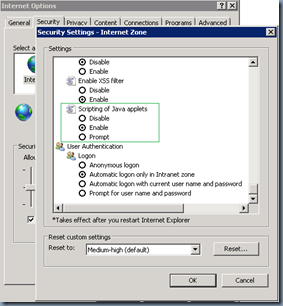Citrix has announced today the availability of a new capability in GoToMeeting (GTM) software called Web Viewer. With this capability users/attendee can join GTM without downloading and installing the GTM client desktop software. Here is a quick evaluation of how to have this feature enabled for your GTM accounts and how would it look like.
System Requirements for GTM Web Viewer Feature:
- Supported Browsers:
- Firefox 4.0 or newer
- Internet Explorer 7.0 or newer
- Chrome 5.0 or newer
- Safari 3.0 or newer
My Evaluation Environment
Enabling Web Viewer Option for your GTM account:
- Login to your GTM account
- Navigate to Settings > Click “Enable Web Viewer for attendees” under Web Viewer section as shown below
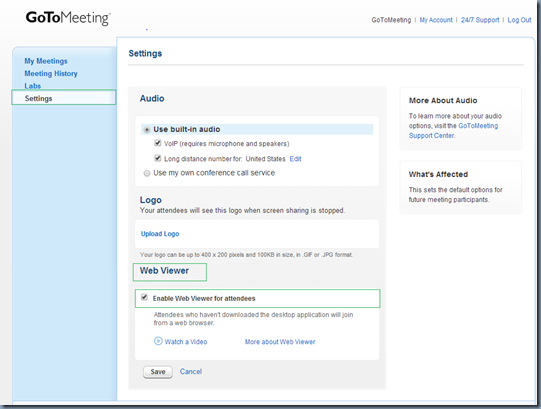
- Since then your attendees can join your meeting without having to deal with GTM client software download and install issues.
Joining GTM using Web Viewer:
- To explicitly test Web Viewer, please have GTM client desktop software uninstalled, if it’s already existing on your system
- Ensure Flash Player is installed and also Java Script is enabled in your browser settings
- Launch your Browser and access the GTM Meeting Web URL (provided in your GTM invite request)
- That’s all, you’ll have the GTM Web Viewer launched within your browser as shown below
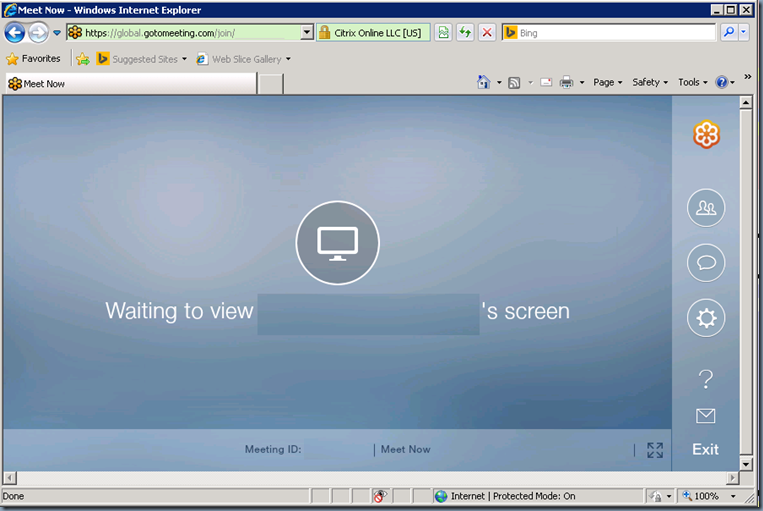
- You have Full Screen Option that pops out the GTM from the Browser window and gives you a seamless experience.
- Web Viewer prompts you to “Switch to the desktop version” for all features that are unavailable in Web Viewer version.
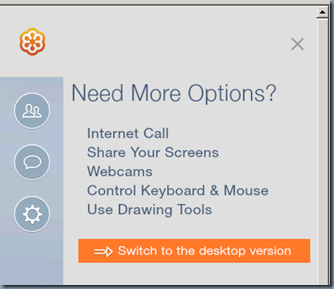
- You view Attendees and Chat options in from the icons in navigation pane
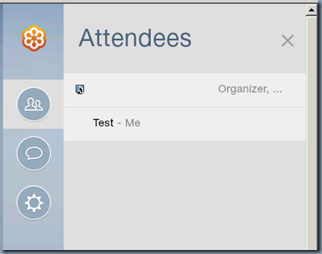
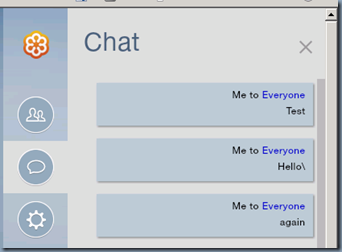
- There is NO VoIP Audio support yet and for which you’ll again be prompted to switch to the desktop version
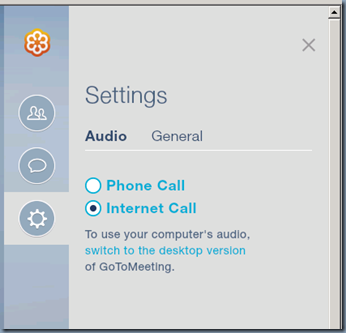
- You can leave the Meeting by Clicking “Exit”
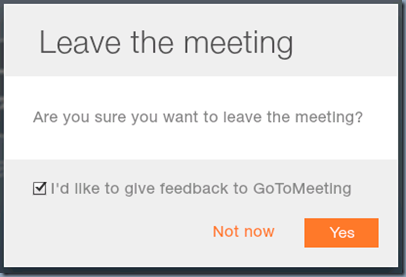
Resources: