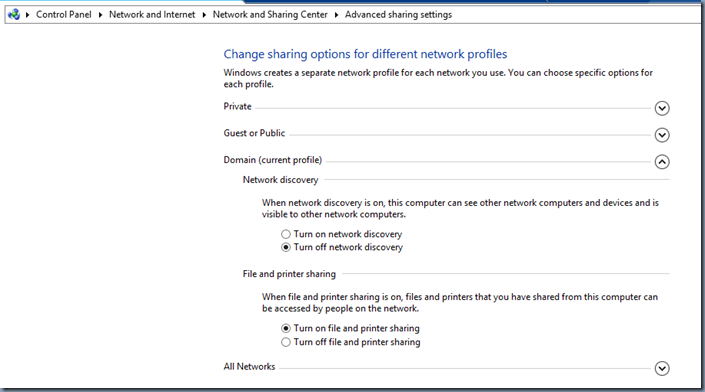Scenario:
To Turn off the Network Location wizard for users, you make below changes to the Network Sharing Settings since then your Windows Systems become not responsive to the Ping command. However, RDP and C$ Drive access still works fine.
- Enables “Turn off file and printer sharing” for Domain (current profile)
Solution:
To let your Windows systems to be again responsive to ping commands, you need to enable “Turn on file and printer sharing” for Domain (current profile).
Further, to disable the Network Location wizard for users you may need to implement the below registry fixes:
- Create below registry key:
- HKLM\System\CurrentControlSet\Control\Network\NewNetworkWindowOff (no need to set any sub keys or values)
- HKLM\System\CurrentControlSet\Control\Network\NetworkLocationWizard\HideWizard (DWORD) = 1
- HKCU\Software\Microsoft\Windows NT\CurrentVersion\Network\NwCategoryWizard\Show (DWORD) = 0