Scenario:
All of sudden you notice that your Microsoft Office Icons are Missing or Replaced with Generic white icons. You perform Icon cache Rebuild but still issue remains.
Cause:
The Office installer places all Office applications Icons in the Windows installer folder. When this folder becomes missing or unavailable, then Office applications loose icons to show up. The setting of Icon path is saved in HKEY_CLASSES_ROOT (HKCR) registry as shown below:
PS C:\> reg query HKEY_CLASSES_ROOT\Excel.Addin\DefaultIcon
HKEY_CLASSES_ROOT\Excel.Addin\DefaultIcon
(Default) REG_SZ C:\windows\Installer\{91140000-0011-0000-0000-0000000FF1CE}\xlicons.exe,6
PS C:\>
You can also use FileTypesMan utility that will lists all the extensions along with their Default Icon path as shown below:
Solution:
You need to copy over Office Installer Icon folder from an existing PC where its available and have it renamed to the path that is referred by Office applications on your system. In my case its : “C:\windows\Installer\{91140000-0011-0000-0000-0000000FF1CE}\” folder. Then restart your system so that Office applications will pick their icons.
If you don’t have any working system with Office Icons, you can download the Icon from here:
Then have the folder renamed to match your Office installation path.
References:
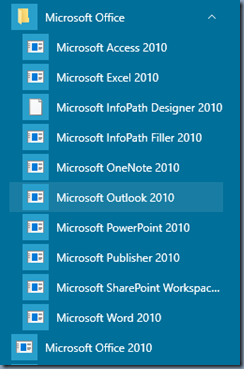
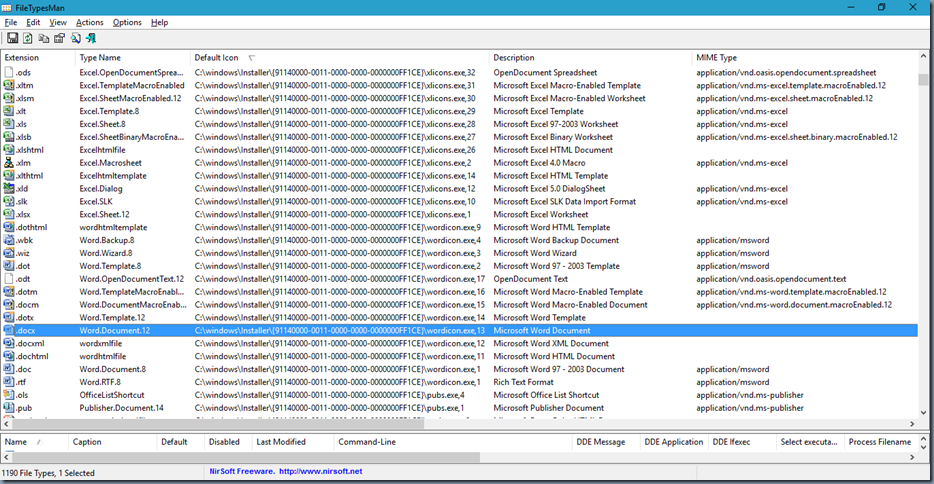
2 thoughts on “Fix: Microsoft Office Icons Missing or Replaced with Generic white icons”
Thanks for the solution but it did not help me,
Can you post a similar icon folder for Office 2013? Your solution has worked for me.