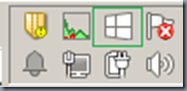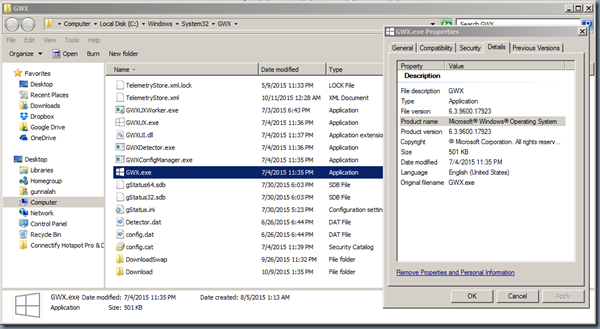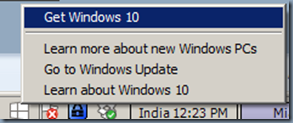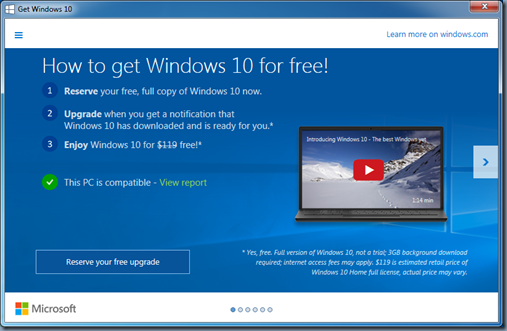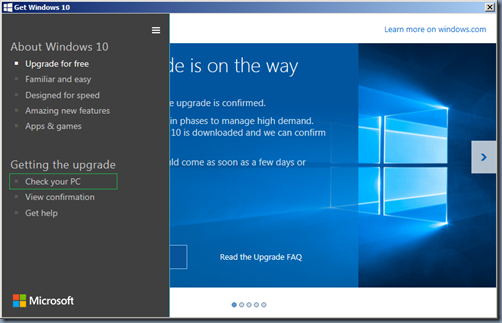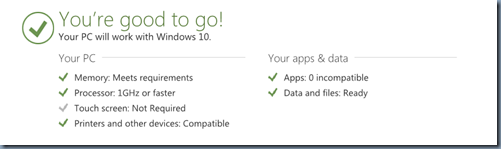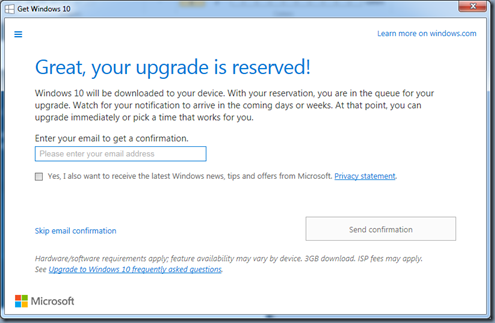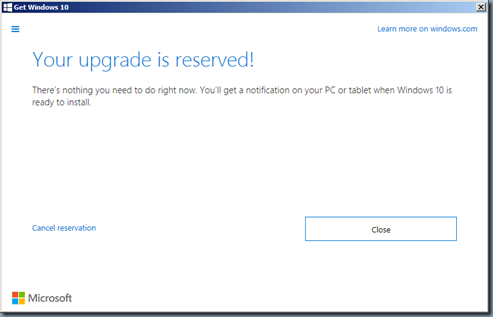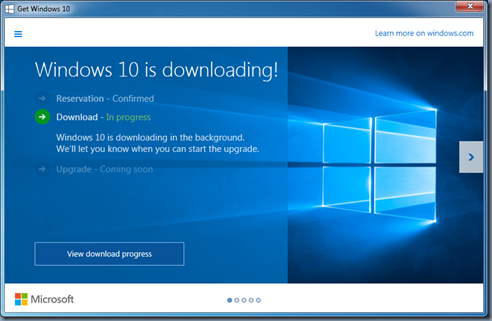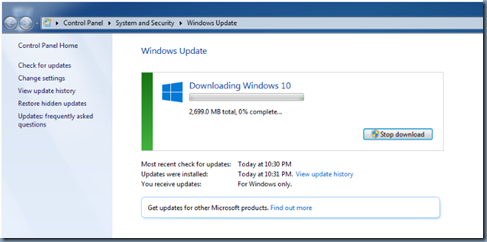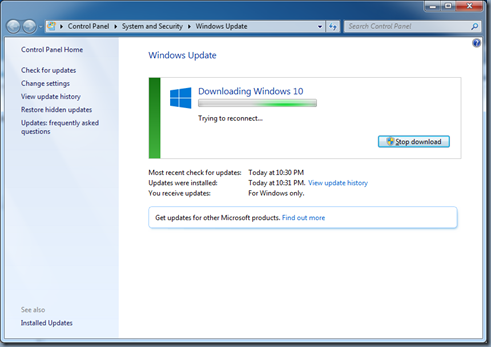As most of you know that Microsoft offering a Free upgrade to Windows for all Windows 7 users, if they upgrade within 1 years of Windows 10 release. Here is a step-by-step screencast procedure to be followed for successfully upgrading to Windows 10.
Pre-requisites: In order for you to receive Windows 10 upgrade, your system has to meet below minimum requirements
- Windows 7 Service Pack 1 (SP1): You need to have Service Pack 1 installed for Windows 7. You can check the Windows version using “Winver” command.
- Your Windows 7 is NOT of Enterprise edition. You can check the Windows version using “Winver” command.
- Your computer should not be part of a Domain. Which usually be case with all Corporate computers
- Ensure you are running a genuine Windows operating system and is properly activated.
- Verify that you are NOT running Volume License copy, you can check your license and activation details using “slmgr /dli” command
- Ensure there are no Pending Windows Updates for your system
- Ensure KB3035583 Update which installs “Get Windows 10 app” in Windows 7SP1 is installed on your system
- Ensure you have at least 3 GB free disk space on your system to download the Windows 10 OS
Screencast of Windows 7 SP1 to Windows 10 Upgrade Process:
- Once you have “Get Windows 10 app” installed as part of KB3035583 Update, you’ll see a Systray Icon With white Windows logo as shown below
Here are Windows 10 Offer Details from Microsoft:
Windows Offer Details
- Yes, free! This upgrade offer is for a full version of Windows 10, not a trial.
- 3 GB download required; standard data rates apply.
- To take advantage of this free offer, you must upgrade to Windows 10 within one year of availability.
- Once you have upgraded, you have Windows 10 for free on that device.
- Windows 10 Upgrade Offer is valid for qualified Windows 7 and Windows 8.1 devices, including devices that you already own.
- Some hardware/software requirements apply and feature availability may vary by device and market.
- The availability of Windows 10 upgrade for Windows Phone 8.1 devices may vary by OEM, mobile operator or carrier.
- Devices must be connected to the internet and have Windows Update enabled.
- Windows 7 SP1 and Windows 8.1 Update required.
- Some editions are excluded: Windows 7 Enterprise, Windows 8/8.1 Enterprise and Windows RT/RT 8.1.
- Active Software Assurance customers in volume licensing have the benefit to upgrade to Windows 10 enterprise offerings outside of this offer.
- To check for compatibility and other important installation information, visit your device manufacturer’s website and the Windows 10 Specifications page.
- Windows 10 is automatically updated.
- Additional requirements may apply over time for updates.
- The availability of Windows 10 upgrade for Windows Phone 8.1 devices may vary by OEM, mobile operator or carrier.
References: