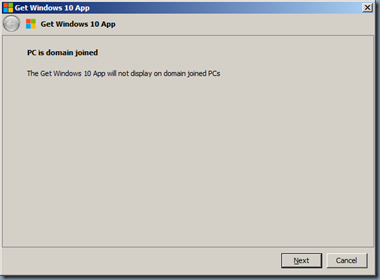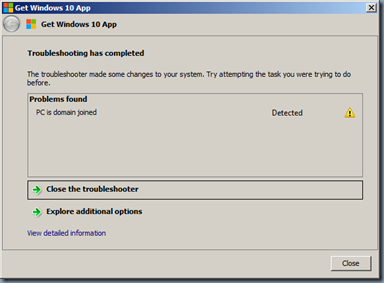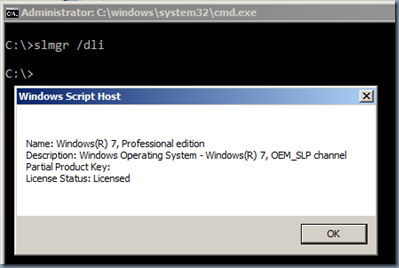As Windows 10 is out, you may be anticipating an upgrade prompt on your Windows 7 or Windows 8 systems. As per Microsoft instructions you ensure that Windows Update is enabled and all latest updates are installed on your systems but you don’t see the Windows 10 upgrade prompt on your systems.
When you run the Windows troubleshooter “Get Windows 10 App”, it does all the checking and reports below message if your systems is part of a domain, which is a usual case with any of the business system.
You can also follow the Microsoft manual solution steps, to verify if your systems is eligible for an upgrade to Windows 10.
- Verify the Windows License that you are running
- Use Start > Run > winver command to verify below points which may limit from upgrade to Windows 10
- see if your system is of Enterprise edition, which is not eligible for the free Windows 10 upgrade
- see if your system is running with Service Pack 1 (SP1) as shown below. SP1 is required in order to upgrade to Windows 10
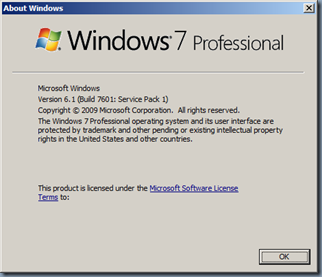
- if you are running Windows 8, you need to upgrade to Windows 8.1 for free upgrade to Windows 10.
- Verify that you are running the required updates on your Windows 7 and Windows 8 systems as shown below
- Ensure KB3035583 Update which installs “Get Windows 10 app” in Windows 8.1 and Windows 7 SP1 installed on your system
- Run command below verify its installation status:
- C:\>dism /online /get-packages | findstr 3035583
Package Identity : Package_for_KB3035583~31bf3856ad364e35~amd64~~6.1.1.29
C:\>
- If its not installed, you need to have it installed on your systems. Use below commands to get it installed
- Windows 7: dism /online /get-packages | findstr 2952664
- Windows 8: dism /online /get-packages | findstr 2976978 then dism /online /get-packages | findstr 2919355
-
- Run command below verify its installation status:
- Ensure KB3035583 Update which installs “Get Windows 10 app” in Windows 8.1 and Windows 7 SP1 installed on your system
References: