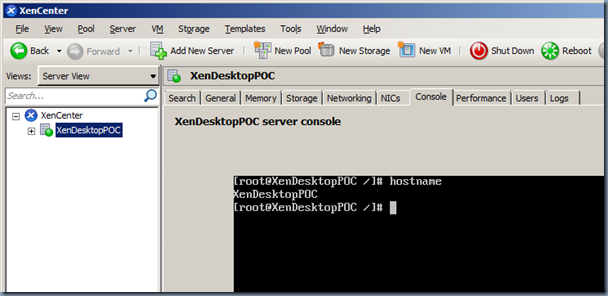You need to rename your existing XenServer host, here are the steps for hoe to do it.
Renaming Citrix XenServer Host hostname
Connect to the XenServer Console
- Connect to your XenServer via XenCenter
- Navigate to the Console of the XenServer
- In console, you usually see it running “Configuration” program as shown below
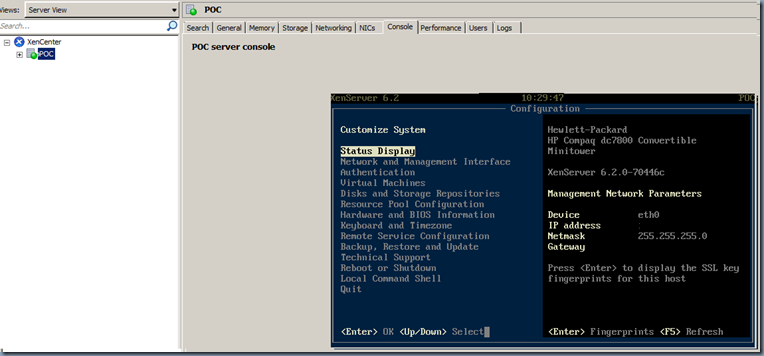
- You can also launch this Configuration program by running below command:
[root@POC /]# xsconsole
Rename the XenServer
- Select “Network and Management Interface”, click enter
- Select “”Configure Management Interface”, click enter
- Provide the login credentials to perform the operation
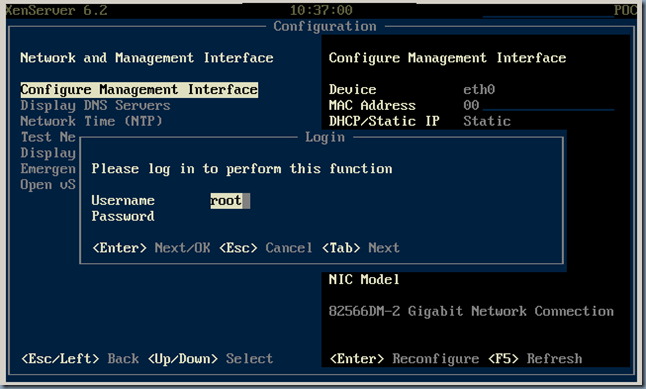
- Select the NIC that’s used by the xenserver, in my case it’s “eth0: Gigabit Network Connection”, click enter
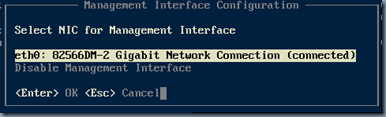
- Select the DHCP or Static IP address configuration, in my case I used Static IP assignment, then click enter
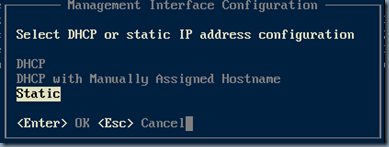
- Then you can update the hostname assigned under the “Hostname” field for that IP address configuration
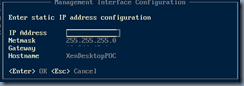
- For the Hostname change from XenCenter, you’ll be prompted about
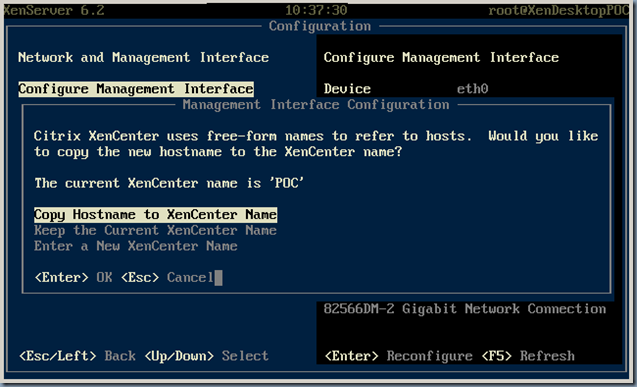
- Copy Hostname to XenCenter Name
- Keep the current XenCenter name
- Enter a New XenCenter Name