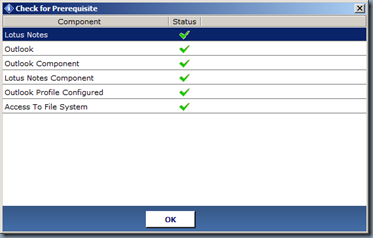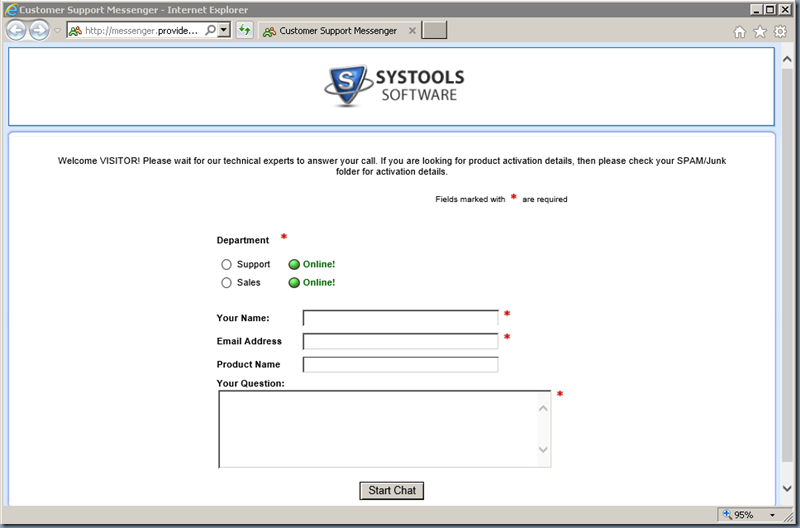Software Product Review: SysTools Export Notes – Lotus Notes to Outlook Email Migration Software
A Use case background:
As you grow in the IT enabled enterprise/corporate environments, you keep building a huge chunk of information in the email format. For you to take over and maintain such an invaluable source of information, you need to keep up with a good email management strategy. Out there are Microsoft Office Outlook and IBM Lotus Notes software that are widely used across enterprises as an email client programs in the PC world. Whenever you have to change over from a company that is using Lotus Notes to a company that uses Office Outlook, you end up either maintaining two formats –or- need to convert/export/migrate Lotus Notes to Office Outlook items. Maintaining the two formats leads to the split of information and also needs respective client software be used to access it when needed. To overcome these challenges, its effective to migrate your Lotus Notes to Office Outlook items. Here is a software called “SysTools Export Notes” that I found to be very helpful in migrating Notes to Outlook items.
Using SysTools Export Notes: Lotus Notes to Outlook Email Migration Software
Once you get SysTools Export Notes installed successfully along with below pre-requisite software on a Windows PC
Pre-requisites Check:
- Lotus Notes
- Outlook
- Outlook Component
- Lotus Notes Component
- Outlook Profile Configured
- Access To File System
- You can launch the software from Start Menu > SysTools Export Notes > SysTools Export Notes
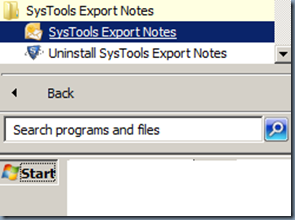
- it’ll launch the application Windows as shown below:
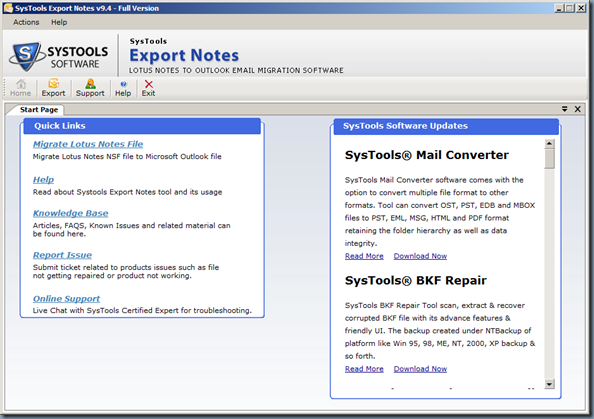
- Click on Either “Export” option with Outlook icon –or- “Migrate Lotus Notes File” from the Quick Links pane
- You’ll be taken to the wizard with “Step 1: Select lotus Notes (.nsf) file to migrate into Microsoft Outlook (.pst) file.”
- Use Browse buttons to navigate and locate your Lotus Notes .nsf files and choose relevant MS Outlook Version
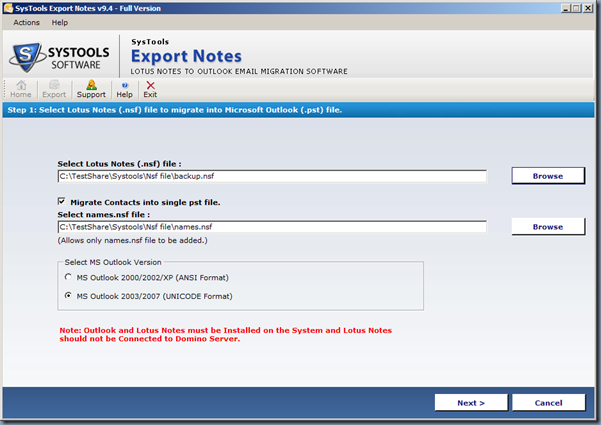
- Please pay attention to the Note: Outlook and Lotus Notes must be Installed on the system and Lotus Notes should not be connected to Domino Server.
- Click Next to move to the “Step 2: Select Criteria” under which you can select apply various filters for fetching your Notes
- Categories – Mails, Contacts, Calendars, Tasks, Journals
- Email Filters
- Advanced Settings
- Calendar Filters
- To Do Filters
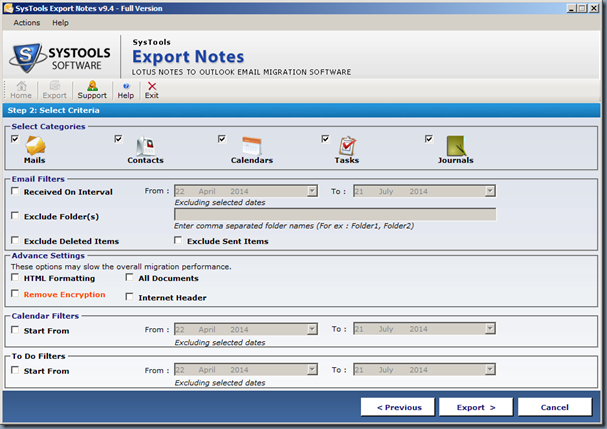
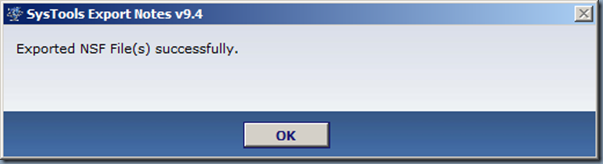
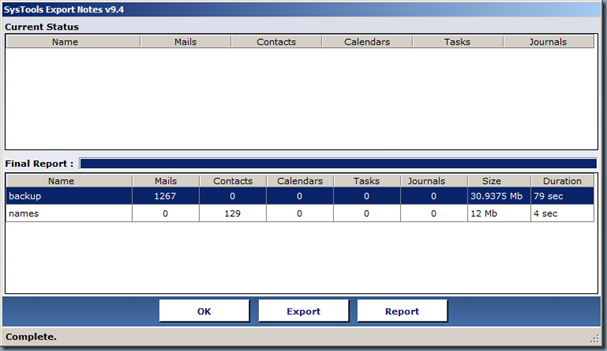
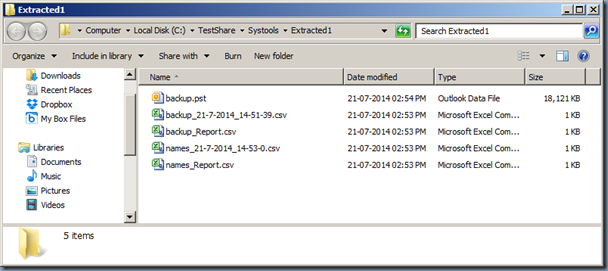
Verifying the exported Items:
- Navigate to the Exported destination folder and open <nsffilename>_Reports.csv
- You can view the number of items against the selected Folder in our .pst file and compare them with the values reported in Report.csv file as shown below.
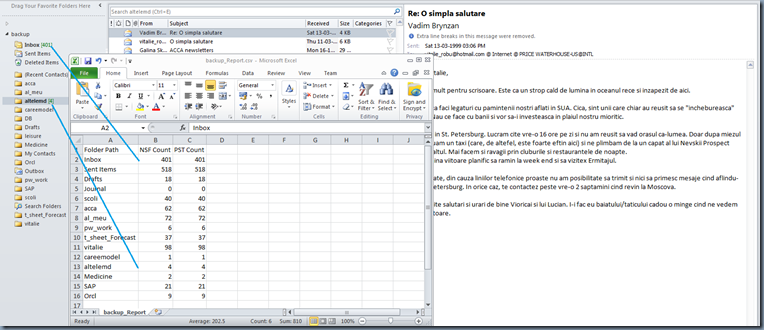
That’s all!!! You just have completed migration of your overall Lotus Notes items into Office Outlook items.
The other good feature is ease of accessibility to their Online support portal. From the application Menu, upon clicking Support below IE browser window pops out enabling you to connect to their support team.
Other Resources:
- For latest news on product, refer to the: SysTools Export Notes Product Page
- For a detailed step-by-step documentation on pre-requisites installation and Configuration: FAQs on Export Notes