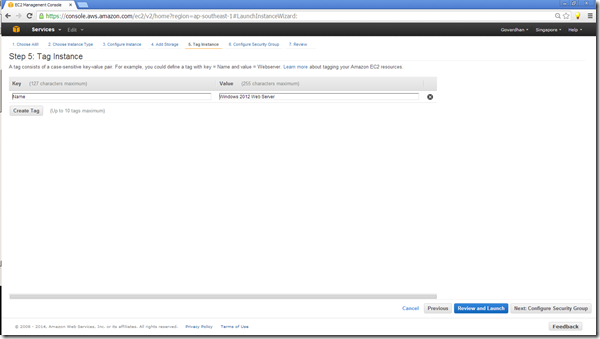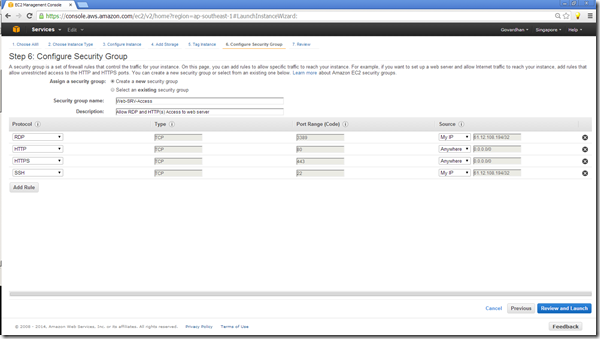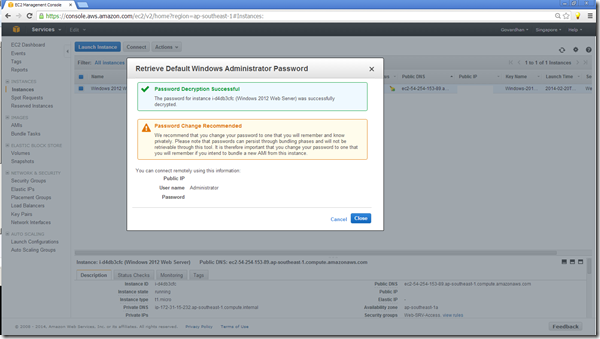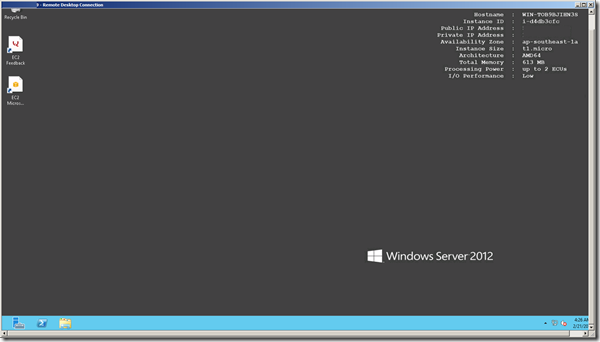1. Choose AMI (Amazon Machine Image)
2. Choose Instance Type
All instances
Select an instance type to suit your requirements
M1, C1, M2 and HI1 instances are based on Intel Xeon processors.
For M3, CC2 and CR1 instances, each vCPU is a hardware hyperthread from Intel Xeon E5-2670 processors.
For HS1 instances, each vCPU is a hardware hyperthread from Intel Xeon E5-2650 processors.
CG1 instances are backed by 2 x Intel Xeon X5570, quad-core with hyperthread plus 2 NVIDIA Tesla M2050 GPUs.
HI1 instances can deliver more than 120,000 4 KB random read IOPS, and between 10,000 and 85,000 4 KB random write IOPS (depending on active logical block addressing span) to applications. The maximum sequential throughput is approximately 2 GB/s read and 1.1 GB/s write.
HS1 instances can deliver 2.4 GB/s of 2 MB sequential read performance, and 2.6 GB/s of sequential write performance.
Each I2 virtual CPU (vCPU) is a hardware hyperthread from an Intel Xeon E5-2670 v2 (Ivy Bridge) processor
Instances launched into the same cluster placement group are placed into a non-blocking 10 Gigabit ethernet network.
Currently selected: t1.micro (up to 2 ECUs, 1 vCPUs, 0.613 GiB memory, EBS only)
All instance types Micro instances
Free tier eligible
General purpose
Memory optimized
Storage optimized
Compute optimized
<
p>Micro instances
Micro instances are a low-cost instance option, providing a small amount of CPU resources. They are suited for lower throughput applications, and websites that require additional compute cycles periodically, but are not appropriate for applications that require sustained CPU performance. Popular uses for micro instances include low traffic websites or blogs, small administrative applications, bastion hosts, and free trials to explore EC2 functionality.
| Size |
Memory (GiB)
t1.micro
up to 2
< /td>
1
0.613
EBS only
–
Very Low
Micro instances are eligible for the AWS free usage tier. For the first 12 months following your AWS sign-up date, you get up to 750 hours of micro instances each month. When your free usage tier expires or if your usage exceeds the free tier restrictions, you pay standard, pay-as-you-go service rates.
Learn more about free usage tier eligibility and restrictions
3. Configure Instance
4. Add Storage
Your instance will be launched with the following storage device settings. You can attach additional EBS volumes and instance store volumes to your instance, or edit the settings of the root volume. You can also attach additional EBS volumes after launching an instance, but not instance store volumes. Learn more about storage options in Amazon EC2.
Free tier eligible customers can get up to 30 GB of EBS storage. Learn more about free usage tier eligibility and usage restrictions
5. Tag Instance
A tag consists of a case-sensitive key-value pair. For example, you could define a tag with key = Name and value = Webserver. Learn more about tagging your Amazon EC2 resources.
6. Configure Security Group
A security group is a set of firewall rules that control the traffic for your instance. On this page, you can add rules to allow specific traffic to reach your instance. For example, if you want to set up a web server and allow Internet traffic to reach your instance, add rules that allow unrestricted access to the HTTP and HTTPS ports. You can create a new security group or select from an existing one below. Learn more about Amazon EC2 security groups.
7. Review
Please review your instance launch details. You can go back to edit changes for each section. Click Launch to assign a key pair to your instance and complete the launch process.
AMI Details
Edit AMI
Free tier eligible
Microsoft Windows Server 2012 Base – ami-dccc998e
Microsoft Windows 2012 Standard edition with 64-bit architecture. [English]
Root Device Type: ebs Virtualization type: hvm
Instance Type
Edit instance type
| Instance Type |
ECUs
vCPUs
Memory (GiB)
Instance Storage (GiB)
EBS-Optimized Available
Network Performance
t1.micro
up to 2
1
0.613
EBS only
–
Very Low
Security Groups
Edit security groups
Security group name
Web-SRV-Access
Description
Allow RDP and HTTP(s) Access to web server
| Protocol |
Type
Port Range (Code)
Source
|
RDP |
|
TCP |
|
3389 |
|
61.12.108.194/32 |
|
HTTP |
|
TCP |
|
80 |
|
0.0.0.0/0 |
|
HTTPS |
|
TCP |
|
443 |
|
0.0.0.0/0 |
|
SSH |
|
TCP |
|
22 |
|
61.12.108.194/32 |
Instance Details
Edit instance details
| Number of instances |
1
Purchasing option
On demand
Network
vpc-f3160491
Subnet
subnet-8fa4bfed
EBS-optimized
No
Monitoring
No
Termination protection
No
Shutdown behavior
Stop
IAM role
None
Tenancy
default
User data
Assign Public IP
Yes
Network interfaces
<table border="0" cellspacing="0" cellpadding="0"><tbody> <tr> <td> <p><b>Device</b></p> </td> <td> <p><b>Network Interface</b></p> </td> <td> <p><b>Subnet</b></p> </td> <td> <p><b>Primary IP</b></p> </td> <td> <p><b>Secondary IP Addresses</b></p> </td> </tr> <tr> <td> <p>eth0</p> </td> <td> <p>New network interface</p> </td> <td> <p>subnet-8fa4bfed</p> </td> <td> <p>Auto-assign</p> </td> <td> <p>Auto-assign</p> </td> </tr> </tbody></table>
Storage
Edit storage
| Type |
Device
Snapshot
Size (GB)
Volume Type
IOPS
Delete on Termination
Root
/dev/sda1
snap-248eab11
|
1 |
|
standard |
|
N/A |
|
Yes |
Tags
Edit tags
| Key |
Value
|
Name |
|
Windows 2012 Web Server |
Select an existing key pair or create a new key pair
A key pair consists of a public key that AWS stores, and a private key file that you store. Together, they allow you to connect to your instance securely. For Windows AMIs, the private key file is required to obtain the password used to log into your instance. For Linux AMIs, the private key file allows you to securely SSH into your instance.
You have to download the private key file (*.pem file) before you can continue.Store it in a secure and accessible location. You will not be able to download the file again after it’s created.
Launch Status
Launch Failed
Volume of size 1GB is smaller than snapshot ‘snap-248eab11’, expect size >= 30GB
Creating security group
Successful (sg-dfcfd6bd)
Authorizing inbound rules
Successful
Initiating launch
FailureRetry
A snapshot is a backup of an EC2 volume that’s stored in S3. You can create a new volume using data stored in a snapshot by entering the snapshot’s ID. You can search for public snapshots by typing text in the Snapshot field. Descriptions are case-sensitive.
Launch Status
Your instance is now launching
The following instance launch has been initiated: i-d4db3cfc View launch log
Get notified of estimated charges
Create billing alerts to get an email notification when estimated charges on your AWS bill exceed $0.0 (in other words, when you have exceeded the free usage tier).
How to connect to your instance
Your instance is launching, and it may take a few minutes until it is in the running state, when it will be ready for you to use. Usage hours on your new instance will start immediately and continue to accrue until you stop or terminate your instance.
Click View Instances to monitor your instance’s status. Once your instance is in the running state, you can connect to it from the Instances screen. Find out how to connect to your instance.
Here are some helpful resources to get you started
While your instances are launching you can also
- Create status check alarms to be notified when these instances fail status checks. (Additional charges may apply)
- Create and attach additional EBS volumes (Additional charges may apply)
- Manage security groups
Retrieve Default Windows Administrator Password
Your password is not ready
Password generation can sometimes take more than 30 minutes. Please wait at least 15 minutes after launching an instance before trying to retrieve the generated password. Try again.
Retrieve Default Windows Administrator Password
Password Decryption Successful
The password for instance i-ffdfdf (Windows 2012 Web Server) was successfully decrypted.
Password Change Recommended
We recommend that you change your password to one that you will remember and know privately. Please note th
at passwords can persist through bundling phases and will not be retrievable through this tool. It is therefore important that you change your password to one that you will remember if you intend to bundle a new AMI from this instance.
You can connect remotely using this information:
Public IP
User name
Administrator
Password
abdcefgh
Accessing instance via RDP using public IP.
<