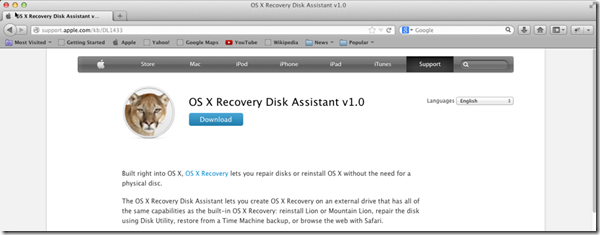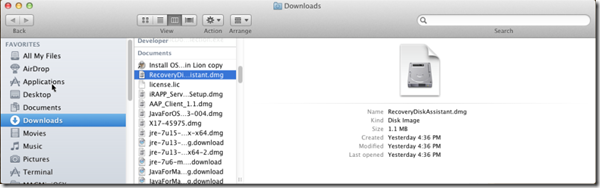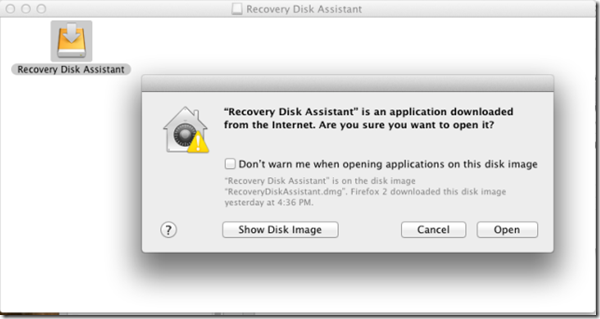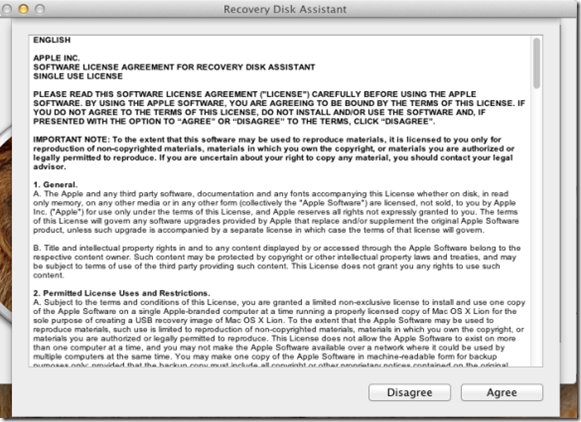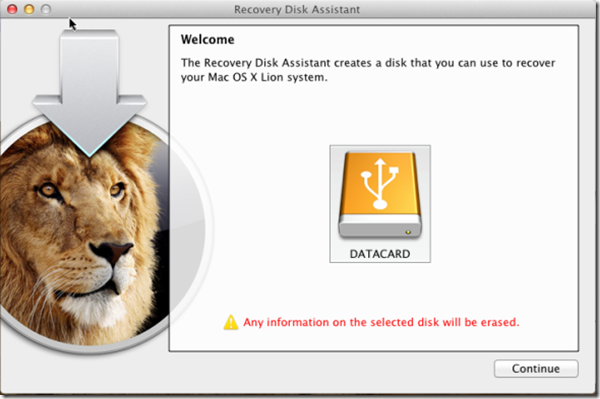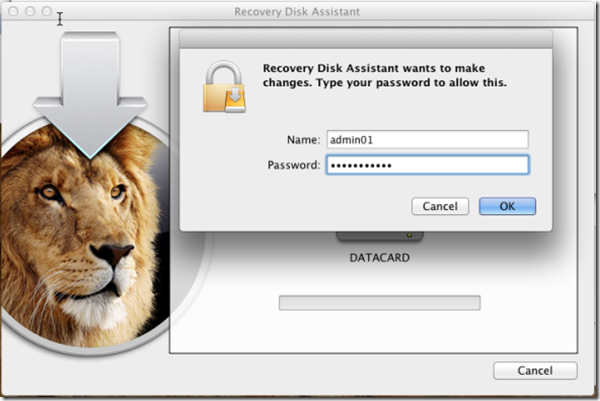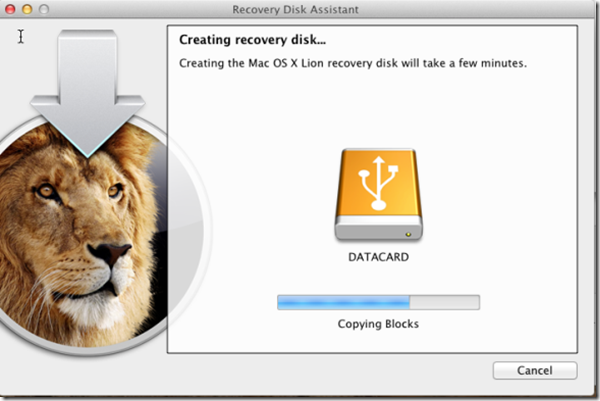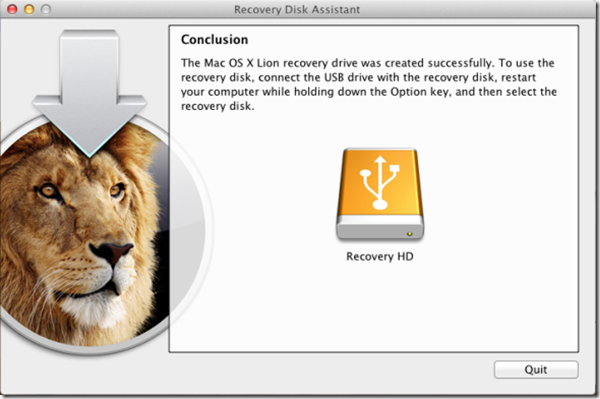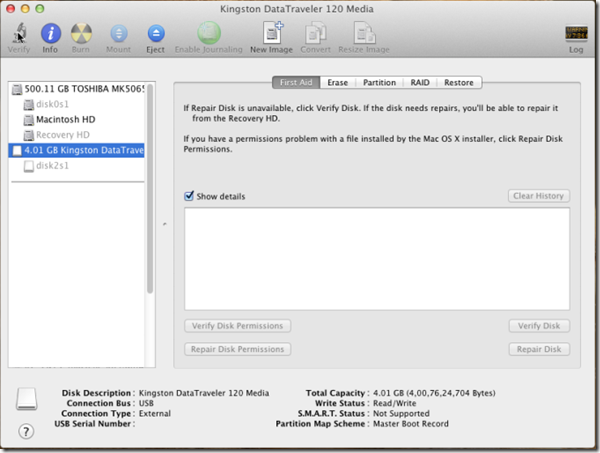Connect USB disk to the MAC
Download the Recovery Disk Assistant, from here.
Launch/Mount the “RecoveryDiskAssistant.dmg” drive
Respond “Open” to the warning prompt.
Click Agree on the EULA
In the Welcome screen you’ll it it auto detects the USB drive that you have connected to the system > Select the listed USB disk > Click Continue
Provide your administrator credentials to let the command to execute
Then the disk creation continues with progress bar as shown below
Upon successful Recovery HD creation, you’ll see below screen
Now, you can make use of this USB disk as recovery source for your MAC.
Review your USB disk status in Disk Utility
Now restart your MAC with USB drive connected.
While MAC starts up, keep hold on Alt/Option button on your MAC keyboard
You’ll presented list of Start up drives to choose which shall include the newly created “Recovery HD” with USB icon image