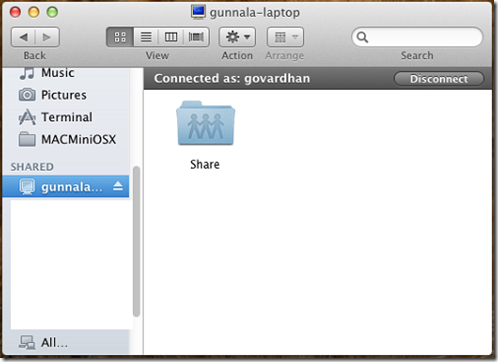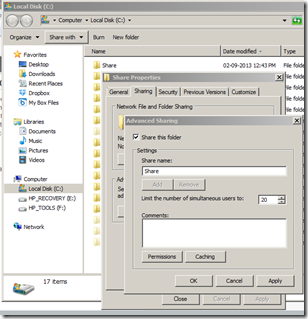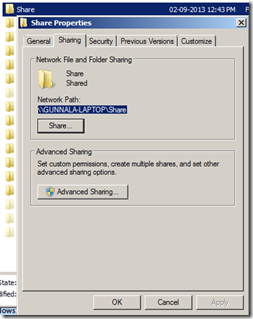If you own both a PC and MAC OS X it’s no wonder that you would come across a need to access your files across these two systems. Primarily many businesses and/or users would already be running Windows PCs that host large disk space and would like to have access to these shared location from MAC so that they don’t have to buy another storage for MAC. Here is how you can configure/setup accessing Windows Shares from a MAC OS X systems:
Create a Windows Share that you would like to access from MAC OS X:
Logon to MAC OS X:
- Open File Finder
- Use “Control + K” (user Alt+K if you are connected via VNC Viewer from a Windows System)
- In “Connect to Server” wizard, type smb://<path-to-your-Windows-Share>/
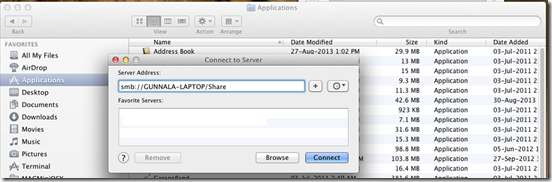
- Click on + button
- Select the newly added share and click on Connect
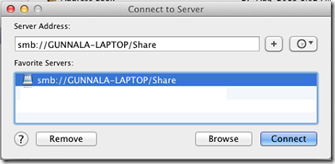
- On the credentials prompt, enter access details which has access to the Windows share that you created and then click “Connect”
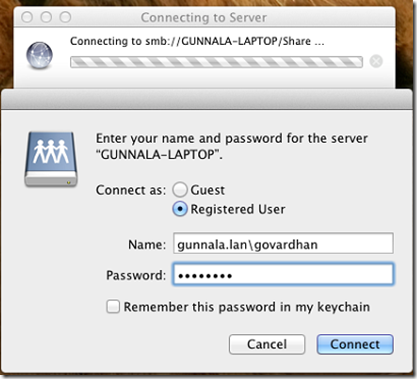
- Once you are successfully authenticated, then your network share will appear as shown below