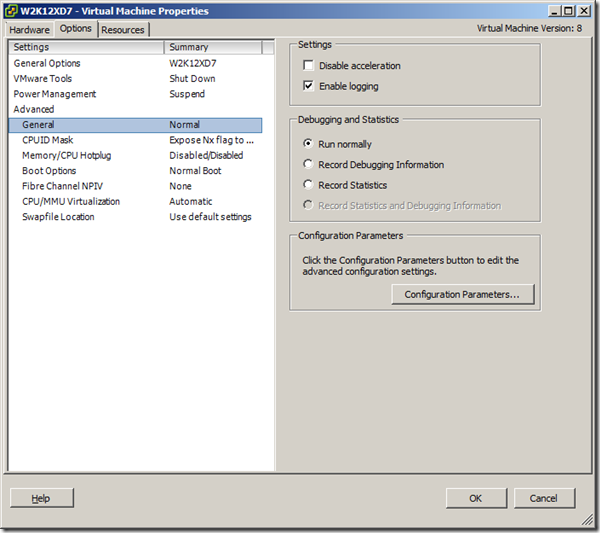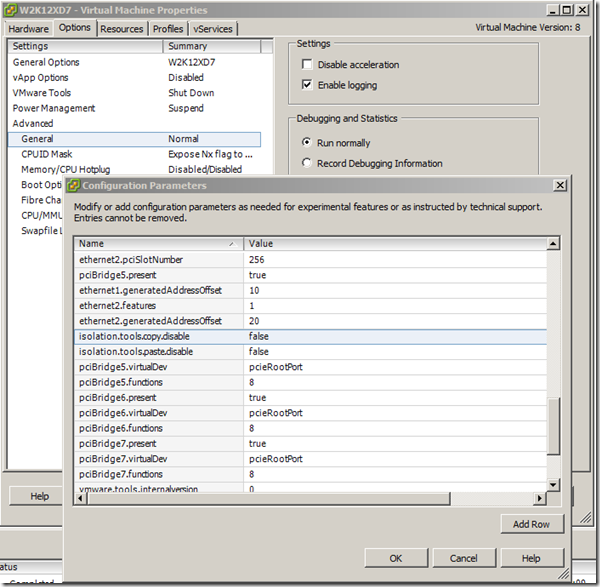Notes:
- You need to have your VM restarted for these changes to take effect.
- This will only allow text to be copy/pasted
- This will NOT allow you to copy/paste files/folders
- I you have access to the VMs by IP (that is they are in the same or allowed networks from your PC network), then you could do either via file share/RDP protocols. Otherwise the only way to allow copy/paste of file/folders across vSphere VMs is to create an ISO image containing all the files that you need, upload it to the vSphere DataStore and mount that ISO as CD Image to the required VM.
The free tools available for ISO image creation is http://www.winiso.com/products/winiso-free.html
Commands:
PowerCLI C:> New-AdvancedSetting -Entity PVS -Name isolation.tools.copy.disable -Value:$false -Confirm:$false -Force
Name Value Type Description
—- —– —- ———–
isolation.tools.c… False VM
PowerCLI C:> New-AdvancedSetting -Entity PVS -Name isolation.tools.paste.disable -Value:$false -Confirm:$false -Force
Name Value Type Description
—- —– —- ———–
isolation.tools.p… False VM
PowerCLI C:>
in GUI:
Select VM > Edit Settings > Options > General > Configuration Parameters…