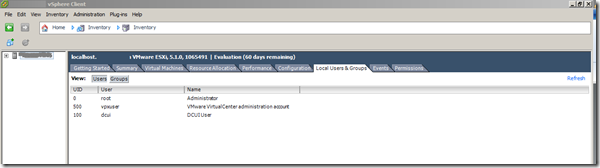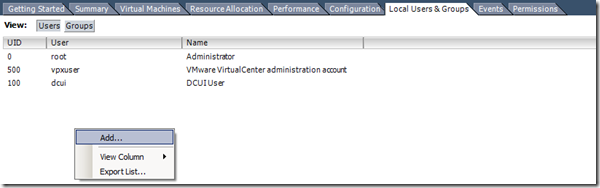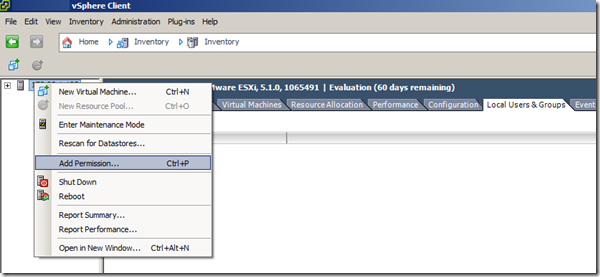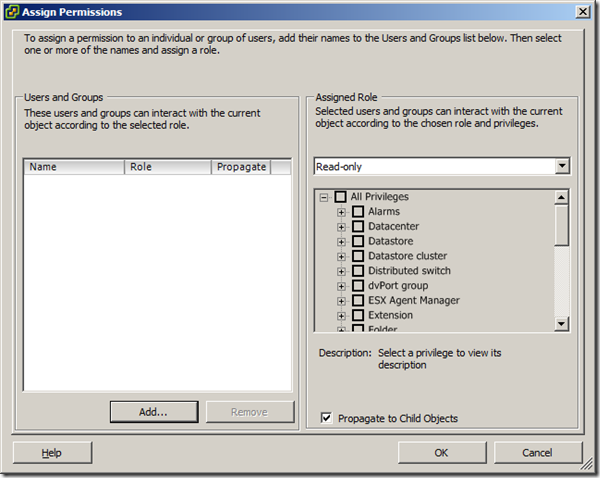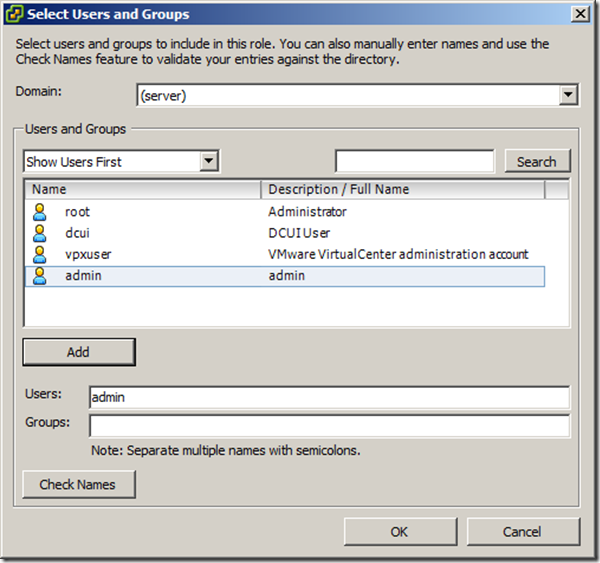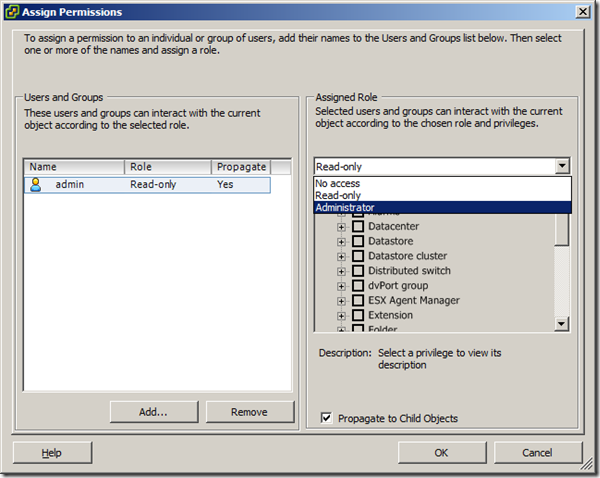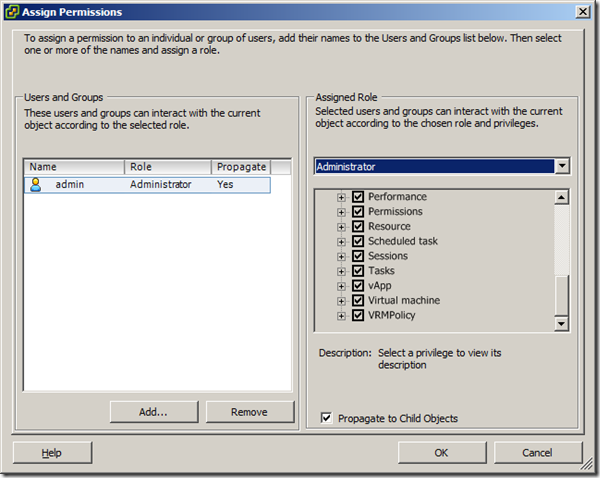Using vSphere client connect directly to your ESXi VMHost. Then switch to “Local users and Groups” tab in your Host properties as shown below:
Right click in the right pane and select “Add…” as shown below
Provide the new user details and password in the “Add New User” window
- Set UID to a unique numeric value say 503 and or 1001, VMware will allocate appropriate value.
- In Shell Access, Select “Grant shell access to this user”
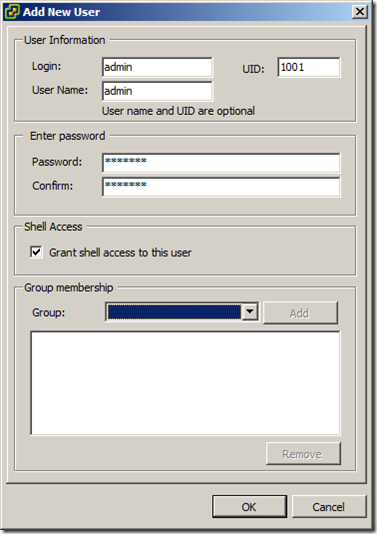
Now, you have a new user object created in your host, follow below steps to give respective access rights to the new user created
Right click your host > click “Add Permission…”
It’ll launch below wizard:
Click “Add..”,then you’ll below “Select Users and Groups” prompt.
Select the newly created user admin from the list and click on Add button and then click OK
For the added user, click the dropdown list under “Assigned Role” section and select Administrator which will have all the access to the host. Then click OK.
That’s you now have created a new user and made him administrator on your ESXi host with full access rights.
To verify the access, connect to the VMhost using new account and you’ll be able to see that you have access to perform all the activities on par with the default root account.