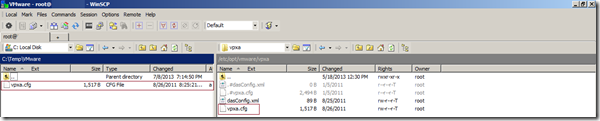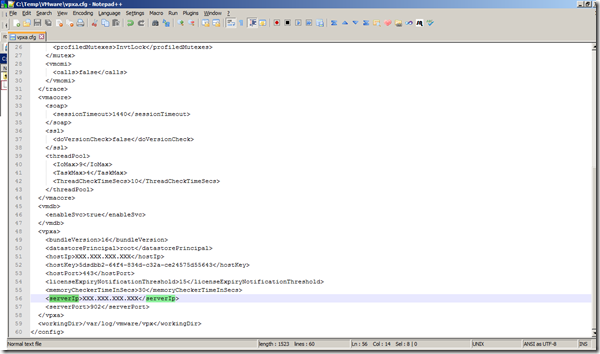As VMhost boxes are based out of Linux flavor OSes, to connect to a VMware Host you require to use any of the remote connection protocols available for those systems. Widely used protocol is SSH.
The Windows GUI flavor of the SSH comes built into WinSCP, using which you can SSH to any remote systems that is configured to allow SSH connections. In below,
- I connected to a VMware host,
- Navigated to the /etc/opt/vmware/vpxa folder,
- Simply drag and dropped the file from the remote system to my local file system which does copy of the file.
- I can use the C:TempVmwarevpxa.cfg file for any further manipulations and upload back once I am done.
- And we are all doing this in good GUI from Windows. yay!!
You can find the vCenter server IP-Address configured for the connected VMware ESXi host:
- For ESXi v4 the file is avail at: /etc/opt/vmware/vpxa/vpxa.cfg
- For ESXi v5 the file is avail at: /etc/vmware/vpxa/vpxa.cfg
- The server IP mentioned in : <serverIp>XXX.XXX.XXX.XXX</serverIp> tag/line is your VMhost vCenter server address.
Other sources to refer:
VMware KB: vCenter Server IP address change causes ESX hosts to disconnect