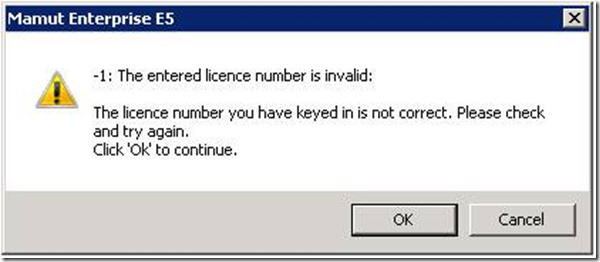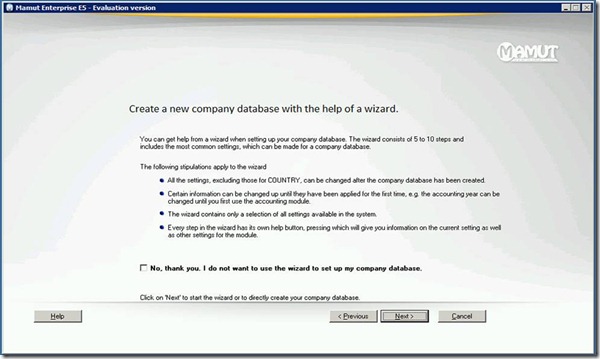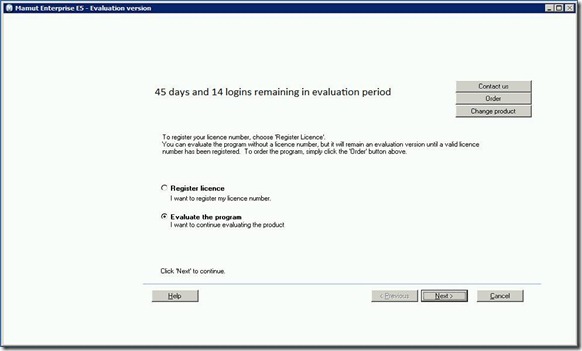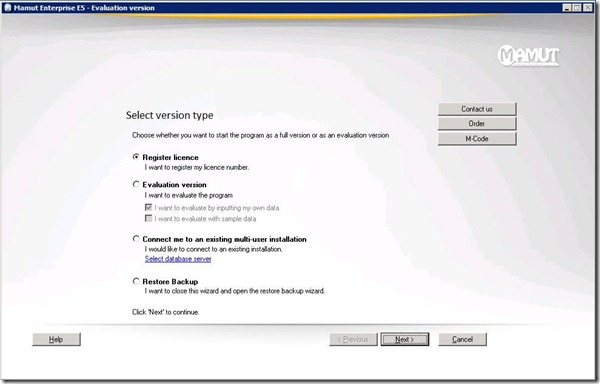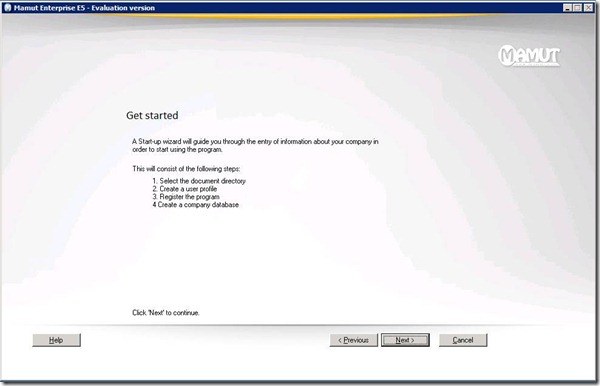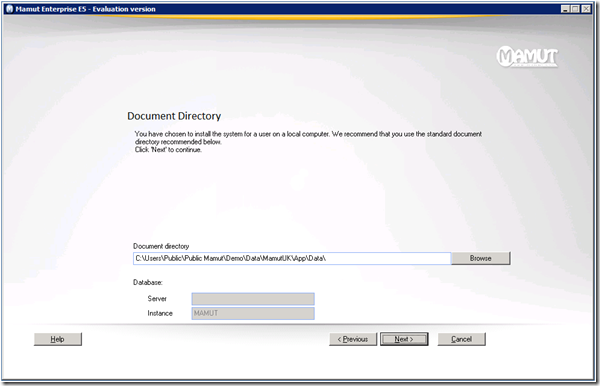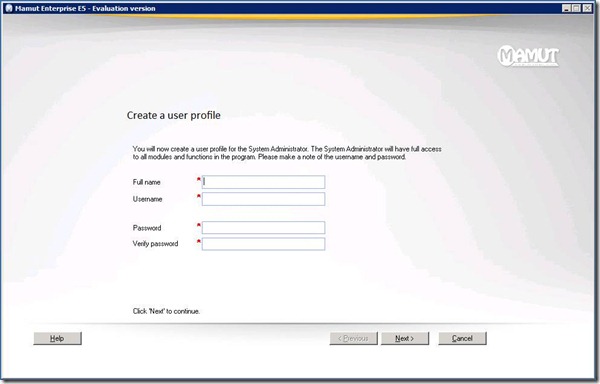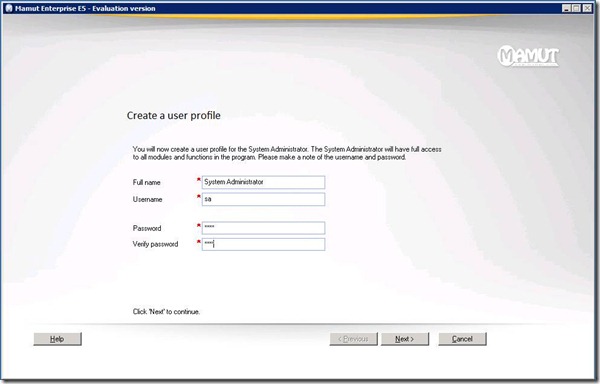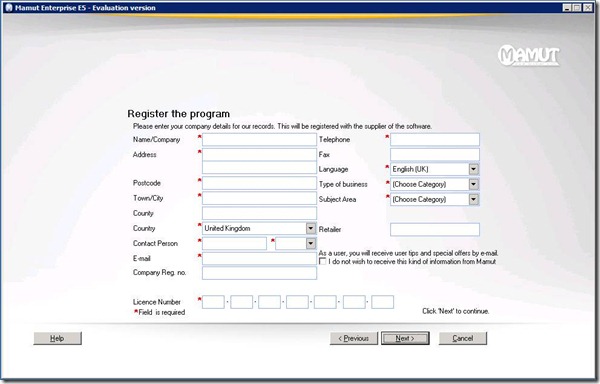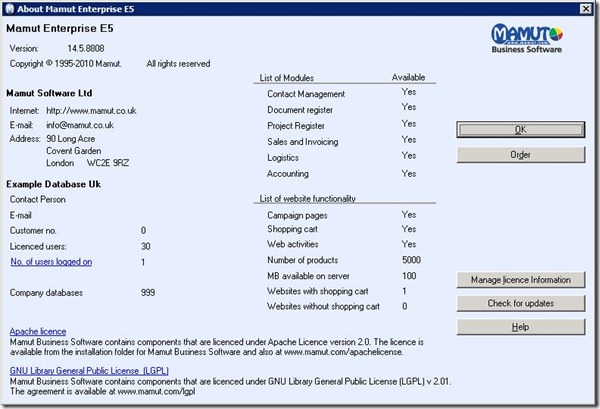Pre-requisites:
- Install SQL Express R2 Advanced Features, instance named MAMUT
Installing UK Mamut Business Software (MBS) :
- Launch Mamut 14.5 setup.exe
- In Installation Type Wizard: Install Single User with Advanced Options
- Specify Program Files path: C:Program Files (x86)Mamut
- Specify Database Files path: C:UsersPublicPublic MamutDatabasesMAMUT
- It uses locally installed Instance name automatically,
- Click Finish
Configuring UK Mamut Business Software (MBS) :
- Launch Application
- Select Register License > Click Next >
- Specify Documents Directory: C:UsersPublicPublic MamutDemoDataMamutUKAppData
- It creates System Database
- Specify the values for user profile creation for System Administrator:
- Full name: System Administrator
- User name: sa
- Password: test
- Register Program
- TestOrg/Test Software PVT LTD
- Hyderabad
- License key:
- Click Next > Verify the Company details are taken correct
- Click Next on > Create a new Company Database
- The Company DB creation follows below steps
- Creating user
- Creating Company Database
- Preparing startup
- Finish
- Then login to the application with System Admin user details that you given above
- Upon login you’ll get prompt to choose from below available companies
- Example DataBase UK
- Test Software Company
- Choose Mamut Demo
- In select product you want to evaluate: choose Mamut Enterprise E5 > next
- In Would you like to evaluate add-on products > select None and click Complete
- Goto Help > About > Click Manage License Details >
Packaging steps:
- Install Local Instance for Mamut
- Install Single User with Advanced Options
- Specify Program Files path and Database Config Files path
- Apply License > help > Import License File
- Configure NT Auto-Login for loggedon user, Add users > View > Settings > Users Admin
- View > Settings > Accounting year
- AppConfig.INI
- UserINI = ….Mamut.INI
- MamutINI = DBName
- In SystemDB > G_Client > Database points to ClientDB
- In SystemDB > G_Users > Update DB Synonymn
Related Screenshots:
If you Exit and launch the application before applying licenses,
—————————
Example Database
—————————
You have now selected the example database.
Remember to create and/or switch to your own company database before entering actual data.
—————————
OK
—————————