Download and Install Citrix XenCenter 6.0
By Jeff Rohrer, on February 24th, 2012
This is obviously a really simple task, but what some Citrix test takers don’t know is that you can download Citrix XenCenter for free and perform some tasks without having to build a single XenServer host.
The main reason I downloaded it is because I’m “in between” XenServer labs now while I wait for my new computer to arrive, so until then I need the XenCenter Help Contents. I searched all throughout the web for a simple image and/or description of certain configurations that I’m writing questions about, and although I could probably fake it and get it correct, I want to make sure that it’s correct.
So here is a step-by-step of where to download XenCenter Windows Management Console for free and instructions to install it. I’ve even included images!
- Browse to MyCitrix.com and enter your credentials.
- Obviously, if you don’t have credentials, you can register at MyCitrix.com
- On the top gray bar, click Downloads.
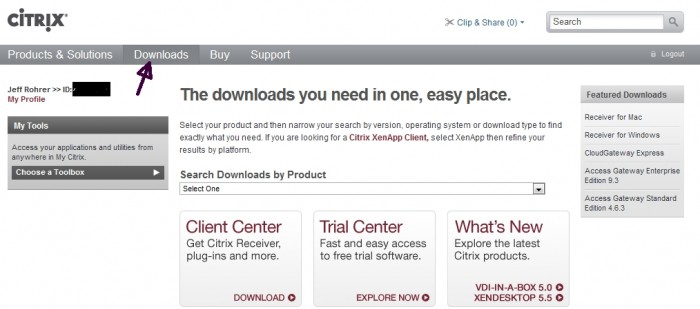
- On the Search Downloads by Product drop-down list, select XenServer.
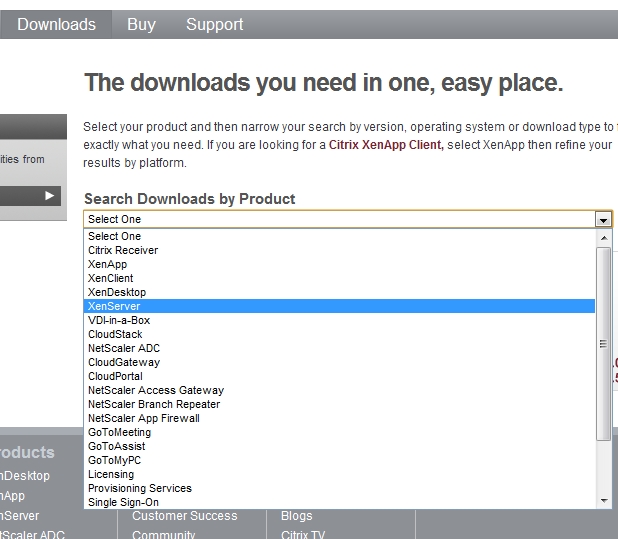
- On the products page, scroll down to XenServer 6.0 and click it.
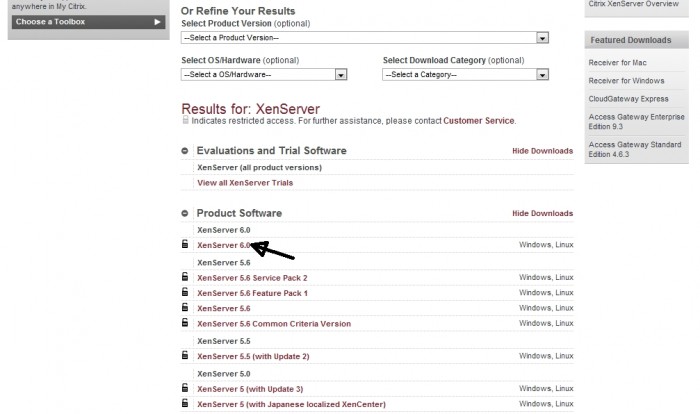
- Click the gray circle next to Citrix XenServer to expand the selection.
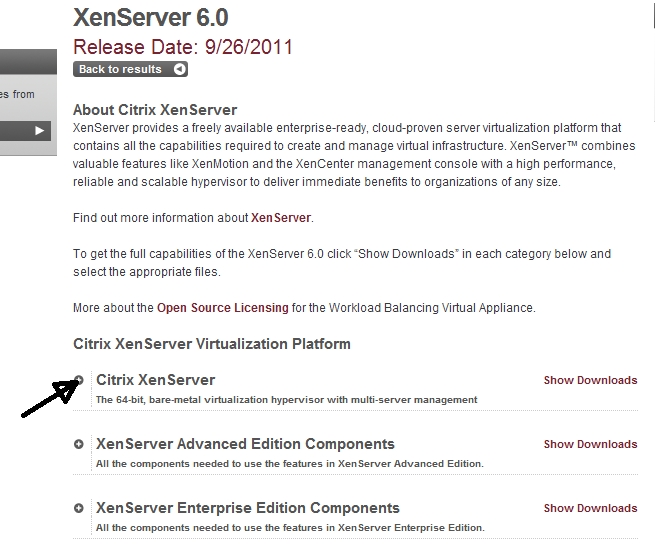
- In the list of expanded selections, click the XenCenter 6.0 Windows Management Console link.
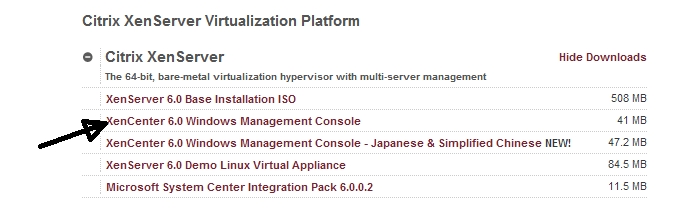
- The download starts in a new window and when finished, either open the folder that it’s in and run the setup wizard or click Open and start the wizard right away.
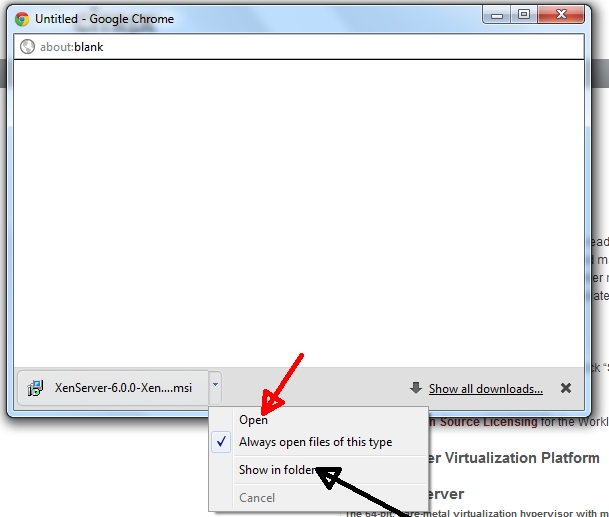
- Click Next on the Welcome screen.
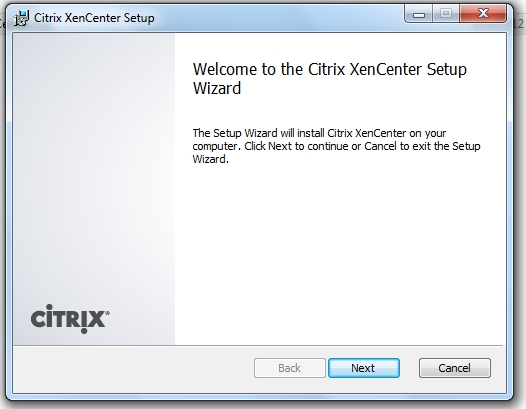
- Choose a destination folder and if you want to install it for only you or everyone on the Destination Folder screen and click Next.
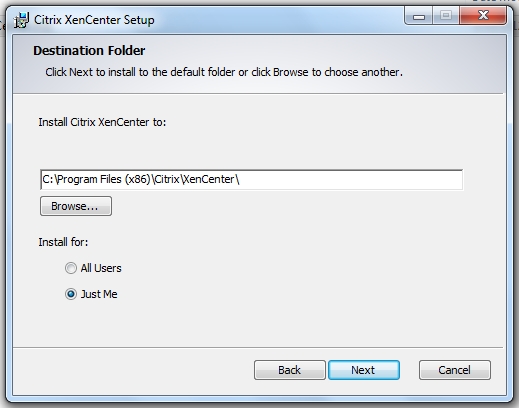
- Click Install on the Ready to Install XenCenter screen.
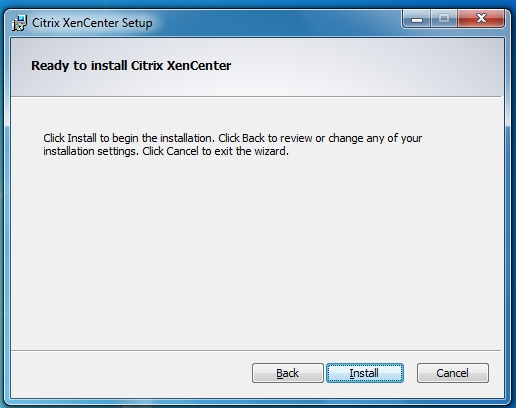
- XenCenter installs and when finished, click Finish on the Completed the Citrix XenCenter Setup Wizard screen.
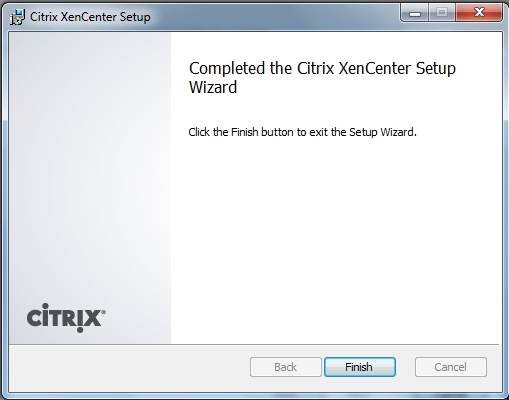
- Open XenCenter from the Start Menu and choose whether you’d like XenCenter to periodically check for updates or not.
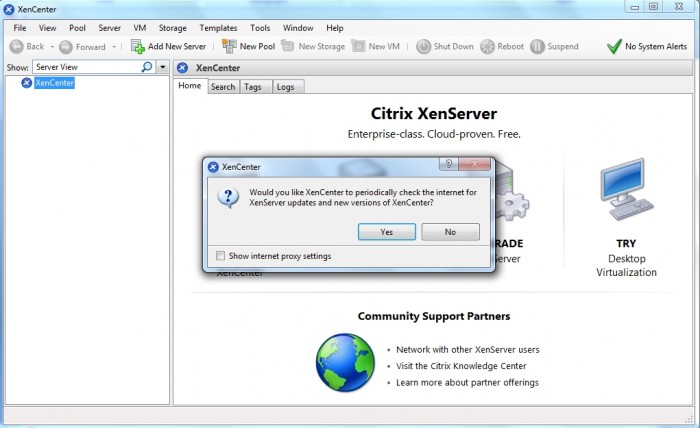
- Now, without a XenServer lab, you can at least see what it looks and feels like to perform a limited number of tasks such as creating a new pool, adding a new server, and a few other selections.
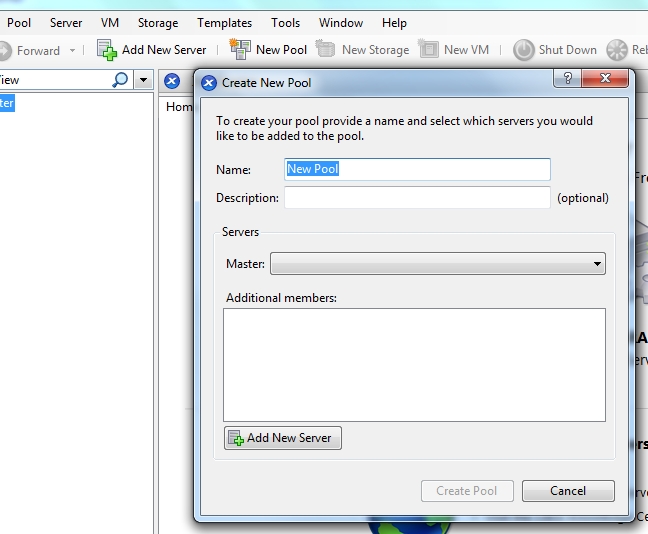
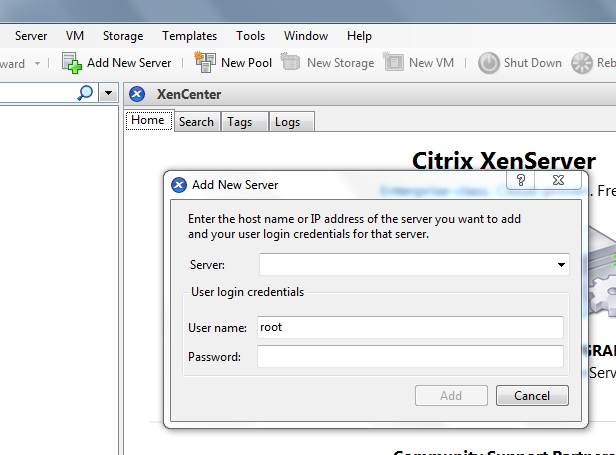
- And the main reason I downloaded it, for the help section which I couldn’t find anywhere. In fact, in Citrix’s documentation it says to look at XenCenter Help for some configurations. Click the Help menu item to view Help Contents.
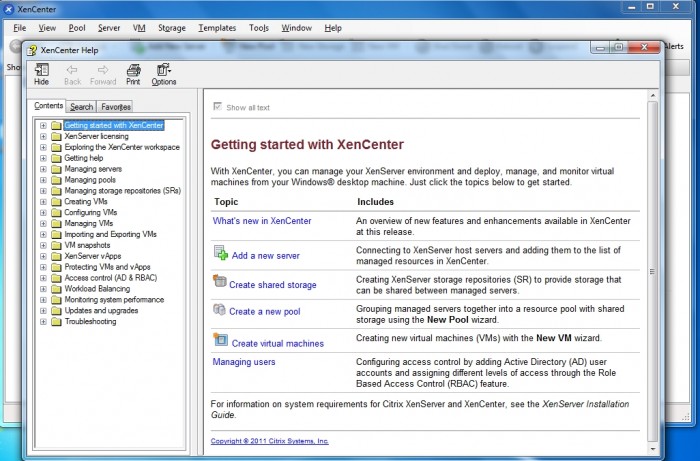
- Some other selections you get in the Help menu item are checking for updates, browsing to the XenServer page on Citrix.com, and downloading XenCenter plugins from the Citrix Developer Network.
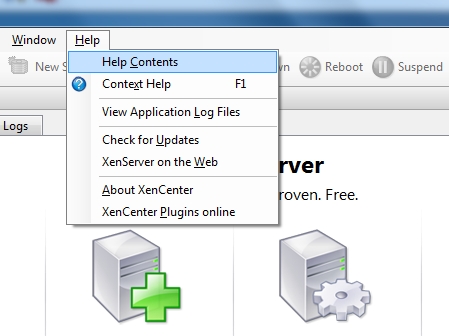
That’s all there is to it to download, install, and perform limited configurations without having a XenServer host with which to connect. Not to mention, get full access to the help contents.
0 thoughts on “Download and Install Citrix XenCenter 6.0”
Magnificent site. Plenty of helpful information here.
I am sending it to several buddies ans also sharing in delicious.
And certainly, thanks to your effort!