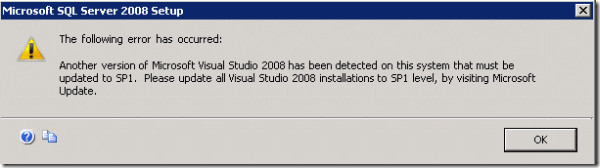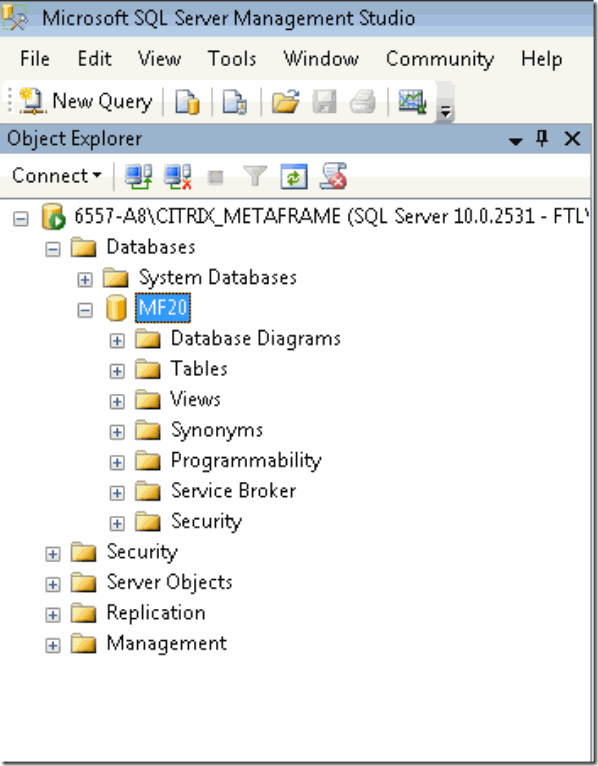Symptoms
While attempting to install the SQL database and management tools from Microsoft on Windows 2008 R2 server that has XenApp 6.0 or later version installed, the following error message appears:
“Another version of Microsoft Visual Studio 2008 has been detected on this system that must be updated to SP1. Please update all Visual Studio 2008 installations to SP1 level, by visiting Microsoft update.”
The following table provides information about where the installation of SQL 2008 database and management tools fails.
|
Machine Type |
SQL 2008 database and management tools: Install |
|
XenApp Installed, Configured on Windows 2008 R2 using SQL Express as data store |
Fails |
|
XenApp Installed, Configured on Windows 2008 R2 using SQL Enterprise as data store |
Fails |
|
XenApp Installed, NOT Configured on Windows 2008 R2 |
Fails |
|
Clean Windows 2008 R2 with no XenApp installed |
Success |
Resolution
Citrix recommends that the SQL database and management tools be installed on a machine that does not have XenApp installed. Once the database and management tools have been installed, connect to the specific database instance by using the Microsoft SQL Server Management Studio, as displayed in the following screen shot:
Alternative installation:
Once XenApp 6.0 is installed, run the following command:
msiexec /i D:x64Setupvs_shell.msi PATCH=D:x64SetupVS90sp1-KB945140.msp /qb (where D: is the location of your SQL media)
The other known workaround to get the SQL database and management tools installed on the same computer which is running XenApp 6.0 or later is to use the following registry edit.
Caution! This fix requires you to edit the registry. Using Registry Editor incorrectly can cause serious problems that might require you to reinstall your operating system. Citrix cannot guarantee that problems resulting from the incorrect use of Registry Editor can be solved. Use Registry Editor at your own risk. Be sure to back up the registry before you edit it
1. Open the Registry on XenApp machine using Start > Run > Regedit.
2. Browse for HKEY_LOCAL_MACHINESOFTWAREWow6432NodeMicrosoftDevDivVS
3. Rename this key to VS_1 or something similar.
4. Install the SQL database and management tools.
5. Rename
HKEY_LOCAL_MACHINESOFTWAREWow6432NodeMicrosoftDevDivVS_1
to
HKEY_LOCAL_MACHINESOFTWAREWow6432NodeMicrosoftDevDivVS
6. Restart.
7. Go to Start > All programs > Microsoft SQL Server 2008 > SQL Server Management Studio and connect to your database instance, as shown in the following screen shot:
· XenApp 5.0 for Windows Server 2008 x64
· XenApp 5.0 for Windows Server 2008 x86
· XenApp 6.0 for Windows Server 2008 R2