Due to licenses and default install mismatch, you may require to downgrade or set your XA Platinum edition to Enterprise edition. Here are steps to be followed without requiring you to re-install your XenApp 6 installation.
Downgrade XenApp 6 Edition:
- Set Computer Policy > Server Settings > ‘XenApp Product Edition’ policy as shown below:
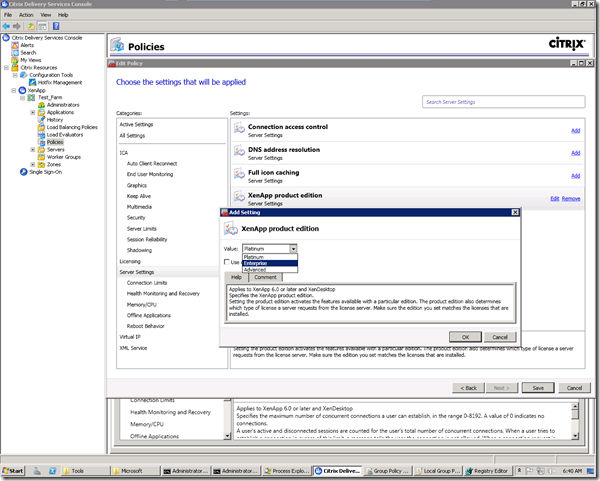
Setting Description: Applies to XenApp 6.0 or later and XenDesktop; Specifies the XenApp product edition. Setting the product edition activates the features available with a particular edition. The product edition also determines which type of license a server requests from the license server. Make sure the edition you set matches the licenses that are installed.
- Do a Group Policy Update/Refresh for the XenApp to load the new settings if you are configuring the policy via AD Group Policy
- In case, if you are doing via Delivery services console, wait for regular policy update interval, restart the IMA service or reboot the server for the policy change to take effect.
- If still, the change doesn’t reflect then apply below registry fix: Set ProductFeature to Ent as shown below default it will be PLT for (Platinum edition)
C:>reg query HKEY_LOCAL_MACHINESYSTEMCurrentControlSetControlCitrix /v Prod
uctFeatureHKEY_LOCAL_MACHINESYSTEMCurrentControlSetControlCitrix
ProductFeature REG_SZ EntC:>